Windows 11 offers you different options to login. You can select a convenient sign-in option for rapidly login. Windows Hello in Windows 11 typical provides you PIN, fingerprint and facial recognition. We’ve already seen how to setup fingerprint login in Windows 11 under this guide. Now if you’re not able to setup fingerprint login using that guide, this article will help you to fix it.
While setting up fingerprint for login, you might receive Sorry, something went wrong error as shown in below screenshot.
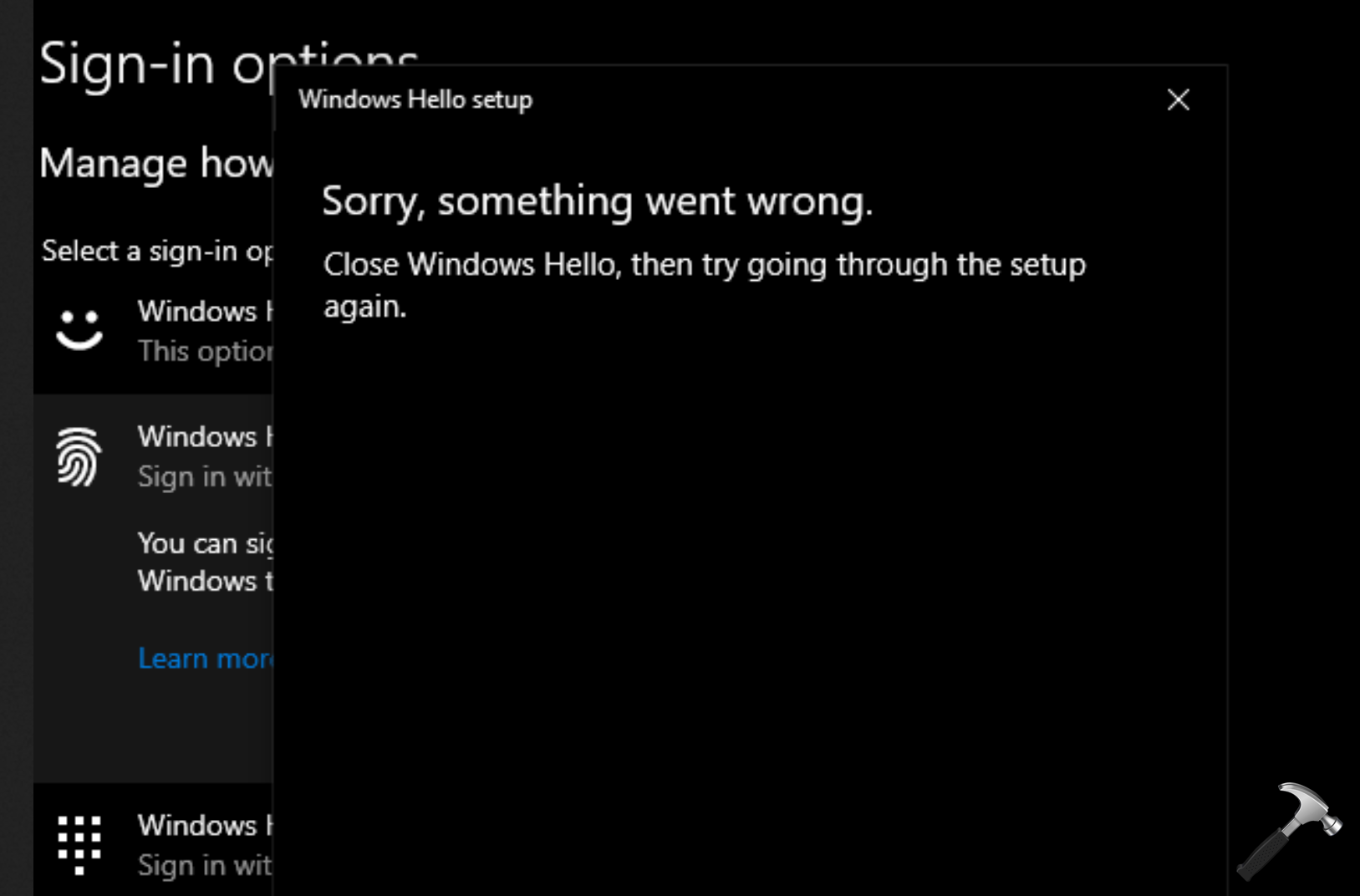
You can refer below mentioned solutions to fix this issue.
Page Contents
Fix: Can’t setup fingerprint login for Windows 11
Update Drivers
Ensure that you have the latest drivers installed for your fingerprint scanner.
- Open Device Manager.
- Right click on your fingerprint reader driver and select Update.
- Next, select Search automatically for drivers and make sure you are connected to the Internet and complete the steps to install or update your driver.
You can also download these drivers from your device manufacturer’s website or through Windows Update.
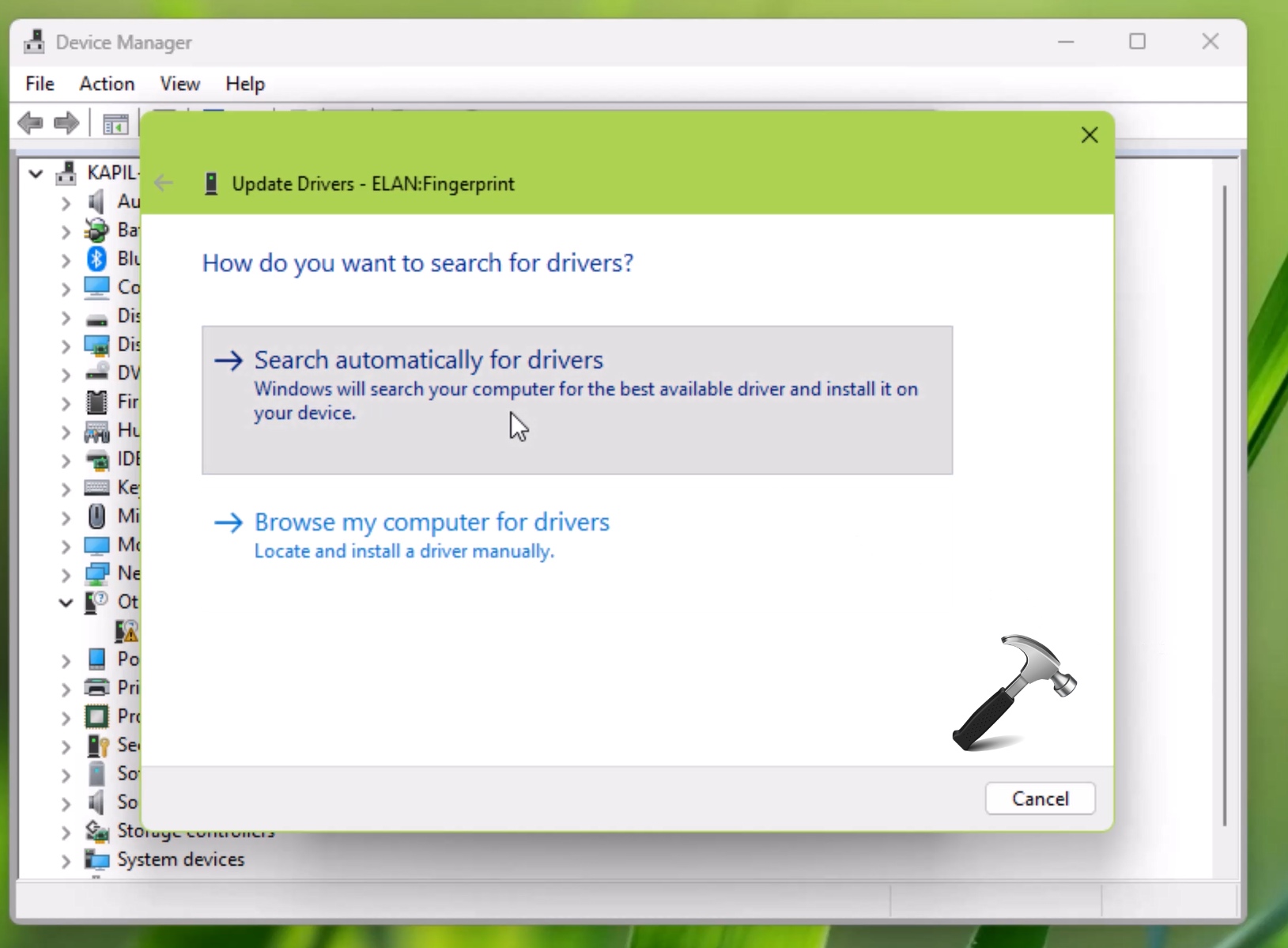
Check Hardware Compatibility
Make sure that your device has a fingerprint scanner and that it’s compatible with Windows Hello, the biometric authentication feature in Windows. This is because not all devices support this feature.
Enable Biometrics in Group Policy
- Type
gpedit.mscinto the Windows search bar and pressEnterto open the Group Policy Editor. - Navigate to Computer Configuration > Administrative Templates > Windows Components > Biometrics.
- Make sure that Allow users to log on using biometrics is set to Enabled.
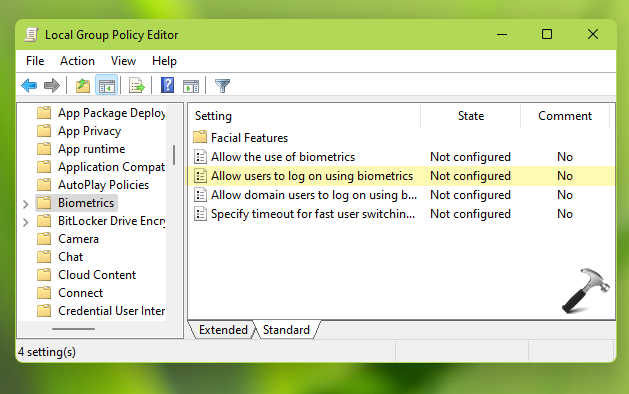
Update Windows
Make sure you have the latest Windows updates installed, as they can often include bug fixes and improvements related to biometric authentication.
You can go to Settings > Windows Update and check for updates.

Run Troubleshooters
Go to Settings > Update & Security > Troubleshoot.
Run the Hardware and Devices troubleshooter, as it might help identify and fix issues related to hardware components like fingerprint scanners.
Check Fingerprint Service
Press Win + R, type services.msc, and press Enter.
Look for the Windows Biometric Service.
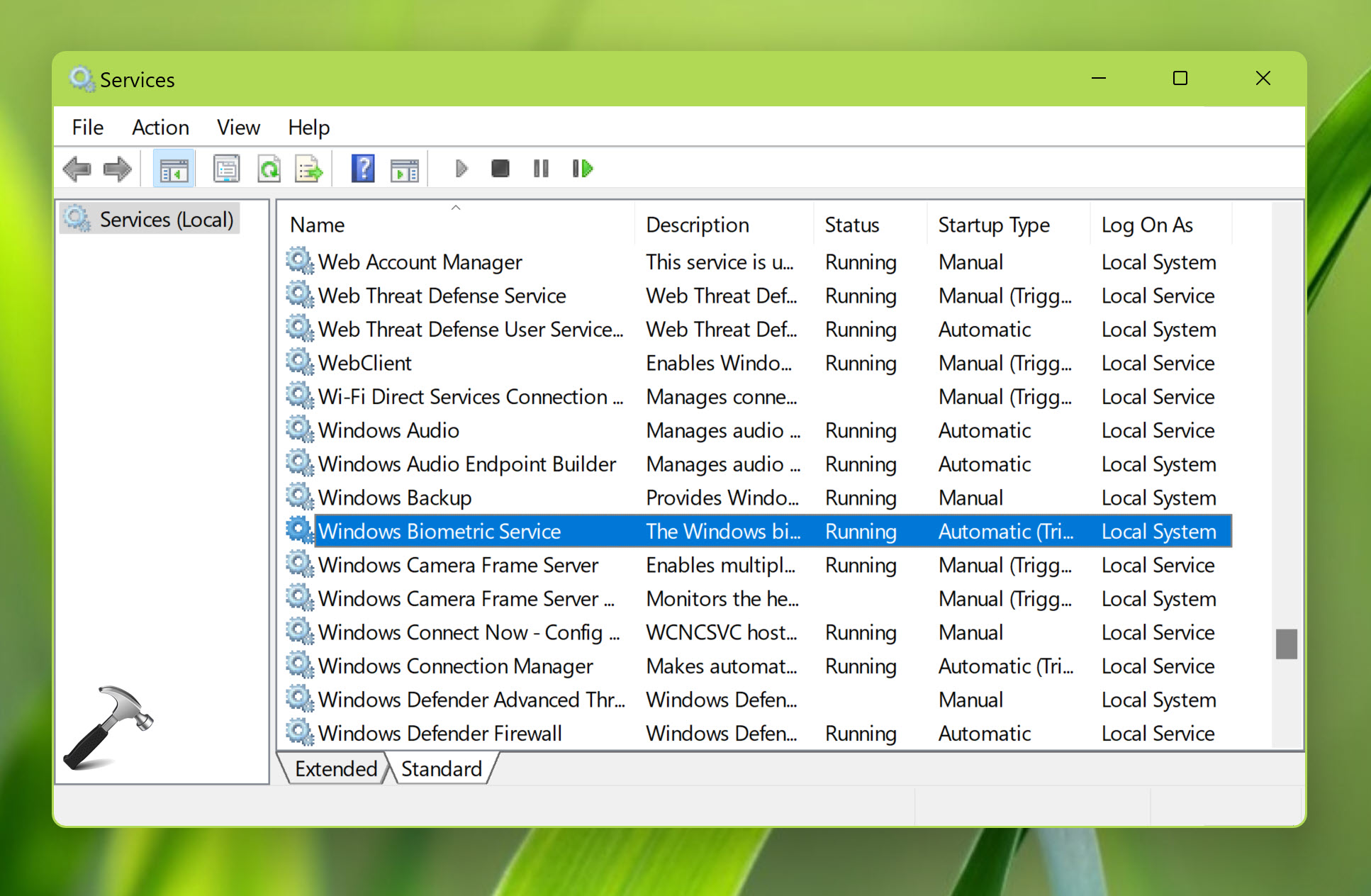
Make sure it’s running and have set it’s Startup type to Automatic.
Reset Fingerprint Data
If you’ve previously attempted to set up your fingerprint and it didn’t work, try deleting any existing fingerprint data and then set it up again.
Check for Software Conflicts
Sometimes, third-party security software or incompatible applications can interfere with fingerprint setup. Temporarily disable any third-party security software and try setting up the fingerprint again.
Hope this helps!
![KapilArya.com is a Windows troubleshooting & how to tutorials blog from Kapil Arya [Microsoft MVP (Windows IT Pro)]. KapilArya.com](https://images.kapilarya.com/Logo1.svg)




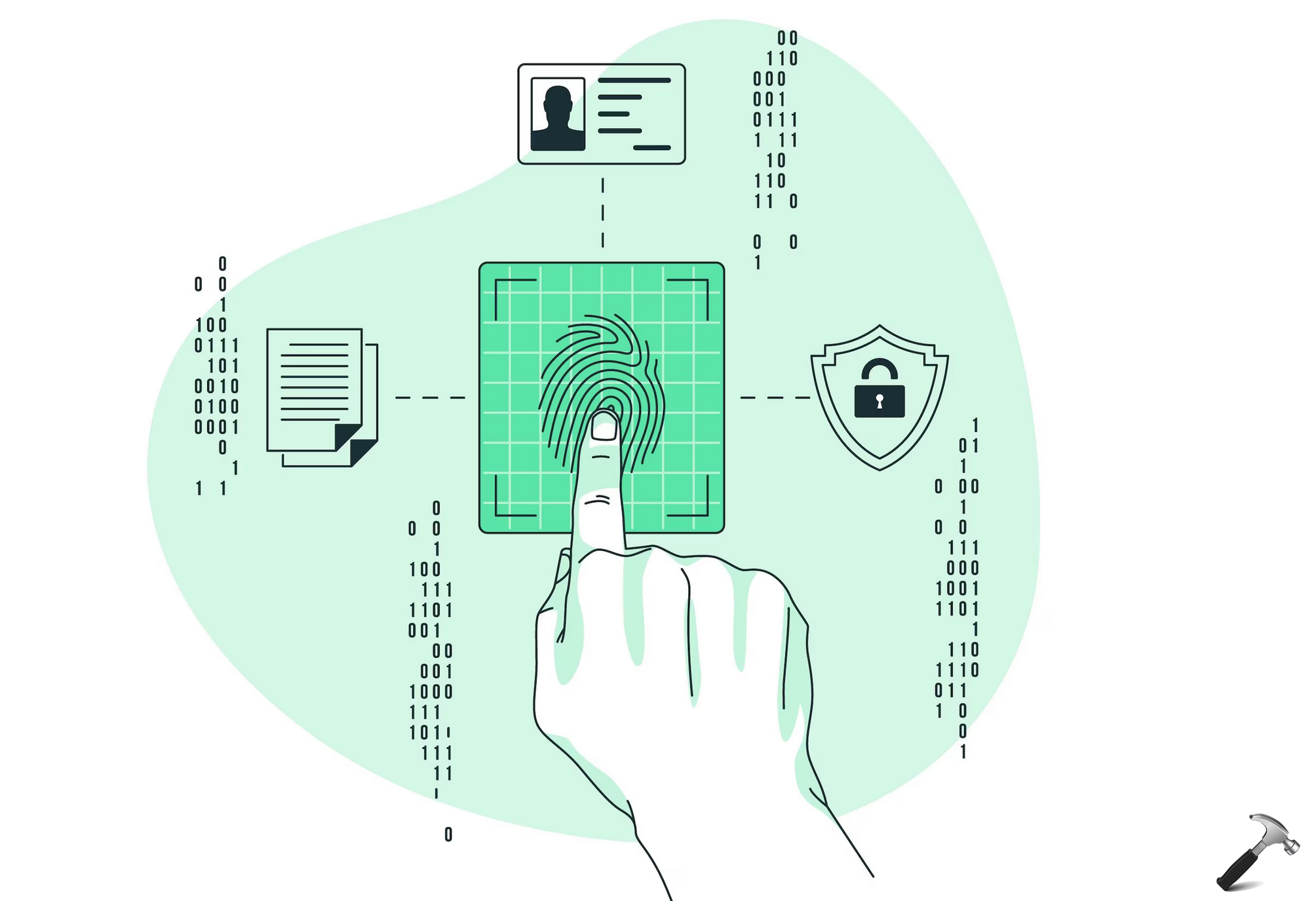



![[Latest Windows 10 Update] What’s new in KB5055612? [Latest Windows 10 Update] What’s new in KB5055612?](https://www.kapilarya.com/assets/Windows10-Update.png)

Leave a Reply