Encountering the “Getting Windows Ready” screen that appears to be stuck in Windows 11 or Windows 10 can be a frustrating experience for users. This screen typically appears during system updates or configuration changes, but occasionally, it may seem to hang indefinitely, leaving users unsure of how to proceed. However, it’s important to exercise patience and allow the system ample time to complete the necessary processes. In many cases, waiting for an extended period can resolve the issue as the system finalizes updates or configurations. In this article, we will explore some troubleshooting steps to try if you encounter the “Getting Windows Ready” screen that appears to be stuck, helping you navigate through this situation effectively and minimize disruptions to your computer usage.
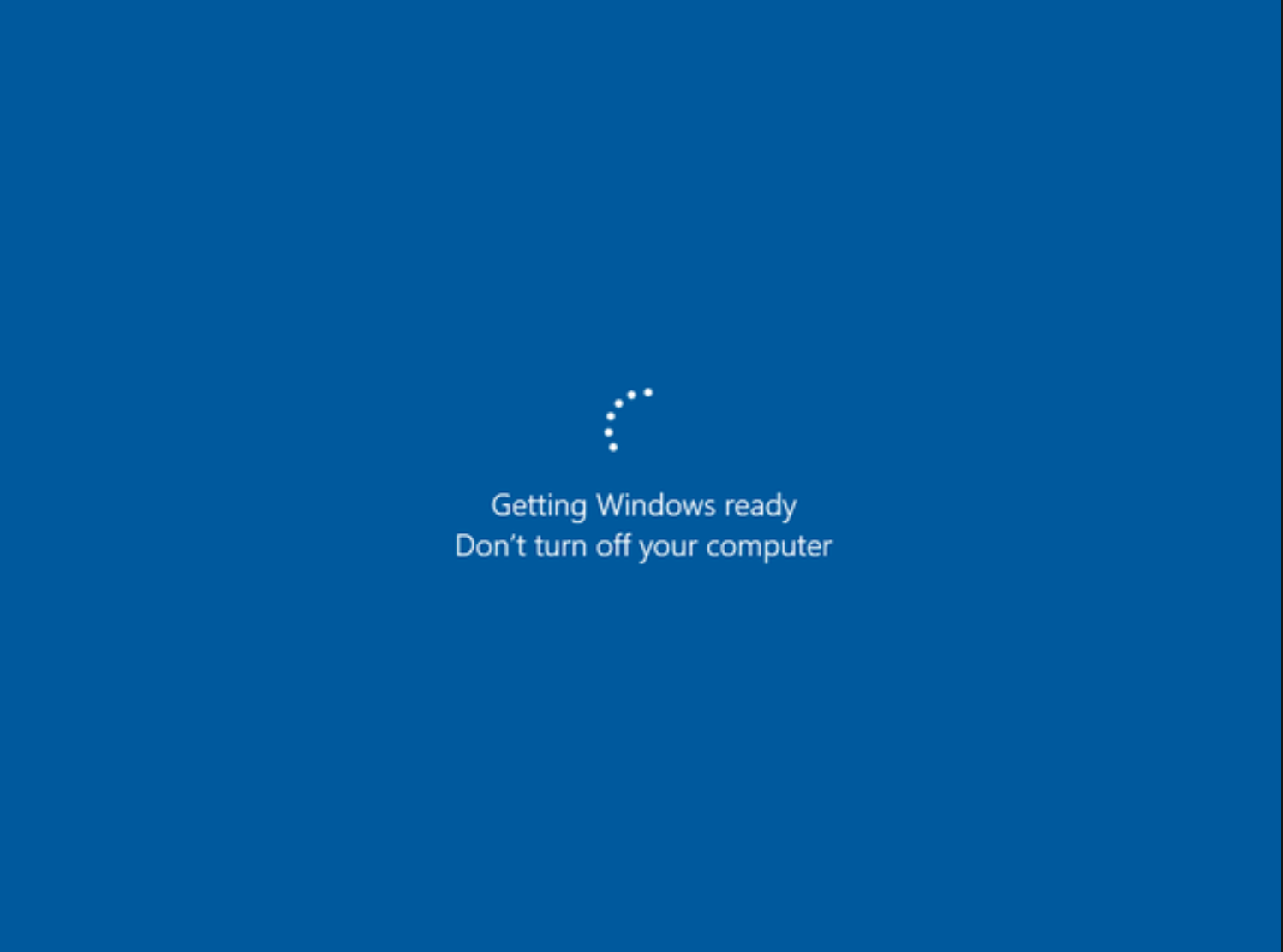
Page Contents
Fix: Getting Windows Ready Stuck in Windows 11/10
Fix 1: Shut down your computer and power reset it
- Ensure your PC is completely shut down: Wait until your computer has finished shutting down, and the screen goes blank. You may also hear the fans and hard drive stop spinning.
- Disconnect the power cable: Locate the power cable connected to your PC. It is typically plugged into the back of the computer. Unplug the power cable from the wall socket or power strip.
- Drain residual power: To ensure any residual power is completely discharged, you can press and hold the power button on your PC for 10-15 seconds. This step is particularly useful if you’re encountering hardware or booting issues.
- Reconnect the power cable: Plug the power cable back into the wall socket or power strip.
- Turn on your PC: Press the power button on your computer to turn it on. Your PC will boot up, and the operating system will start loading.
By following these steps, you can safely shut down your PC and perform a power reset when necessary.
Fix 2: Perform Windows 10/11 startup repair
You will need a bootable Windows installation media. Insert the media (DVD or USB drive) into your computer and restart it. Make sure your computer is set to boot from the installation media.
This will take you in Windows Recovery Environment (WinRE). Then navigate to Advanced options > Startup Repair.
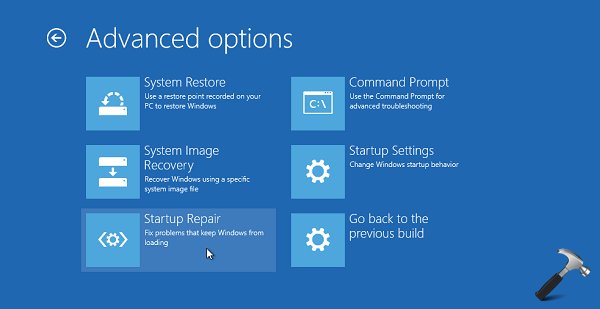
If you get any error message after clicking on this option, then try another fix.
Fix 3: Simply wait for sometime to fix Getting Windows Ready Stuck in Windows 11/10
When you encounter the “Getting Windows Ready” screen that appears to be stuck in Windows 11 or Windows 10, the first thing to keep in mind is that the system may be going through a series of necessary updates or configurations. In many cases, the process may take longer than expected, causing the appearance of being stuck. Before attempting any troubleshooting steps, it is advisable to wait for a reasonable amount of time to see if the process continues and completes successfully.
Fix 4: Uninstall recently installed update in safe mode
Boot your computer into Safe Mode by restarting your computer and repeatedly press the F8 key (or Shift + F8) before the Windows logo appears during the boot process. This will bring up the Advanced Boot Options menu. From there, select “Safe Mode” and press Enter.
Open Control Panel by searching it in search bar.
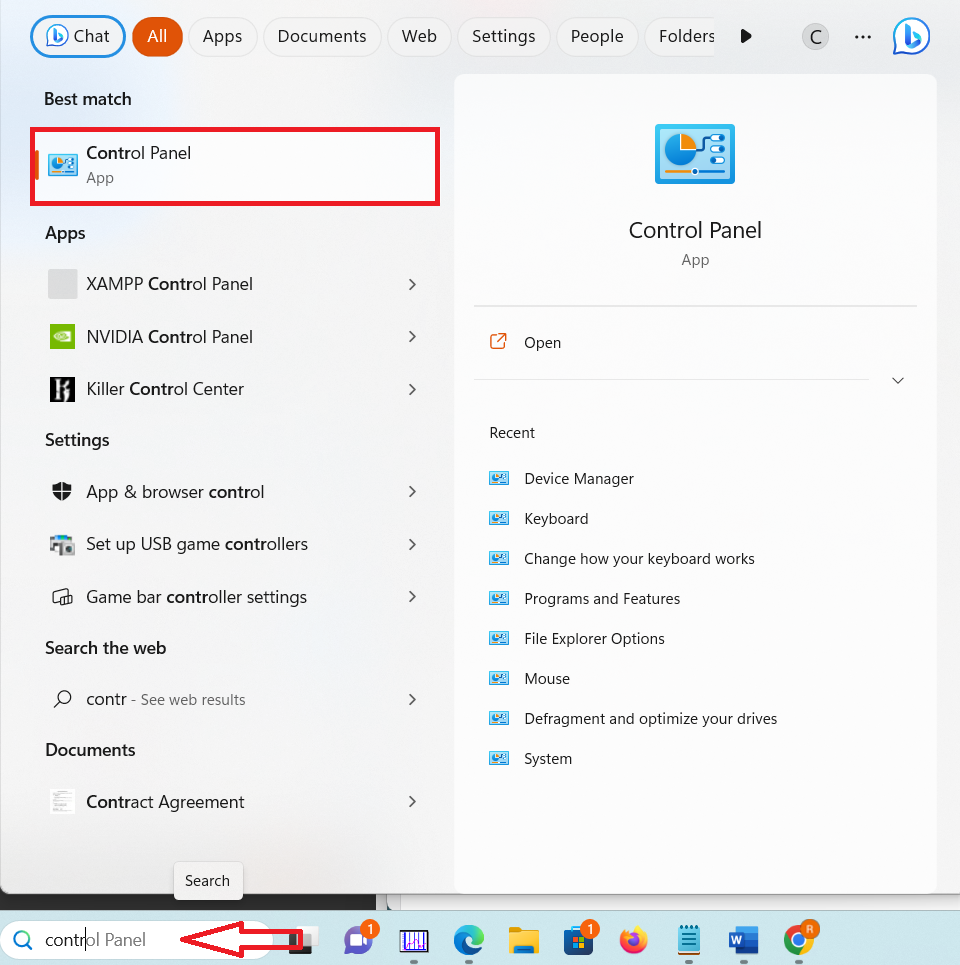
Then click on Programs.

Next click on Uninstall a program in Programs and Features.

Now select the recently installed updates and uninstall them.
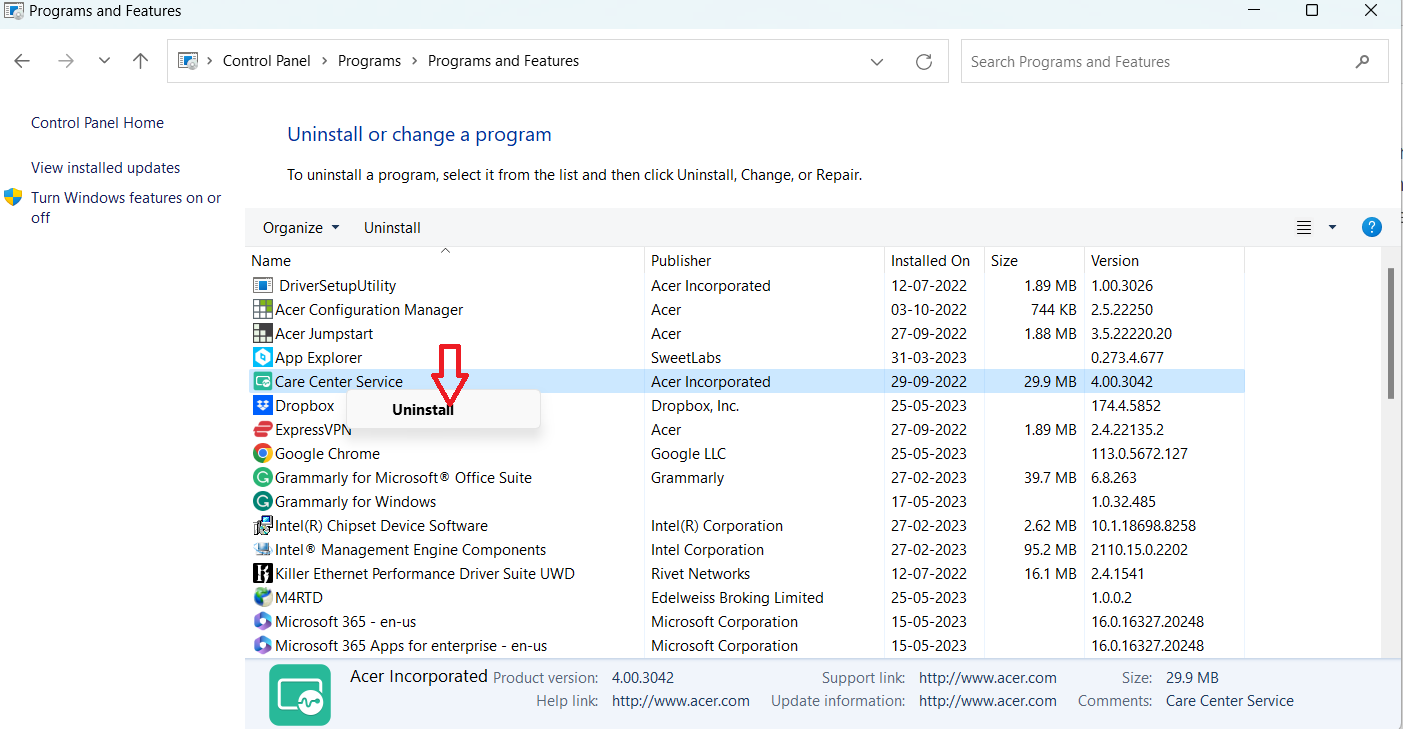
Lastly, restart your computer to fix the issue.
Fix 5: Perform a system restore or system image recovery
Download Media Creation Tool from Microsoft website. Run to create a USB installation drive or CD/DVD disc.
Now boot your computer from disc or USB drive.
Then click on Repair your computer.
Next click on Choose an option. Then click on Troubleshoot and then on System Restore.
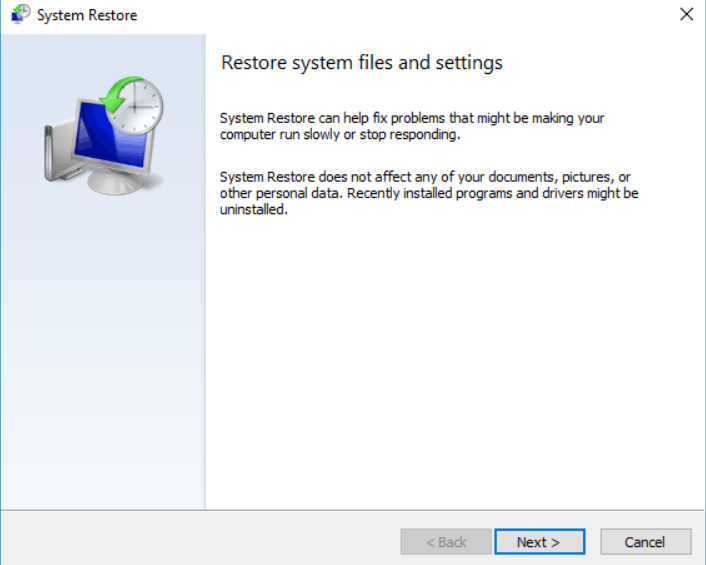
Follow the on screen instructions to finish a system restore to get out of Windows getting ready loop.
Hope this helps!
![KapilArya.com is a Windows troubleshooting & how to tutorials blog from Kapil Arya [Microsoft MVP (Windows IT Pro)]. KapilArya.com](https://images.kapilarya.com/Logo1.svg)





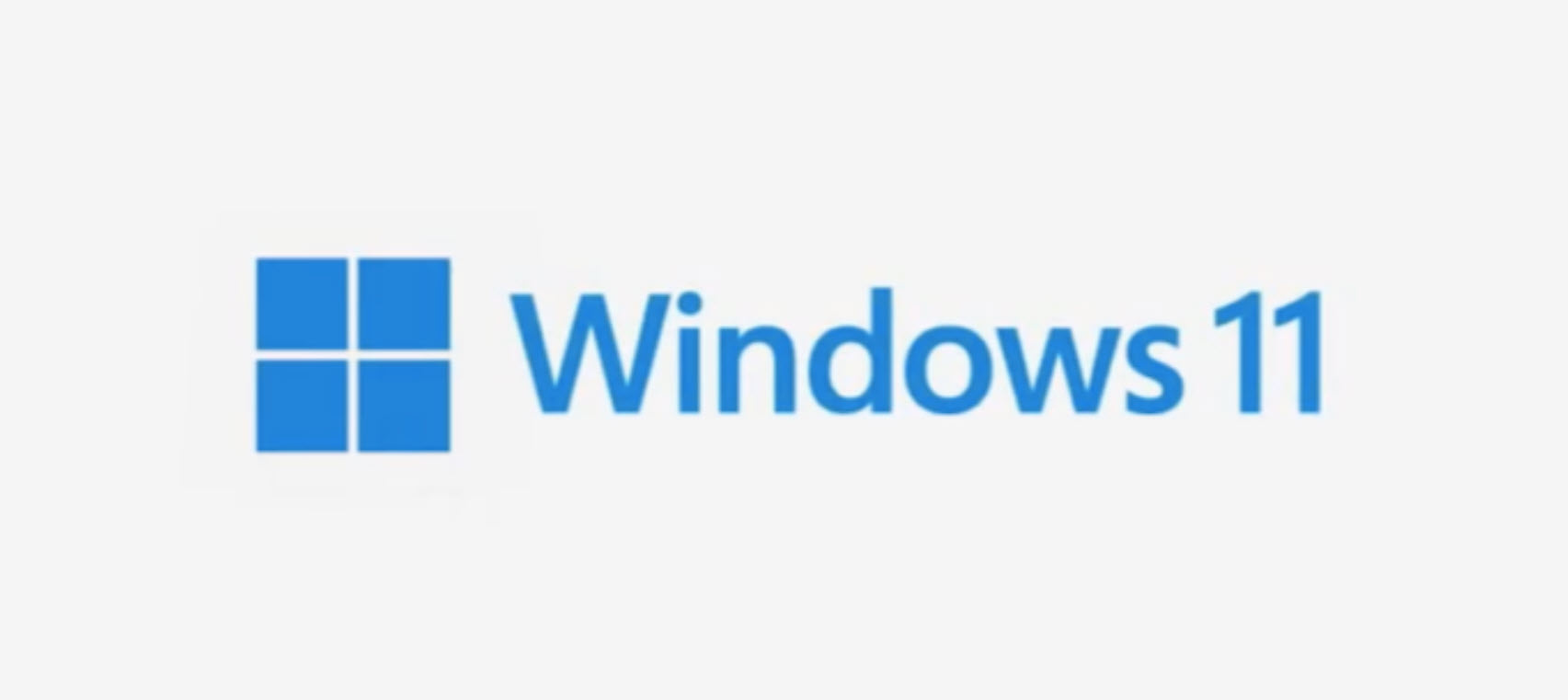






3 Comments
Add your comment
Windows got to a point when it is way easier to install the LFS or FreeBSD and build Gentoo. I think MS should pay a user in such situations.
I think the definition of “reasonable amount of time” is not 2-3 hours. I also think that it is a disservice not to have any status indication of what these “series of necessary updates or configurations” may be. even a line that says “loading files from…” or “updating file xxx” would give the impression that something was happening. And, no “the process may take longer than expected” is a completely bogus explanation. There is more than enough telemetry and perf counters available for windows updates to have a perfectly reasonable estimate of the down time that is to be expected.
In fact, the best solution is to transfer to Linux such as Linux Mint.