Control Panel won’t open in Windows 11? Here’s how you can resolve it, the best fixes for Control Panel not opening on Windows 11 Computer will be discussed in this article. We’ve provided you with the fundamental techniques to practically all PC Control Panel-related issues. Let’s explore how to fix Windows 11’s Control Panel not opening.
Page Contents
Fix: Control Panel won’t open in Windows 11
Fix 1 – Restart your PC
- Restarting your PC will close all processes and apps running in the background.
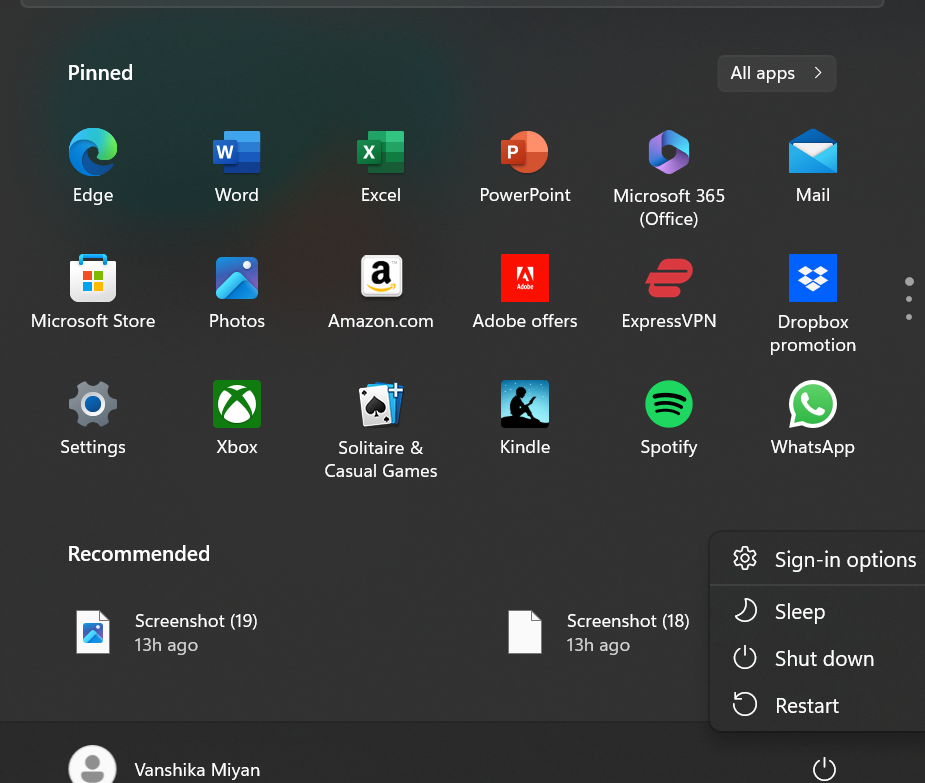
- Lastly, remember to save all your tasks before restarting.
Fix 2 – Check the Important Windows Services
- Tap on the Windows Search bar and type ‘Services’.
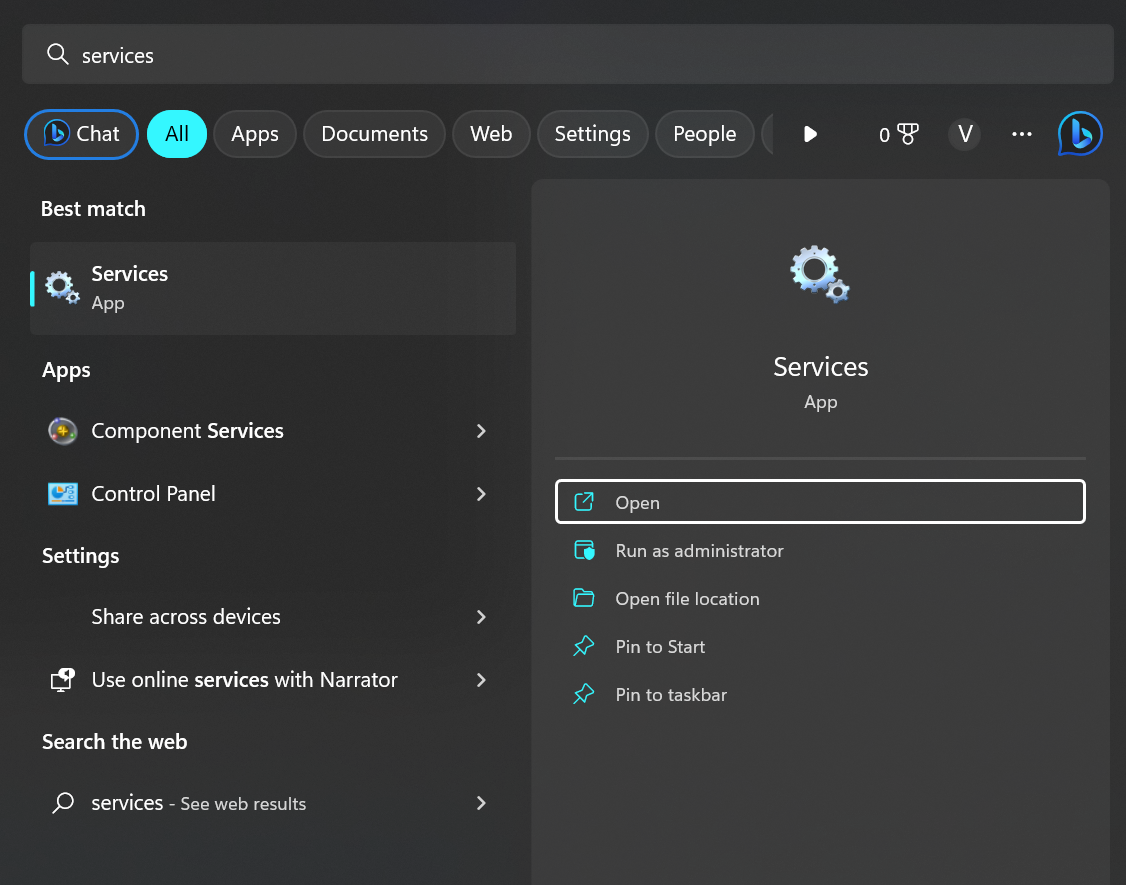
- Then, click on the Services from from the left panel.
- Double-click on Services and scroll to the Windows Error Reporting service.

- Then, go to the Windows Error Reporting Properties, click on Stop and the press OK.

- Then, Navigate to the Software Protection service and open it.

- Then, under the Service Status click Start and the press OK.

Fix 3 – Run SFC and DISM Command to Fix: Control Panel won’t open in Windows 11
- Click on the Start button and select Windows terminal (Admin).

- In the Windows Terminal copy and paste ‘sfc /scannow’ and press Enter.
- Then, Run the DISM command if the SFC commands find any problem.
- To run the DISM command, go to the Windows Terminal and execute the following commands one-by-one:
DISM /Online /Cleanup-Image /CheckHealth
DISM /Online /Cleanup-Image /ScanHealth
DISM /Online /Cleanup-Image /ScanHealth

- Then press Enter, running these commands will fix your problem!
Fix 4 – Check the Local Group Policy Settings
- Click on Windows Search and type Local Group Policy.
- Now click on Edit group policy from the left panel.
- Then, click on User configuration followed by Administrartive Templates.
- Now tap on Control Panel.
- Then click on ‘Prohibit access to control Panel and PC Settings’ policy.

- Lastly, Select Not configured and Apply the settings and press OK.
Fix 5 – Uninstall the Newly Installed app
- You need to uninstall new apps on your system.
- Some apps might be interfering with your computer’s functioning and prevent Control Panel from operating.
- Press Windows + I to launch Start.

- Then, click on Apps from the left Panel.
- Now select Installed apps.

- Lastly, Uninstall suspicious apps related to Control Panel.
![KapilArya.com is a Windows troubleshooting & how to tutorials blog from Kapil Arya [Microsoft MVP (Windows IT Pro)]. KapilArya.com](https://images.kapilarya.com/Logo1.svg)











Leave a Reply