Consider a scenario. You’re trying to use VPN on Windows 11. Well, in this case, Windows 11 could not access internal network’s service via PPTP or L2TP. When Windows 11 PPTP/L2TP VPN is not connecting, then you also observed these:
- Trace route by tracert command worked fine, first destination is the virtual IP assigned to Windows 11, next and the final destination is the target server I traced (2 jump).
- You setup a UDP service on your server behind VPN, Windows 11 can visit this service by UDP client, that concludes UDP protocol worked fine.
- You can ping internal server, so ICMP seems worked fine.
- You can not visit any TCP based service, like FTP, Remote Desktop, HTTP portal.
Windows 11 can temporary visit TCP service behind VPN but if you connect to VPN account right after a reboot, after 3-5 min, it can not visit any TCP service again.
However, the same connection works with Windows 10 and also with Windows Server, but doesn’t works with Windows 11. In this fix, we’ll see how you can fix this issue.
Page Contents
Fix: Windows 11 PPTP/L2TP VPN is not connecting
Fix 1: Try a dedicated VPN
A third-party VPN is oftentimes more stable with a lower error rate. It is highly recommended you try a service that provides the perfect balance when it comes to feature set and server coverage such as Private Internet Access. I highly recommend to try and use Google Chrome VPN. Using a dedicated provider helps you to avoid issues like this.
Fix 2: Check for updates
If you don’t have very recent updates installed on Windows 11, you should install them. VPN is something that may be affected with updates.
- Open Settings from the Start menu.
- Click the Windows Update option on the left of Settings.
- Select the Check for updates option.
- Install the latest updates/patches available.
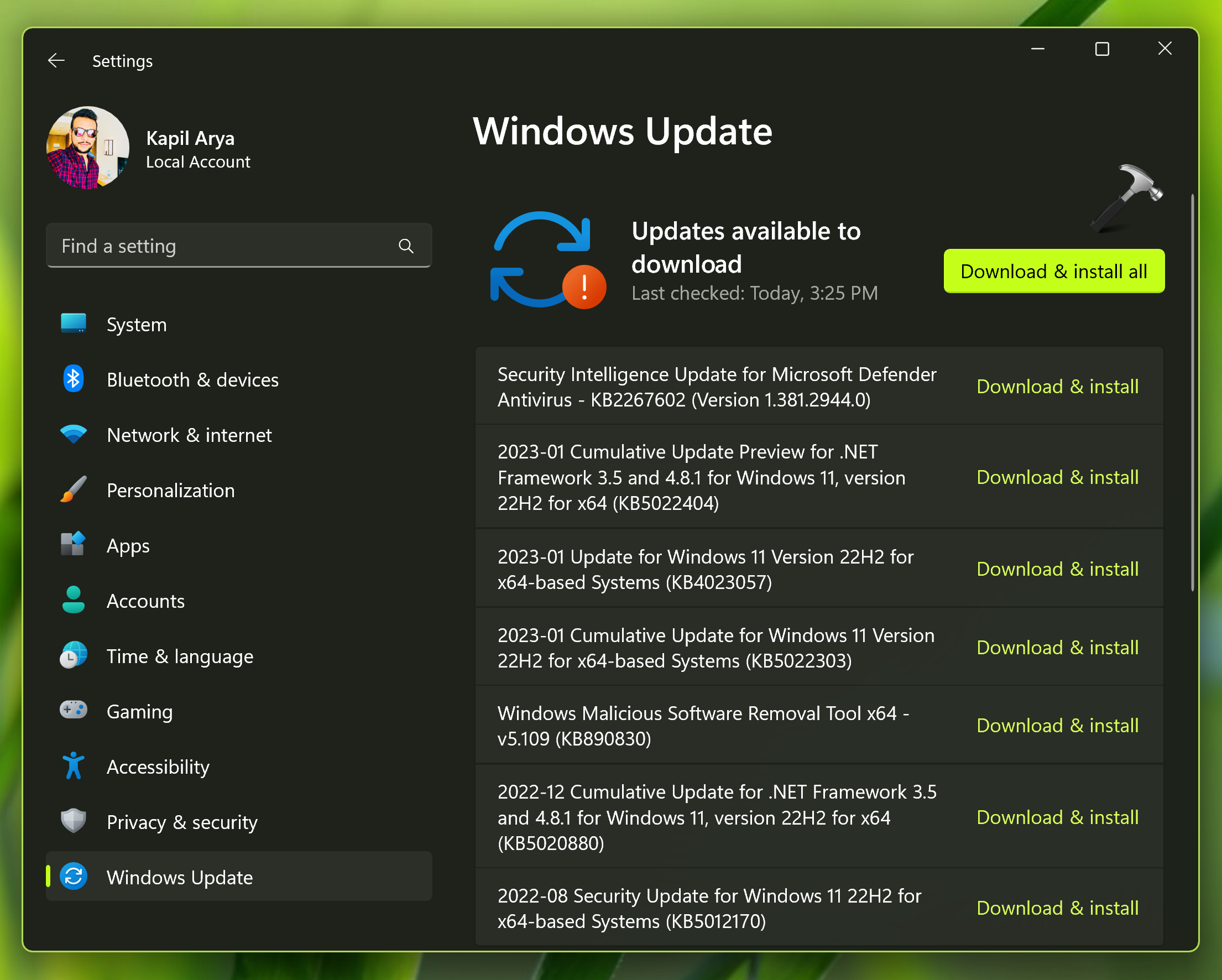
Fix 3: Reinstall WAN miniport network adapters
- First, right-click the Start taskbar button and select Device Manager.
- Double-click the Network adapters category to expand it.
- Right-click WAN Miniport (IP) and select the Uninstall device option.
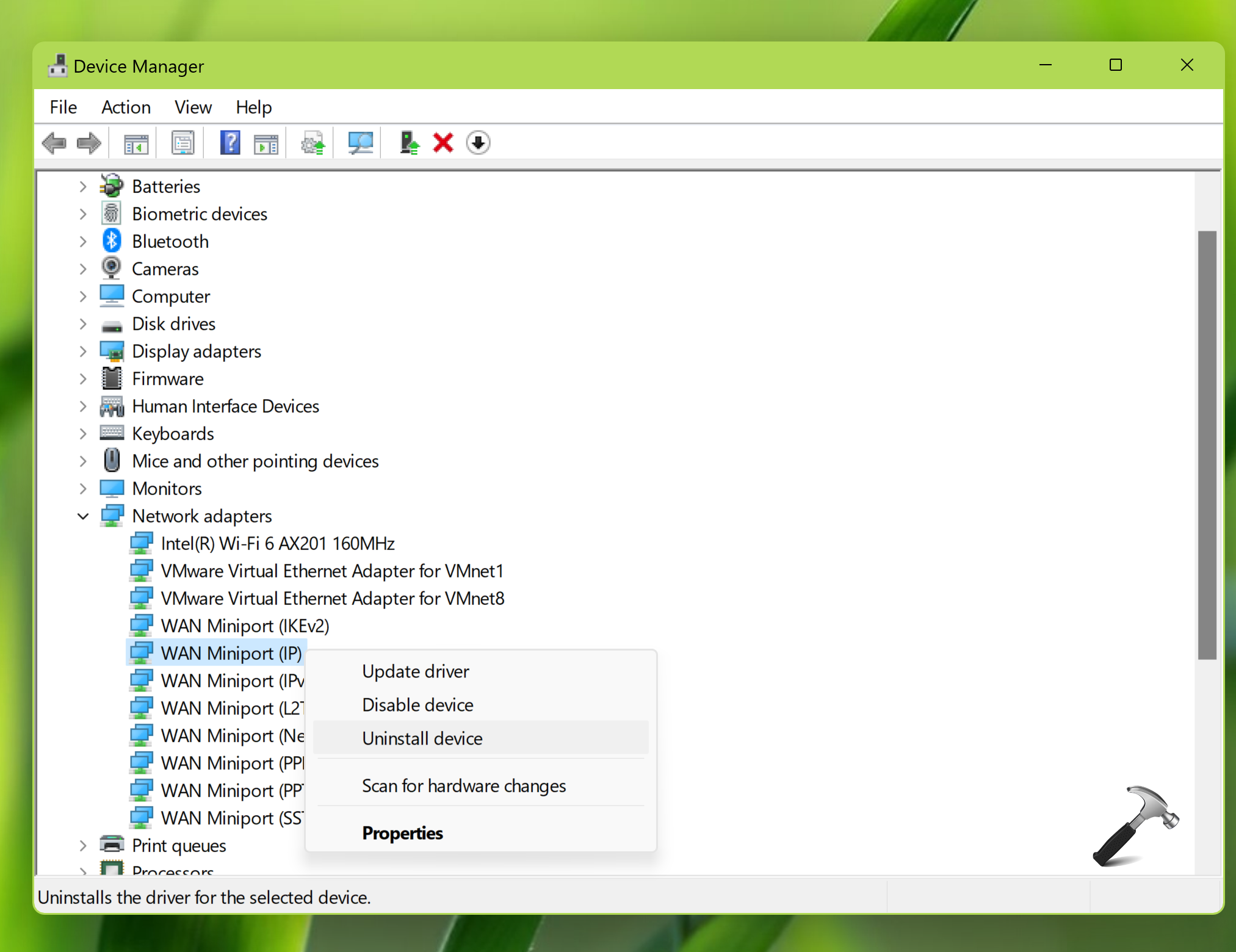
- Select Uninstall on the confirmation prompt.
- Repeat the previous two steps for the WAN Miniport (PPTP) and WAN Miniport (IPv6) devices.
- Thereafter, click the Action menu. Select the Scan for hardware changes option there to reinstall the adapters.
- Now restart your system.
Hope this helps!
![KapilArya.com is a Windows troubleshooting & how to tutorials blog from Kapil Arya [Microsoft MVP (Windows IT Pro)]. KapilArya.com](https://images.kapilarya.com/Logo1.svg)











Leave a Reply