Activation ensures that the software is obtained from and licensed by Microsoft. Users of unactivated Windows aren’t eligible for crucial security updates, bug fixes, or patches. This tutorial will help you to fix Windows activation error 0x8007023E.

The Activation issue occurs due to:
- Incorrect Windows edition or product key
- Hardware change in the system
- Internet connectivity
Page Contents
Fix: Windows Activation Error 0x8007023E
Here are some solutions recommended to resolve the issue on your device:
Solution 1: Wait and try again
If you know that your Windows is genuine and have verified the product key matches the correct Windows edition you have installed on your device, you can wait and try again. You can ignore the activation message provided the Windows Activation Watermark has not appeared on your desktop.
The error message will not appear again and your Windows will be activated automatically as soon as Microsoft Activation servers are back again.
Solution 2: Run Windows Activation Troubleshooter
To run the Windows Activation Troubleshooter, do the following:
1. Open Settings App and go to System.
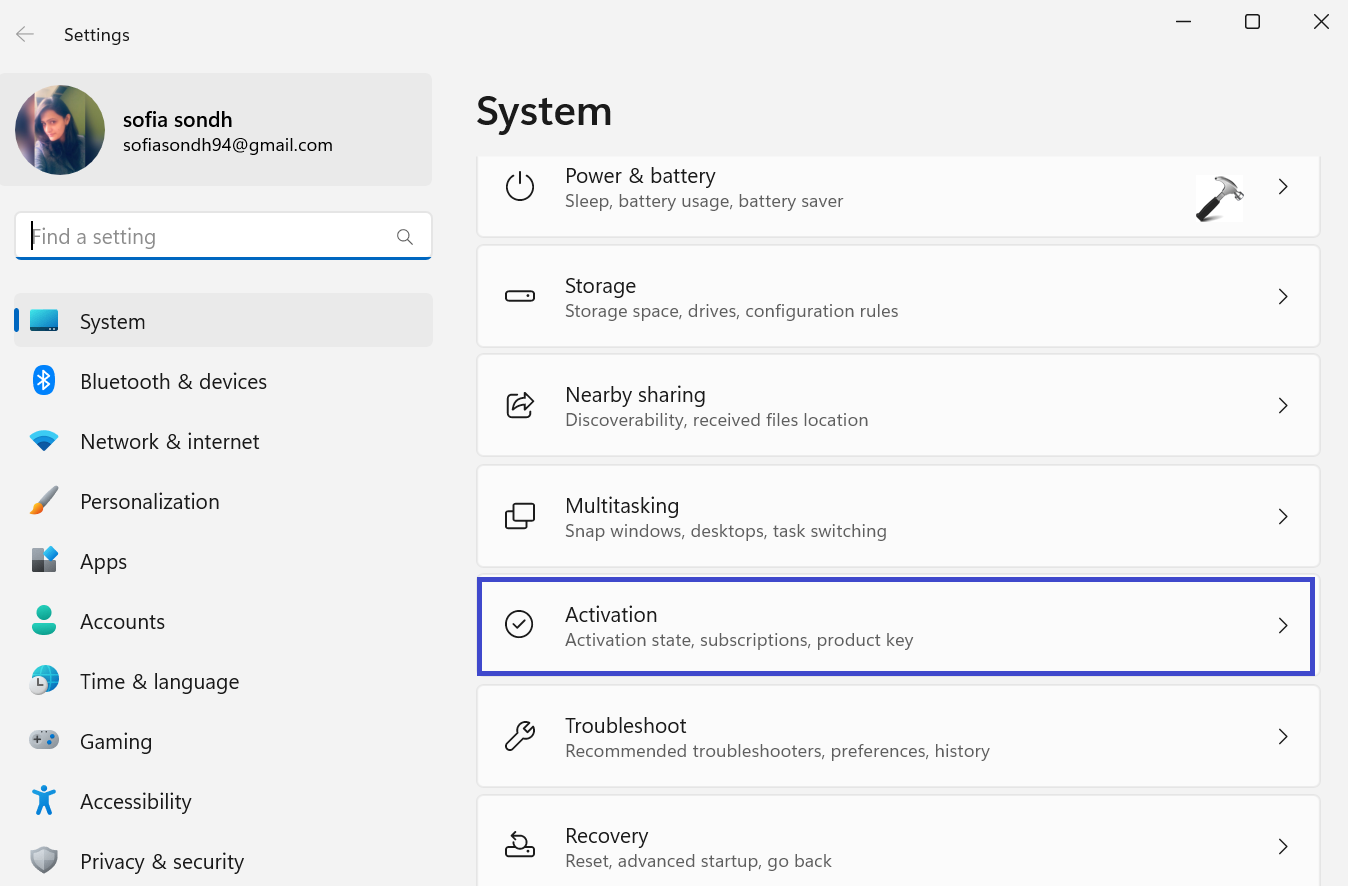
2. Now, go to Activation.
3. Click on Troubleshoot link.
Solution 3: Connect PC to another network
You should block Windows Activation server on the other network. You can solve the problem by connecting completely different network using the same computer. Also, VPN client or Proxy server can be the culprit due to interference that blocks communications between Windows client machine and Windows Activation server.
You can temporarily disable the VPN software and see if you can activate Windows on your device. If not, see the next solution.
Solution 4: Run Microsoft Support and Recovery Assistant
The Microsoft support and recovery assistant is an automated tool designed to help users to solve issue with Windows 11 and also useful if you are not able to activate Windows.
Solution 5: Make sure you Installed right Windows Edition
Make sure you installed the right edition for the product key your are using for activation. Open the Command Prompt and type the below command to get the full licensing information:
slmgr /dlv
Most Education keys are volume licenses which are activated by the organization’s on-site server. So, if you’re in an organizational environment and get this error code on your Windows machine, you should contact your organization’s IT desk.
Solution 6: Contact Microsoft Support
As this is an activation problem, if you tick the boxes for all requirements for running a genuine Windows copy on your device and have waited for a reasonable amount of time but the activation error isn’t fixed, you can contact Microsoft Support to activate it by phone assuming there’s no current in-house issues or server maintenance underway.
That’s It!
![KapilArya.com is a Windows troubleshooting & how to tutorials blog from Kapil Arya [Microsoft MVP (Windows IT Pro)]. KapilArya.com](https://images.kapilarya.com/Logo1.svg)











Leave a Reply