We know Microsoft released Windows 11 22H2 update few months back. The Windows 11 22H2 update was released just one year after the original version. But it seems like after Windows 11 22H2 update, some users reported that RDP not working. We have already covered how to how to enable remote desktop in Windows 11. If you are also facing the Remote Desktop not working after 22H2 update, in this article we will try to fix it.
In this case, whenever clients try to access the virtual machine, it is stuck at loading screen like this:

Here’s how you can fix this weird problem.
Page Contents
Fix: RDP not working after Windows 11 22H2 update
Method 1: Using Registry
 Registry Disclaimer: It is recommended to create a System Restore point first, if you’re not familiar with registry manipulation.
Registry Disclaimer: It is recommended to create a System Restore point first, if you’re not familiar with registry manipulation.- Run
regeditcommand to open Registry Editor. - Go to
HKEY_LOCAL_MACHINE\Policies\Microsoft\Windows NT\Terminal Services\Client. - Under Client, set fClientDisableUDP registry DWORD (REG_DWORD) to 1 to resolve this issue. If the registry DWORD is not there, right click on blank space in the right pane, select New > DWORD Value. Rename the fClientDisableUDP and set to 1.
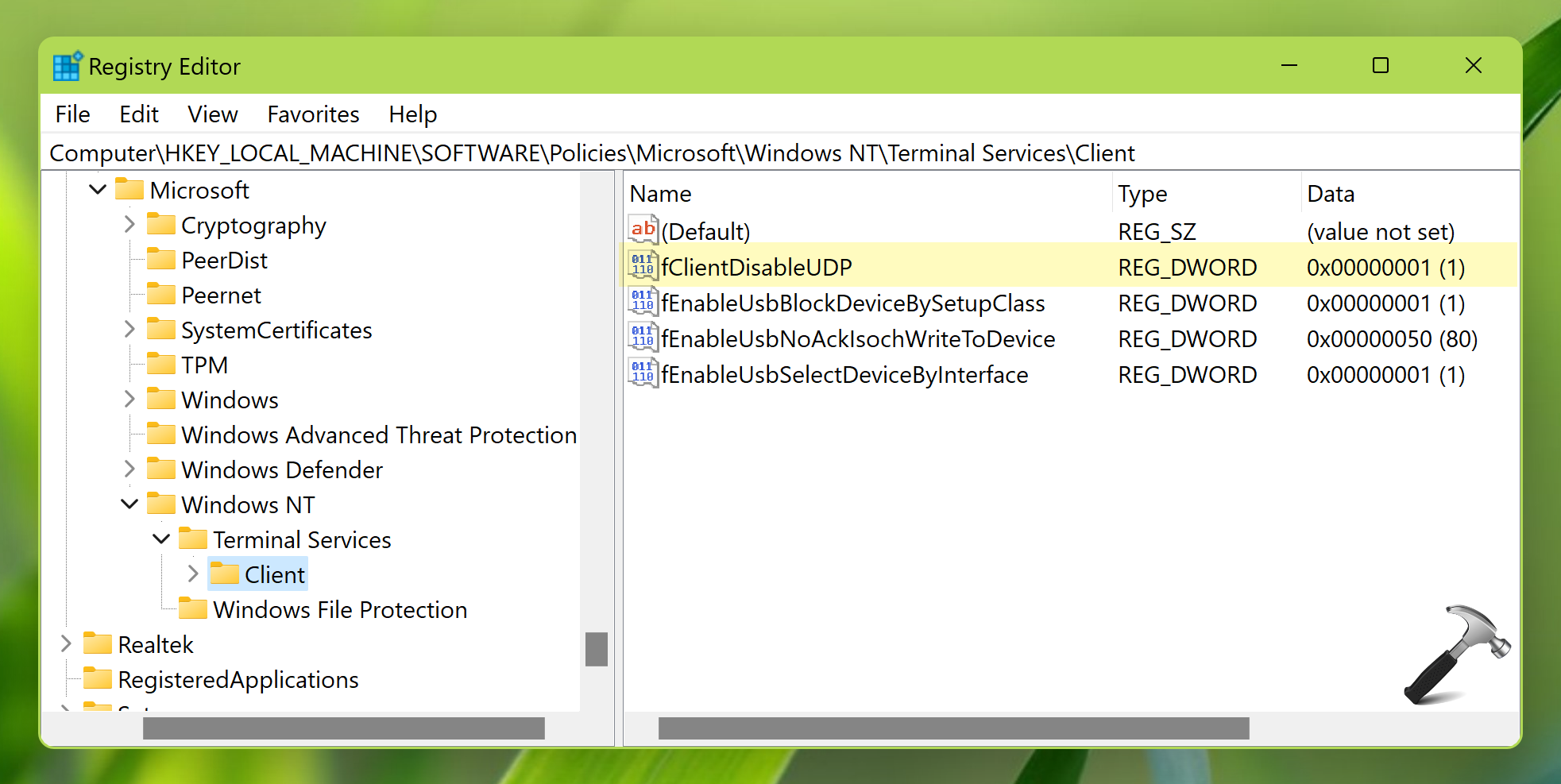
Method 2: Using Group Policy
- Open Group Policy snap-in using
gpedit.mscorgpmc.msccommand. - Go to Computer Configuration > Administration Templates > Windows Components > Remote Desktop Services > Remote Desktop Connection Client.
- Locate the policy setting named Turn Off UDP On Client. Double click on this policy setting to modify it.
- In the policy configuration window, set to Disabled and click Apply, OK.
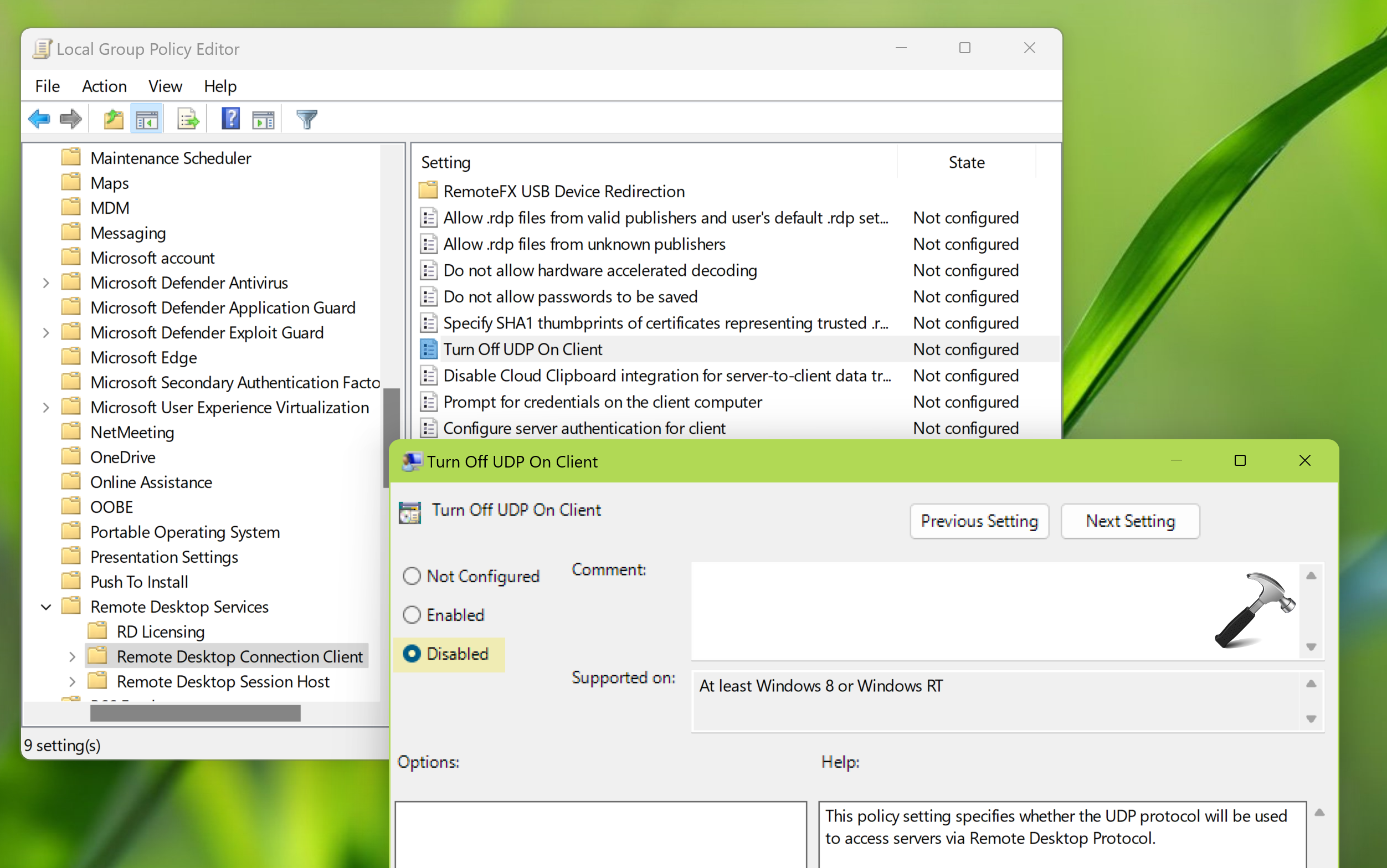
- Close GPO editor and refresh GP engine or reboot your system.
Method 3: Using Command Prompt
If you want to use batch script because a lot of clients at your organization facing this problem, then try this method. Here, using a single command you will be able to resolve the problem without trying the steps manually.
Here is the command you need to execute to resolve this problem:
REG ADD "HKLM\SOFTWARE\Policies\Microsoft\Windows NT\Terminal Services\Client" /v fClientDisableUDP /t REG_DWORD /d 1 /f
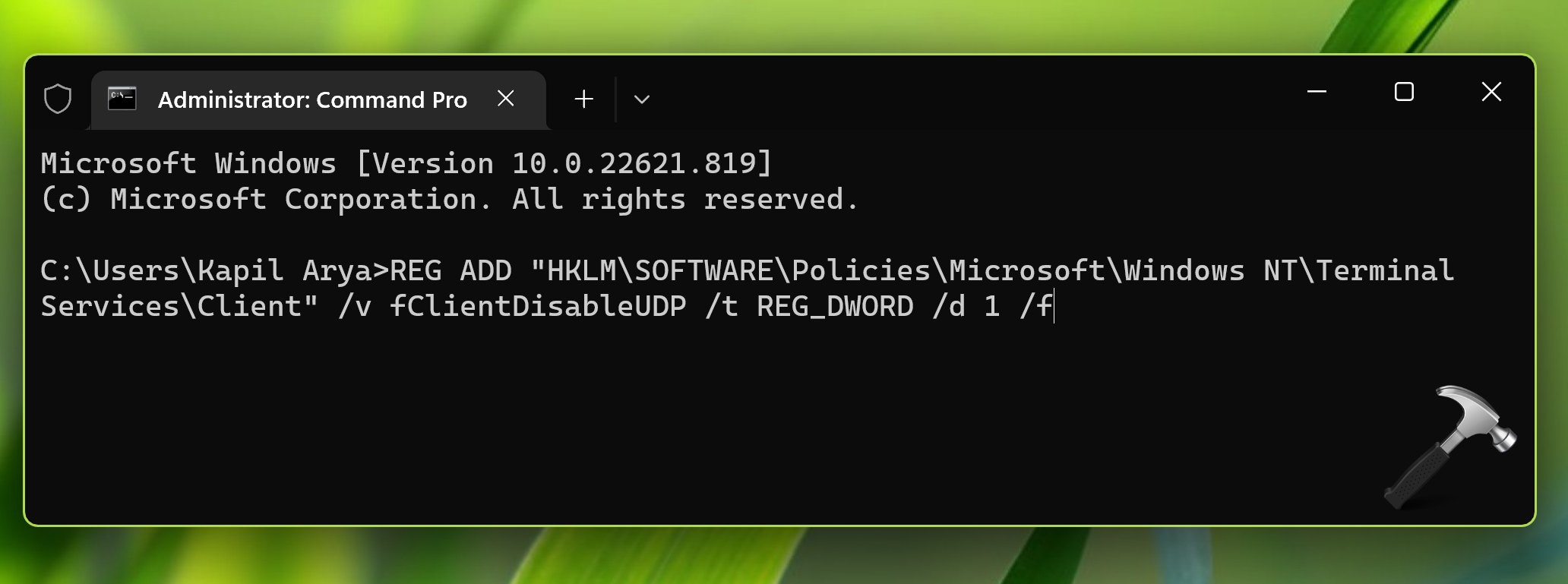
If you like, you can easily create a batch script and ask your clients to run the batch file, which should easily fix the issue.
We hope Microsoft will release a fix to resolve this known problem. We recommend to revert above changes, when you got an update that fixes this.
![KapilArya.com is a Windows troubleshooting & how to tutorials blog from Kapil Arya [Microsoft MVP (Windows IT Pro)]. KapilArya.com](https://images.kapilarya.com/Logo1.svg)











Leave a Reply