Users are generally required to enter a password while logging in to their computers. This is to ensure safety of the files and data from the unwanted users. However, you can choose to skip this step and remove it from your PC. Wondering how? Here is an article showing how to remove login password for user account in Windows 11 device.
Page Contents
Remove login password for user account in Windows 11
There are three ways to disable the login password. The first two of those can also be used in the local Windows account.
Method 1: Remove login password using the Settings App
- Open the Settings and go to Accounts > Your info.
- You will see ‘Sign in with a local account instead’ under the Account settings. Click on it.
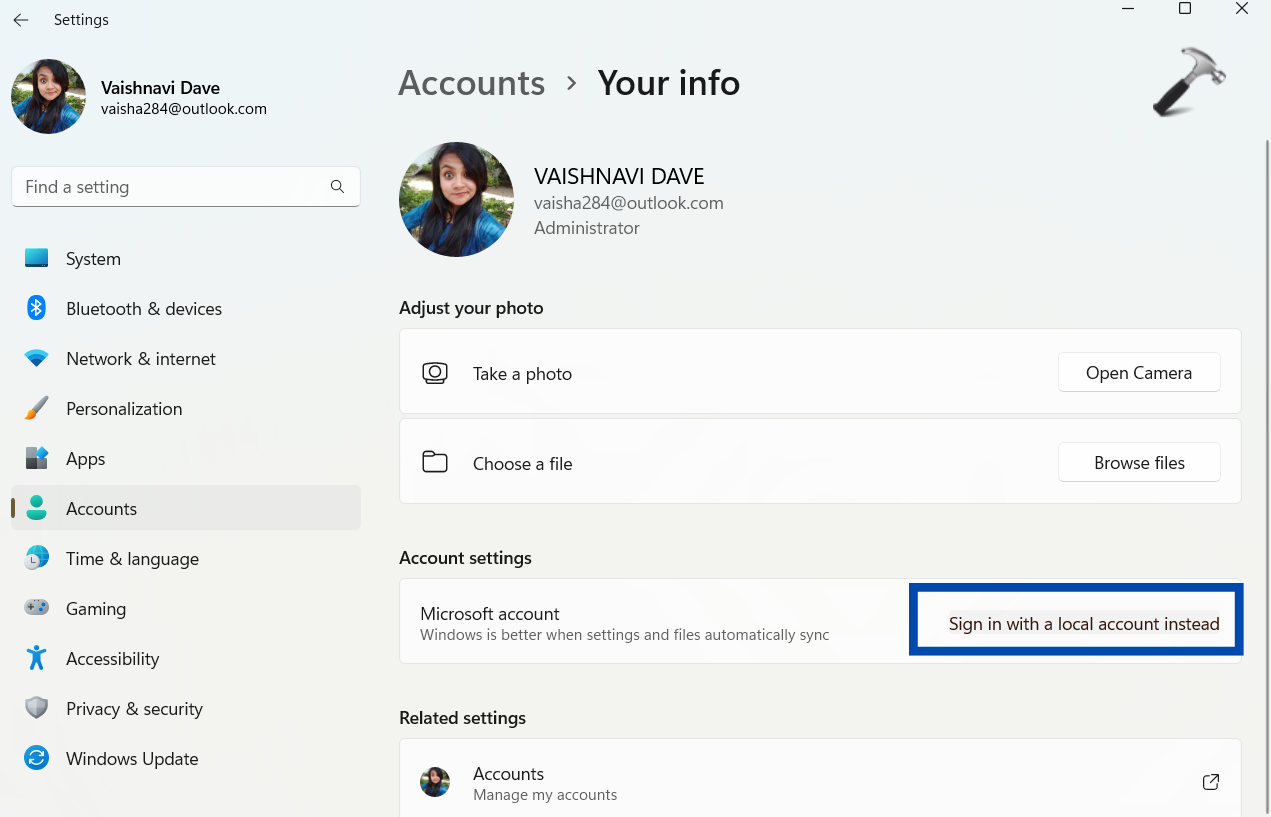
- In the Windows that opens, click on Next. Then, you will need to enter your current login password.


- Now, it will ask you for new password. Keep all these fields blank and click on Next > Sign out and finish.


That is it. You won’t need to enter your password while logging in your computer now.
Method 2: Remove login password using Netplwiz
- Press Win + R to open Run and search for Netplwiz in it.
- Here, uncheck the box against Users must enter a user name and password to use this computer.
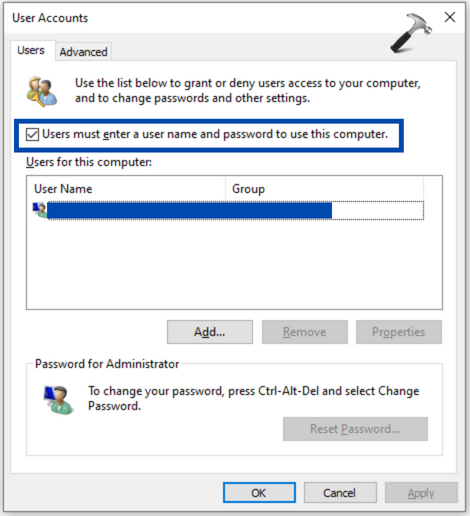
If you do not see this option, you will have to disable Windows Hello from the Settings.
3. Then, click on Apply > OK.
And you are done.
Method 3: Remove login password using Command Prompt
This method only applies for the administrator accounts.
- Search for Command Prompt in the Start menu and click on Run as administrator.
- Type the command below and hit enter.
net user
- Now, run the command shown below to change the account password. Type your relevant username instead of username.
net user USERNAME *

- To remove the password, press enter twice.
Hence, with the help of these methods, you can easily remove/disable your login passwords.
A word of Caution before you remove the password!
Before you remove the password, you must understand what it implies. It can put your PC at risk. Anyone can easily access your PC and go through your data and files. This risk increases especially if your computer gets stolen. Simple alternative would be to create a Guest account without a password and use it if you want to log in easily at times. If you are still sure you wish to remove the password, go ahead and remove it using any of the above methods.
Hope this helps.
![KapilArya.com is a Windows troubleshooting & how to tutorials blog from Kapil Arya [Microsoft MVP (Windows IT Pro)]. KapilArya.com](https://images.kapilarya.com/Logo1.svg)











Leave a Reply