When a person loses a device, it is not just about losing the money. There’s more to it as you lose a lot of data, a lot of good memories and much more. That’s why it becomes really important to find your device. So, how can you know where your device is? In Windows 11, there is an inbuilt-feature called Find My Device that helps in tracking down your device. Now, in this post, we’ll see how to enable Find My Device in Windows 11?
In this post, learn how you can find your device with the help of Find My Device easily by enabling this feature.
Page Contents
How to enable Find My Device in Windows 11
Part 1: How to Enable Find My Device in Windows 11
1. In the first place, open Settings by pressing the Windows + I tabs together on your keyboard. Once there, select the Privacy & security tab and then click on the Find my device feature.
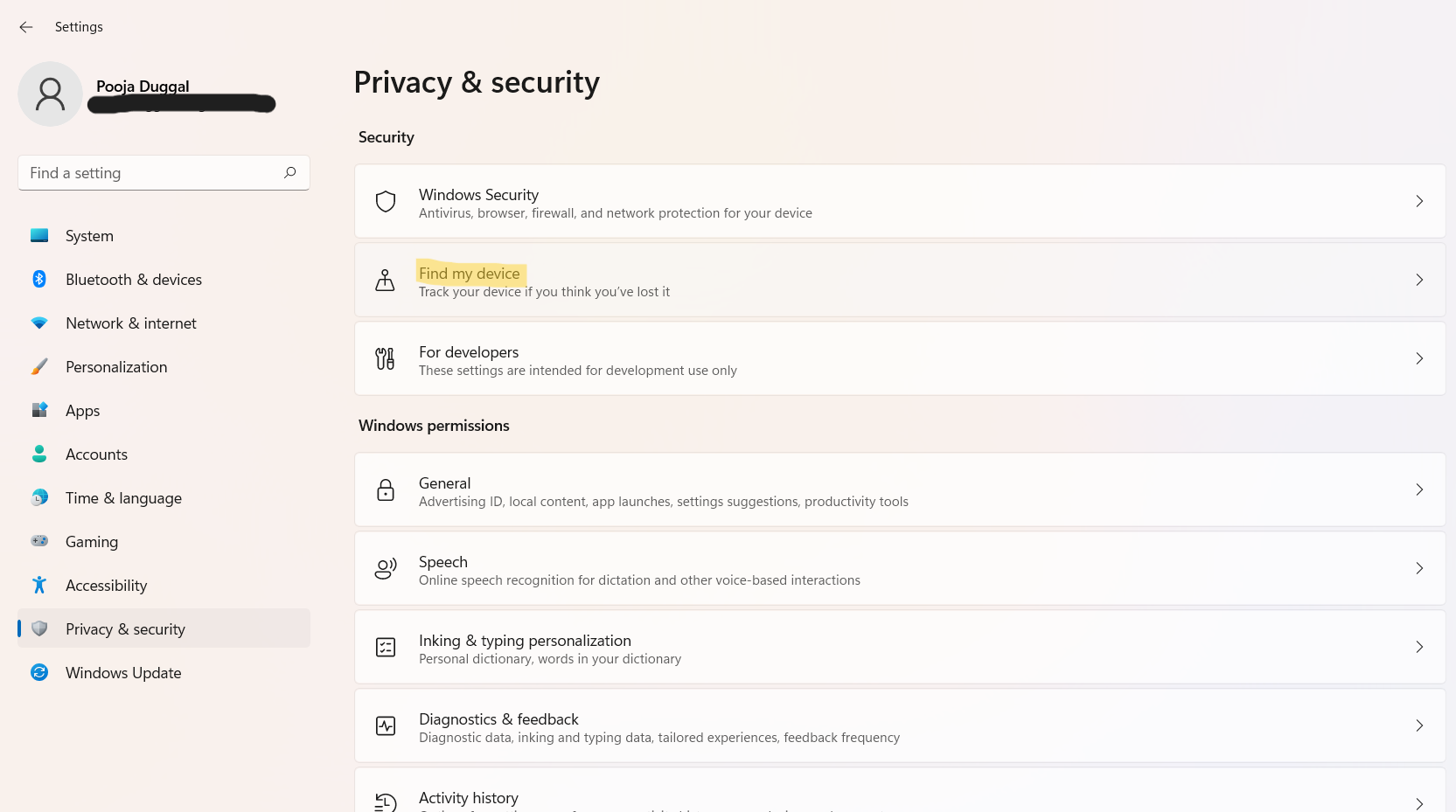
2. After that, toggle the switch On present next to Find my device. This will enable Find my device feature in Windows 11 successfully.
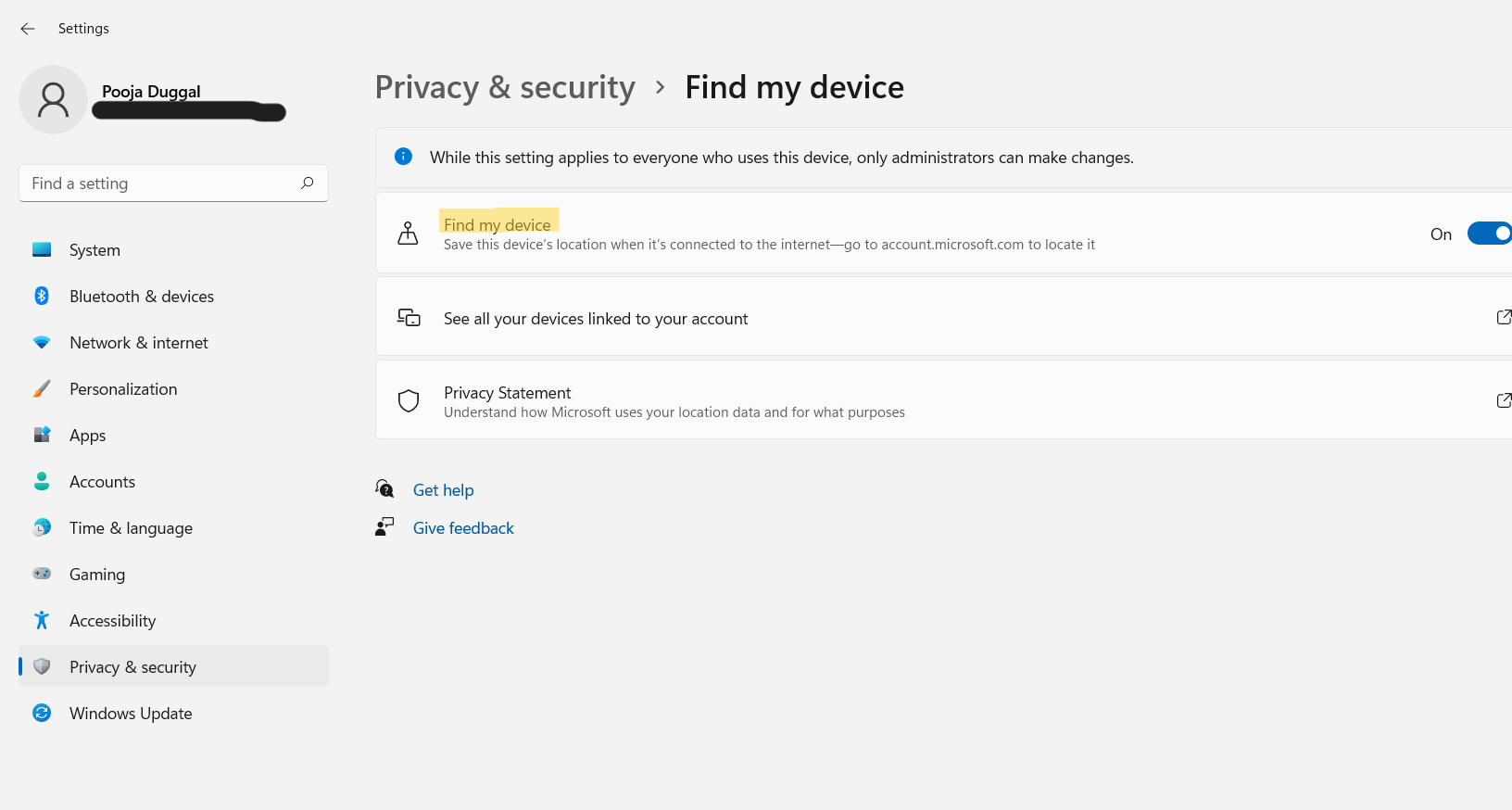
Part 2: How to Find a Device with Find My Device
1. Initially, open Settings on your system by pressing the Windows + I keys together. After that, go to the Privacy & security From the right window pane, choose the Find my device feature.
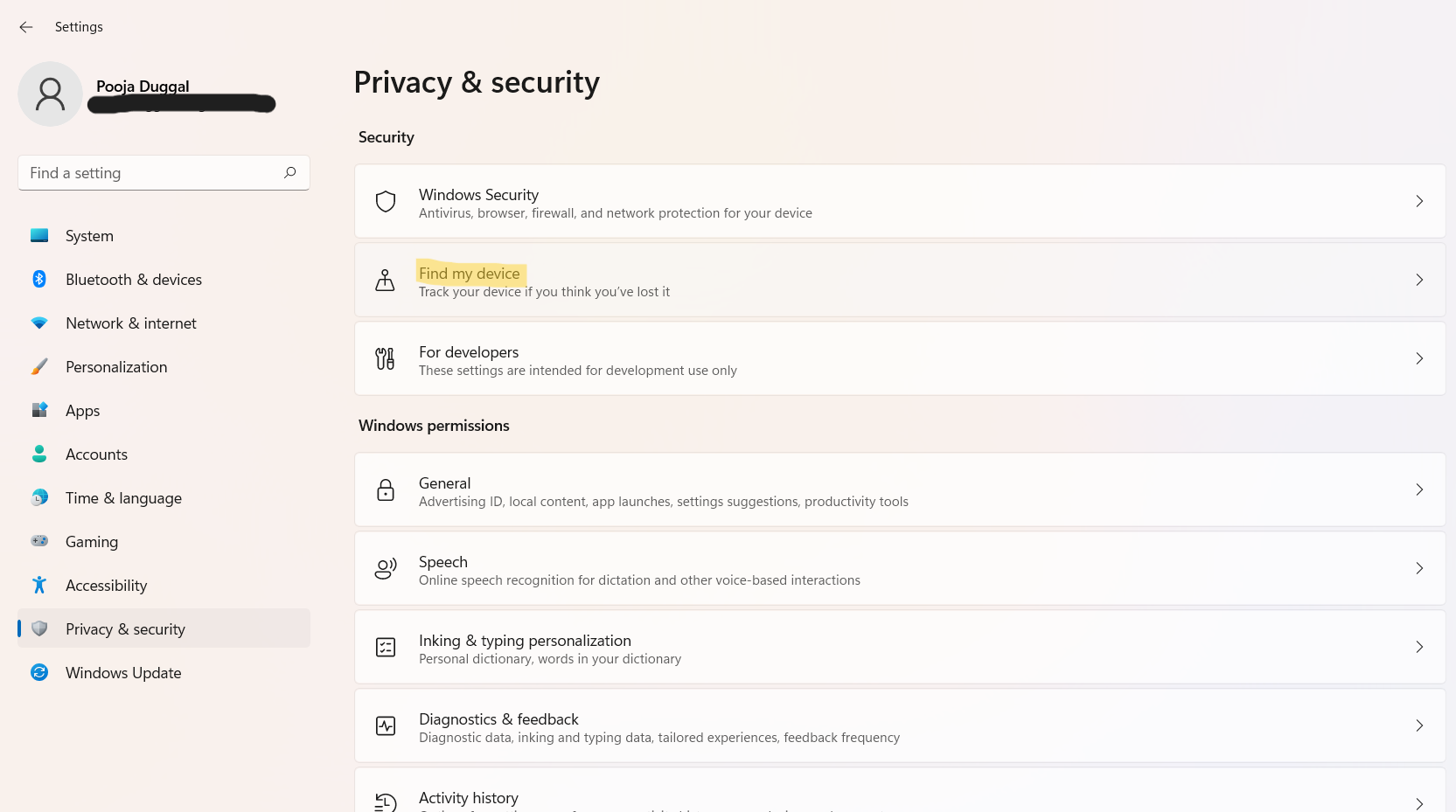
2. Once there, click on the See all your devices linked to your account option.
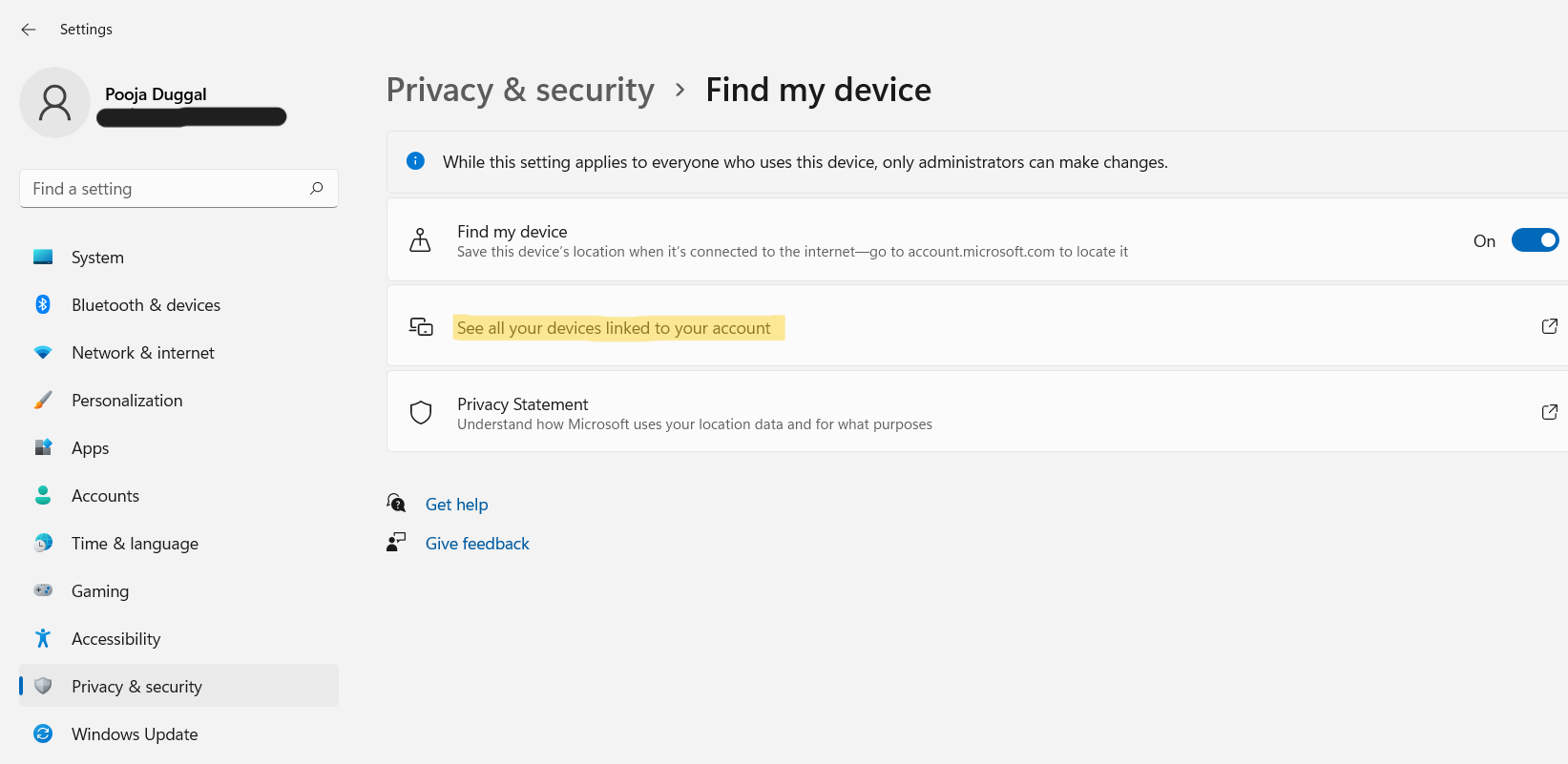
3. Next, you will be redirected to the Microsoft account login page. Now, enter the login credentials of your Microsoft account and sign in.

4. Once you have successfully logged in, you can see all the devices you have logged into using that Microsoft account.
5. After that, click on the Find my device option present against the device you like to find.
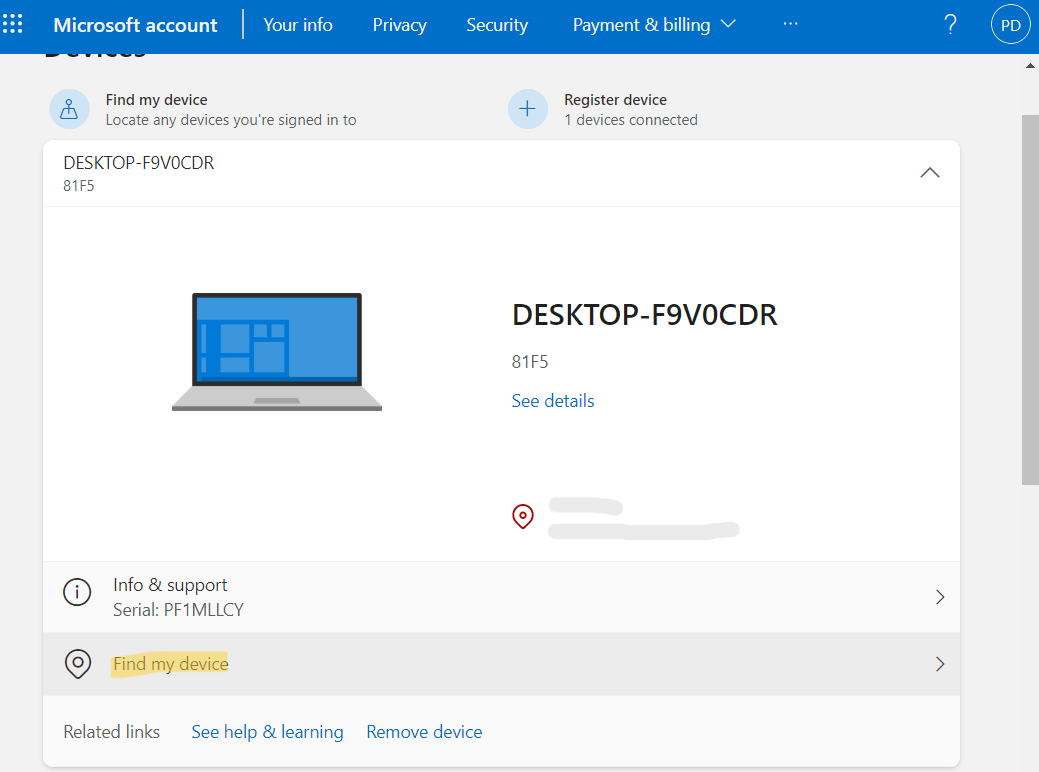
6. Once done, you need to select the Find option to know the location of your device.
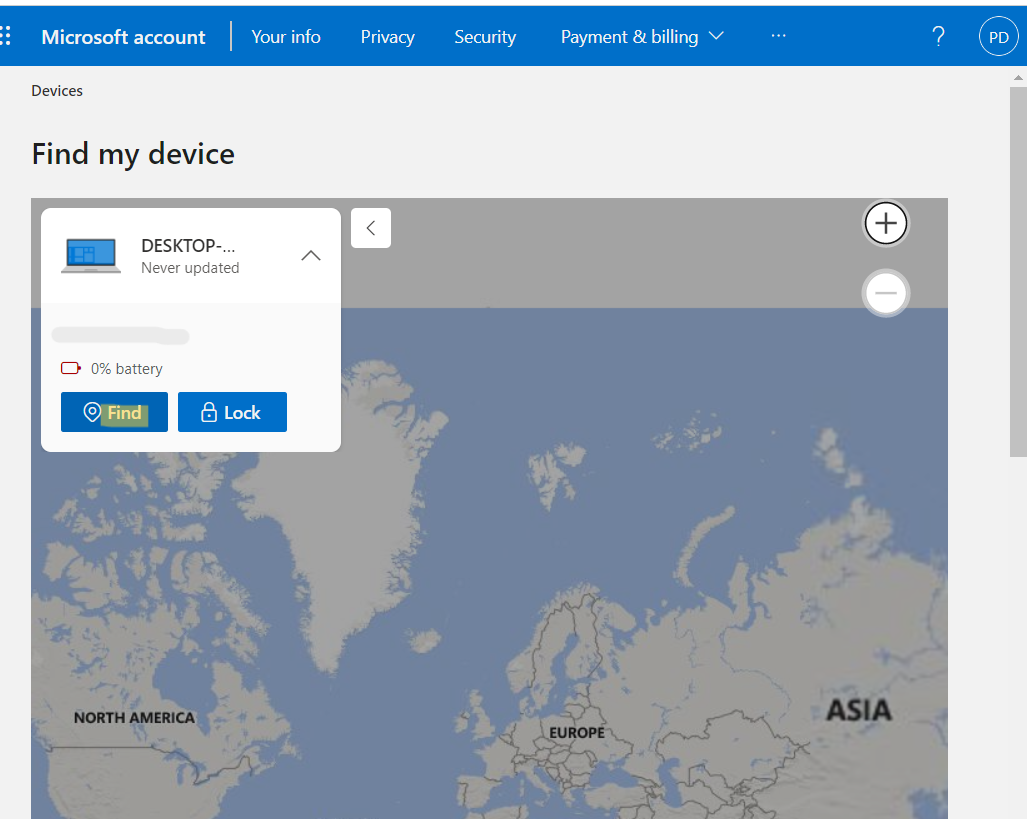
So, this is how to enable Find My Device in Windows 11. It is quite simple to find a device using this amazing feature. However, you should note that this feature offers maximum accuracy but not 100% accuracy when it comes to the device’s location. Also, it only works if the Find My Device feature and the location service are enabled on the device.
![KapilArya.com is a Windows troubleshooting & how to tutorials blog from Kapil Arya [Microsoft MVP (Windows IT Pro)]. KapilArya.com](https://images.kapilarya.com/Logo1.svg)










Leave a Reply