Usually, some Windows users like the idea of changing Windows display language to their regional language. It becomes quite important in a country where the regional language holds more prominence than English variants. In Windows 11, there is an option to change the display language to all credible languages from around the globe. It is a useful feature for people who find it difficult to read and understand English. This makes it easy for them to employ Windows 11 PC effectively and hassle-free. Now, the question arises, how to change display language in Windows 11?
In this post, learn how you can modify the Windows display language in some simple steps if you are looking for a way to change it in Windows 11. Before you move further, it is important to know that all the settings will synchronize automatically if you have logged in with your Microsoft account on your system. Now, let’s see how to change this setting on your system.
How to change display language in Windows 11
1. In the first place, open Settings on your system. To do so, press the Windows + I keys on your keyboard.
2. Once opened, choose the Time & language tab and then, select Language & region present at the right.
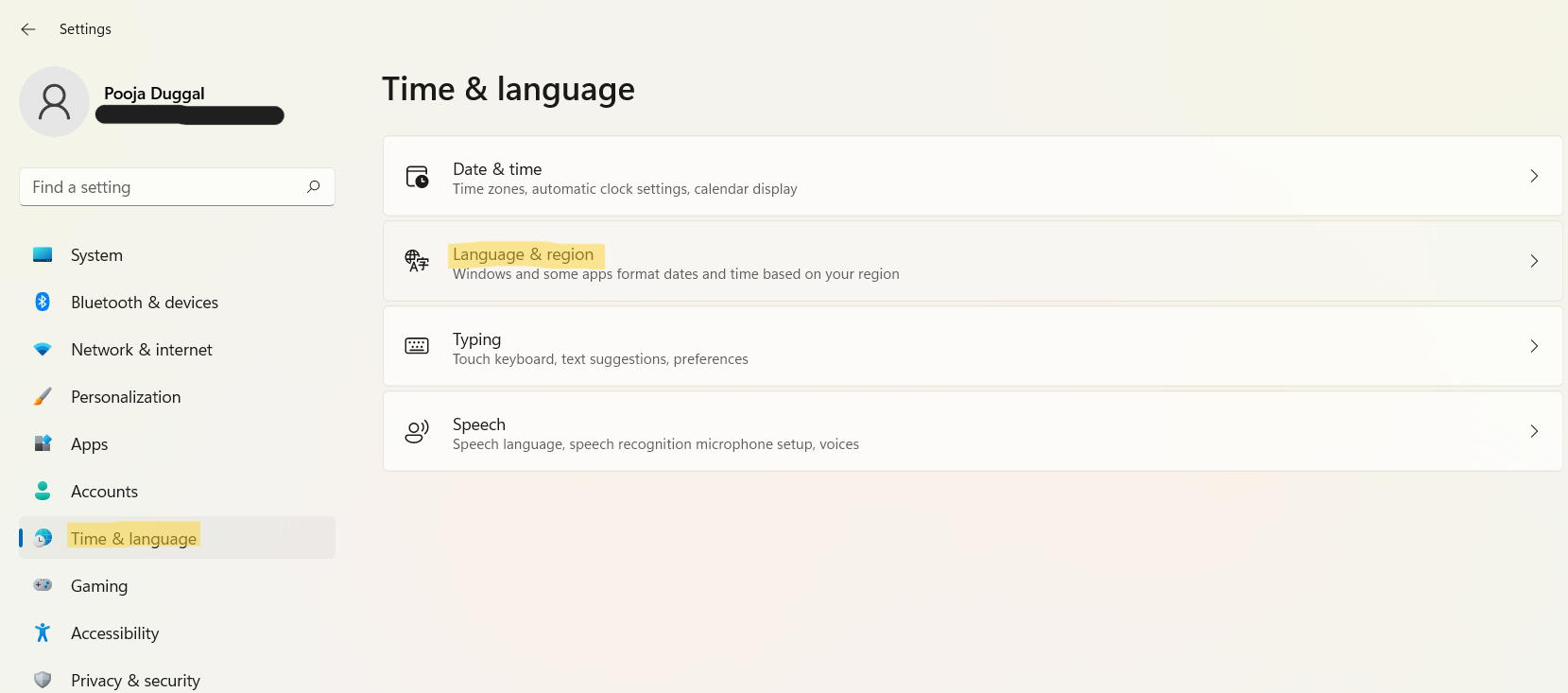
3. Next, select the Add a language tab present next to Preferred languages.
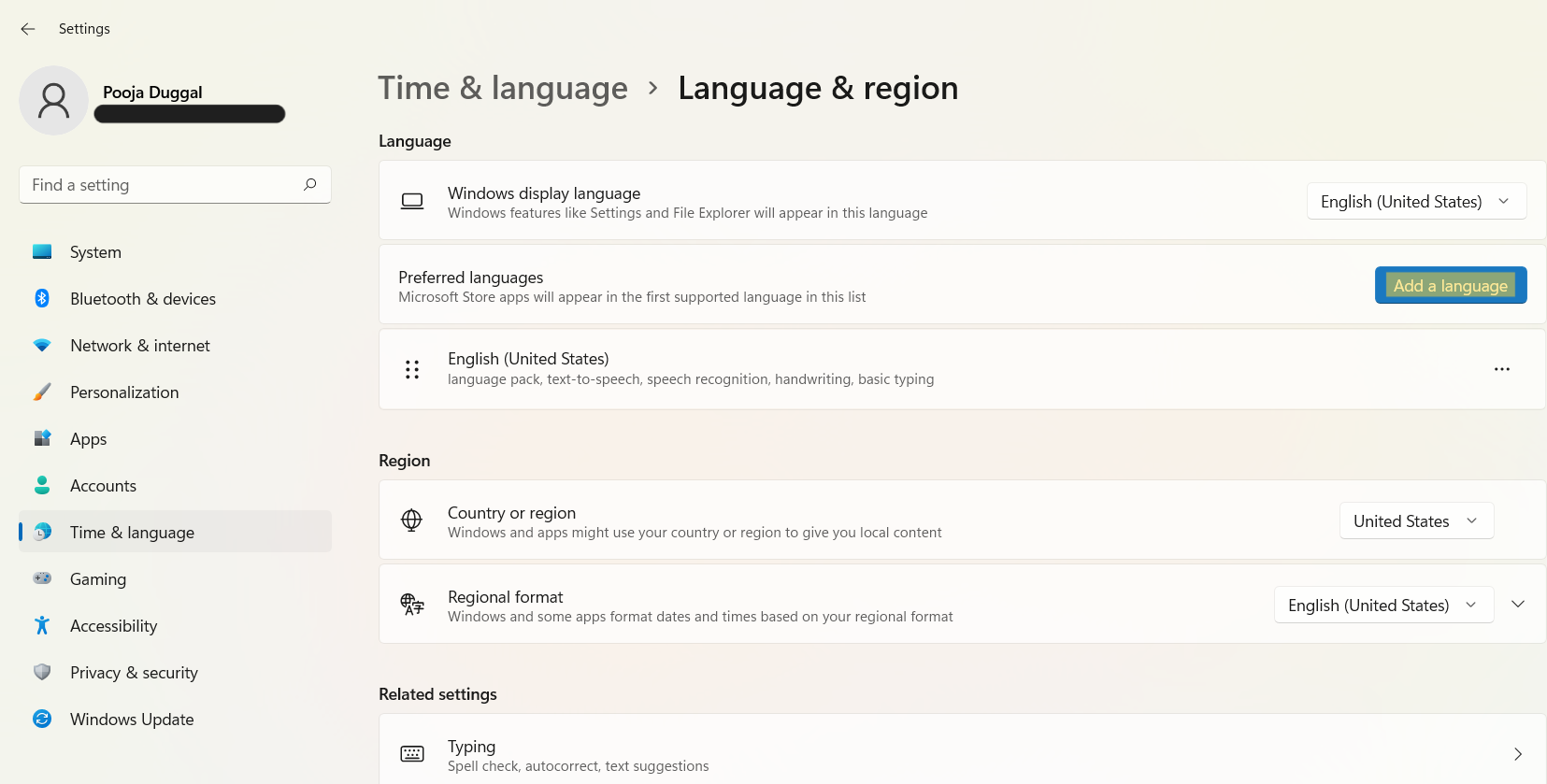
4. Now, a popup window will open up on the screen. Here, type the language name that you like to change the display language to. Once typed, choose all the languages that you like to install. For reference, we are choosing Hindi here.
5. After selecting the language, click on the Next tab for proceeding further.
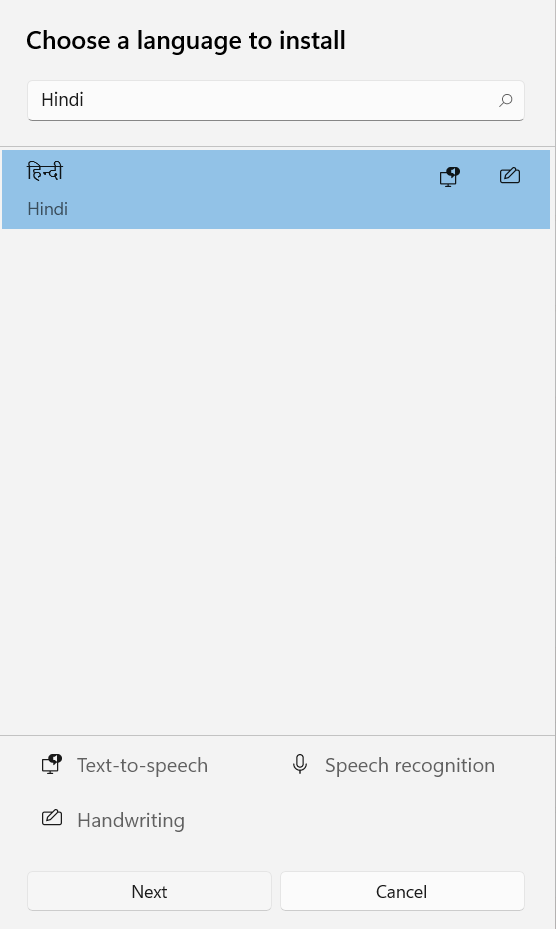
6. Next, you will come across the Install language features window. In this window, check any optional language features that you want to install. After that, click on the Install button.
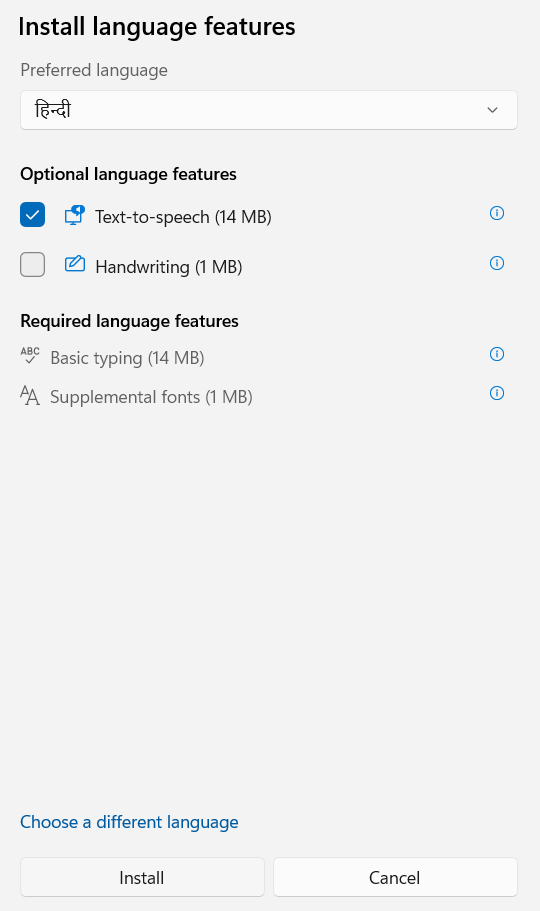
7. Once the language is installed on your system, go back to the Language & region tab and click on the dropdown menu of Windows display language. Now, you can select the newly installed language from the menu to set it as the display language.
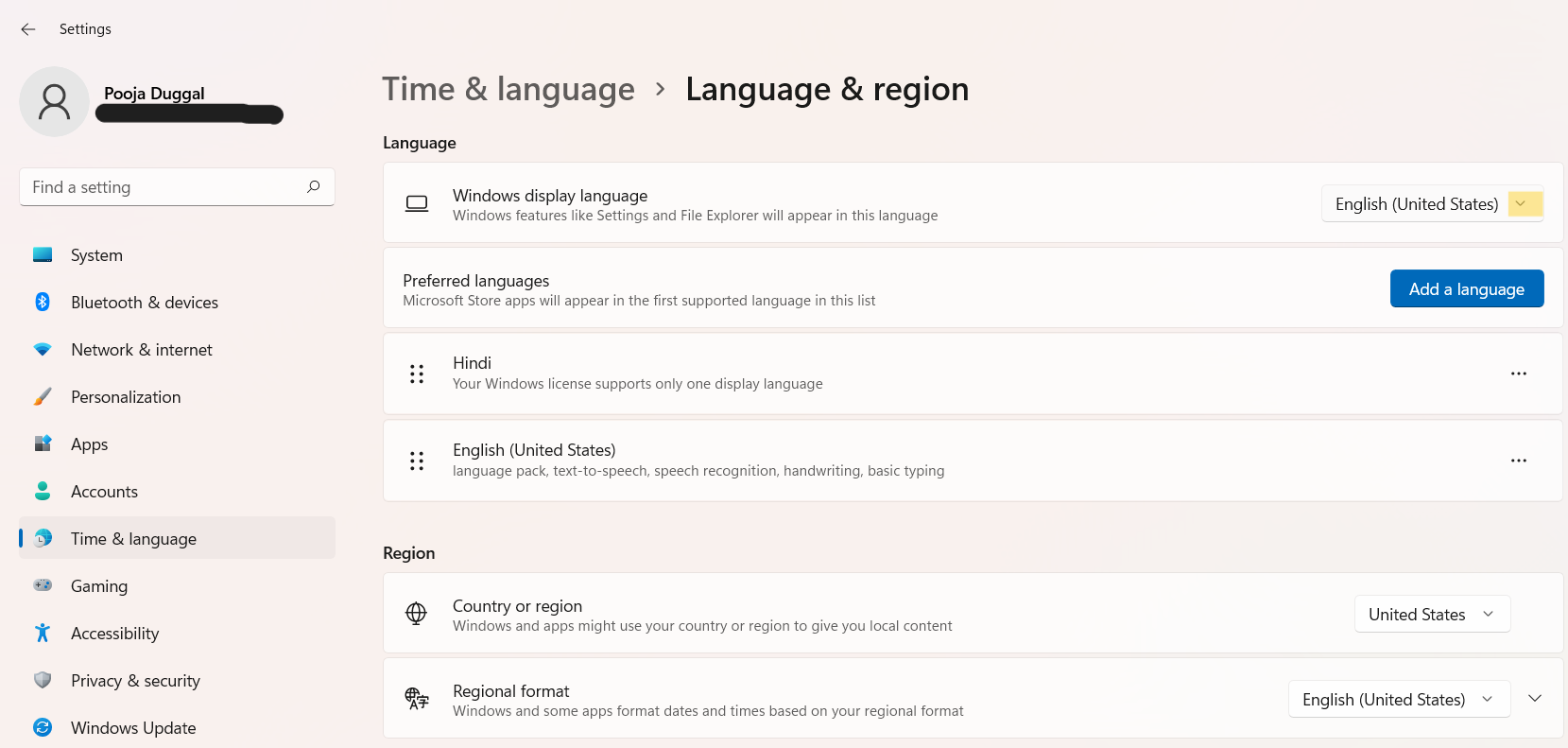
Now, everything will be visible on your Windows 11 system in the regional language you selected.

So, this is how Windows users can change the Windows display language in Windows 11 PC effectively.n
![KapilArya.com is a Windows troubleshooting & how to tutorials blog from Kapil Arya [Microsoft MVP (Windows IT Pro)]. KapilArya.com](https://images.kapilarya.com/Logo1.svg)










Leave a Reply