Cortana is a digital personal assistant from Microsoft. By default, Cortana is not enabled in Windows 11. Users can enable this application with just a few clicks. You need to sign in with your Microsoft account. Now, let’s have a look at the steps for uninstalling and reinstalling Cortana on your Windows system.
Page Contents
How to reinstall Cortana in Windows 11
Part 1: Uninstall Cortana for Current User through Command Prompt
If you like to uninstall Cortana for the current user, then go through the following instructions:
1. Open Windows Terminal as administrator. To do so, type Windows Terminal in Windows Search and click on Run as administrator. If prompted by User Account Control, click on the Yes tab for opening Terminal as admin.

2. In the next window, copy and paste the following command:
Get-AppxPackage *Microsoft.549981C3F5F10* | Remove-AppxPackage
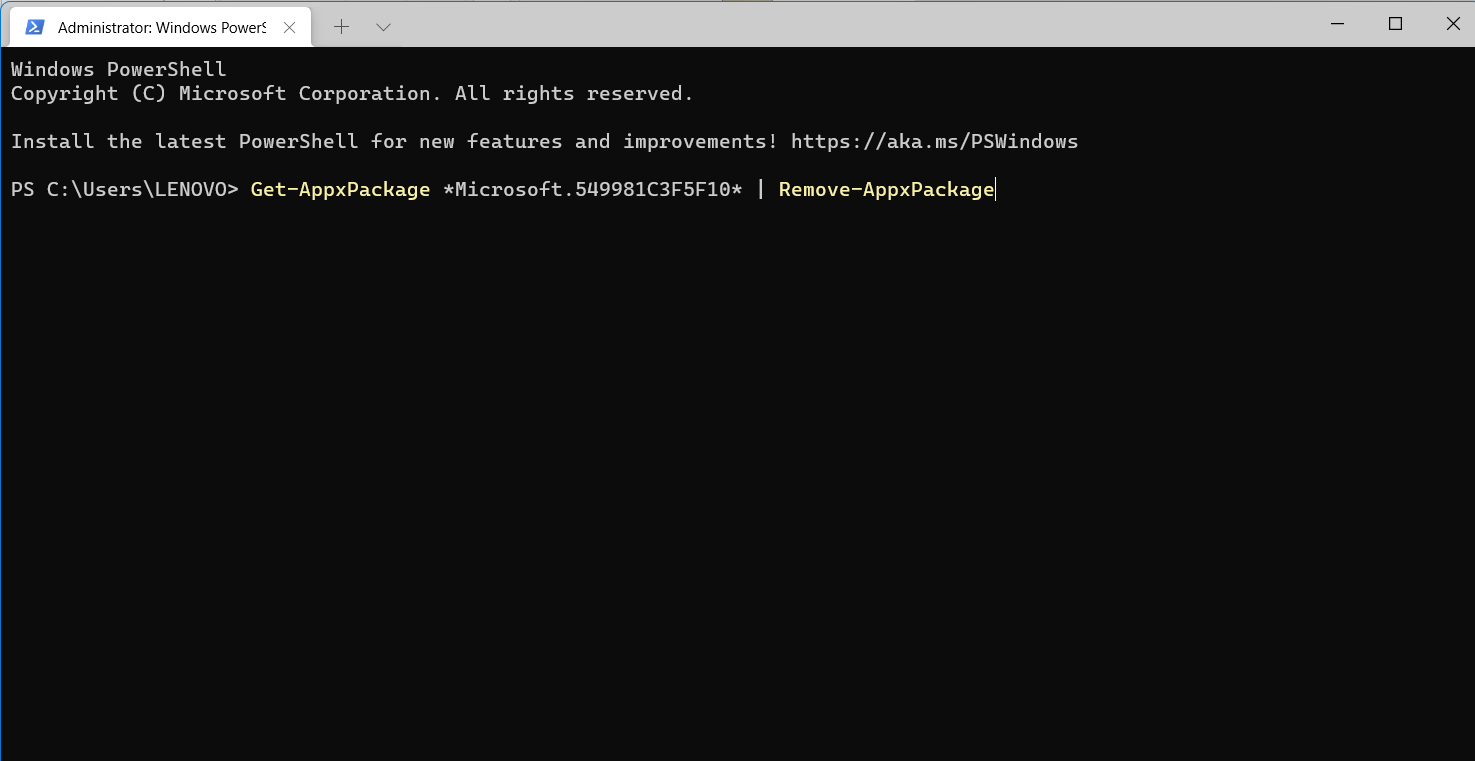
3. Once done, hit the Enter tab for executing the command and uninstalling Cortana. Close the Terminal now.
Part 2: Uninstall Cortana for All User Accounts through Command Prompt
If you like to uninstall Cortana for all user accounts, then refer to the following steps:
1. Open Windows Terminal as administrator. To do so, type Windows Terminal in Windows Search and click on Run as administrator. If prompted by User Account Control, click on the Yes tab for opening Terminal as admin.

2. In the next window, copy and paste the following command:
Get-appxpackage -allusers *Microsoft.549981C3F5F10* | Remove-AppxPackage
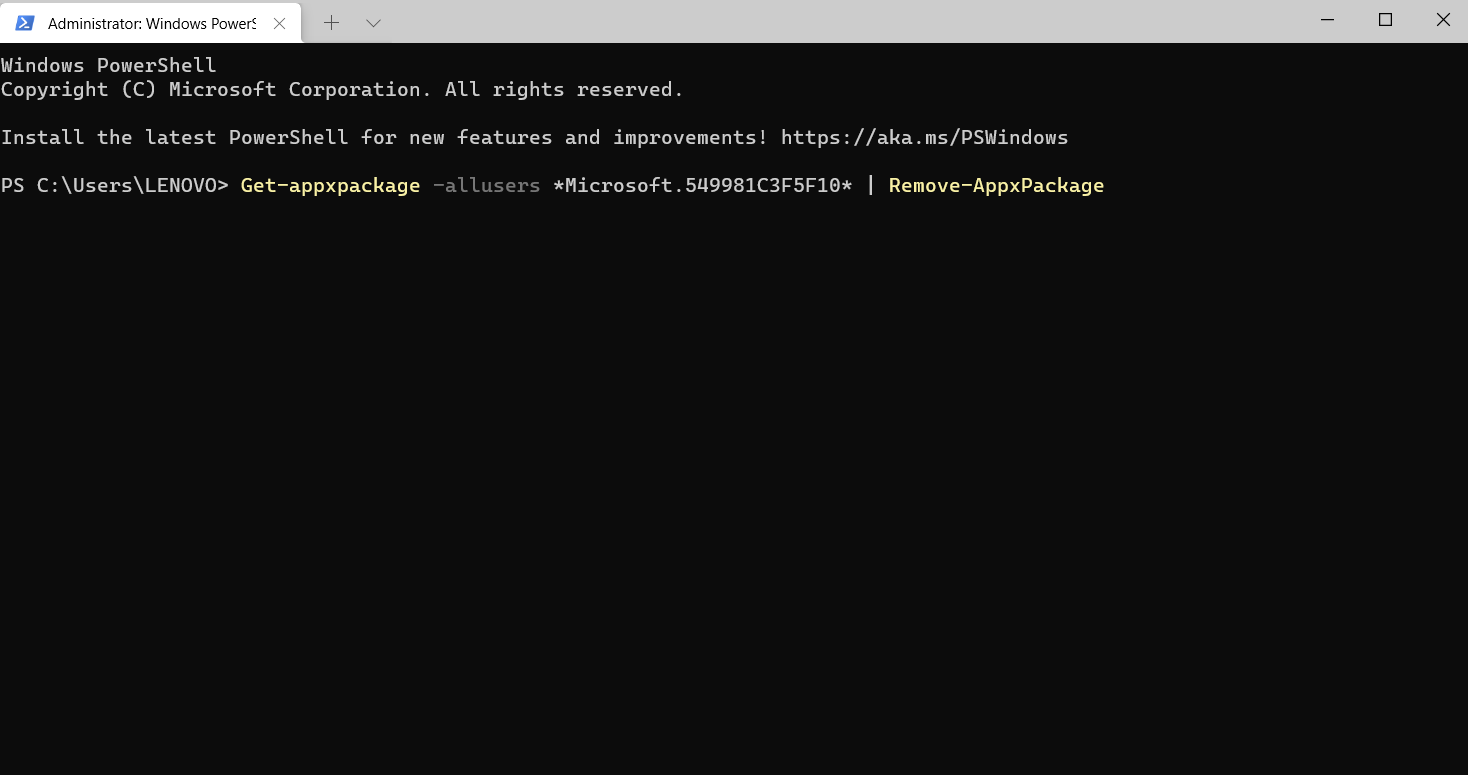
3. Once done, hit the Enter tab for executing the command and uninstalling Cortana. Close the Terminal now.
Part 3: Reinstall Cortana from Microsoft Store
If you want to reinstall Cortana on your Windows system, then download the same from Microsoft Store. To reinstall Cortana, follow the instructions given below:
1. Open Microsoft Store and look for Cortana.
2. After that, click on the Get button to download and install it on your system.
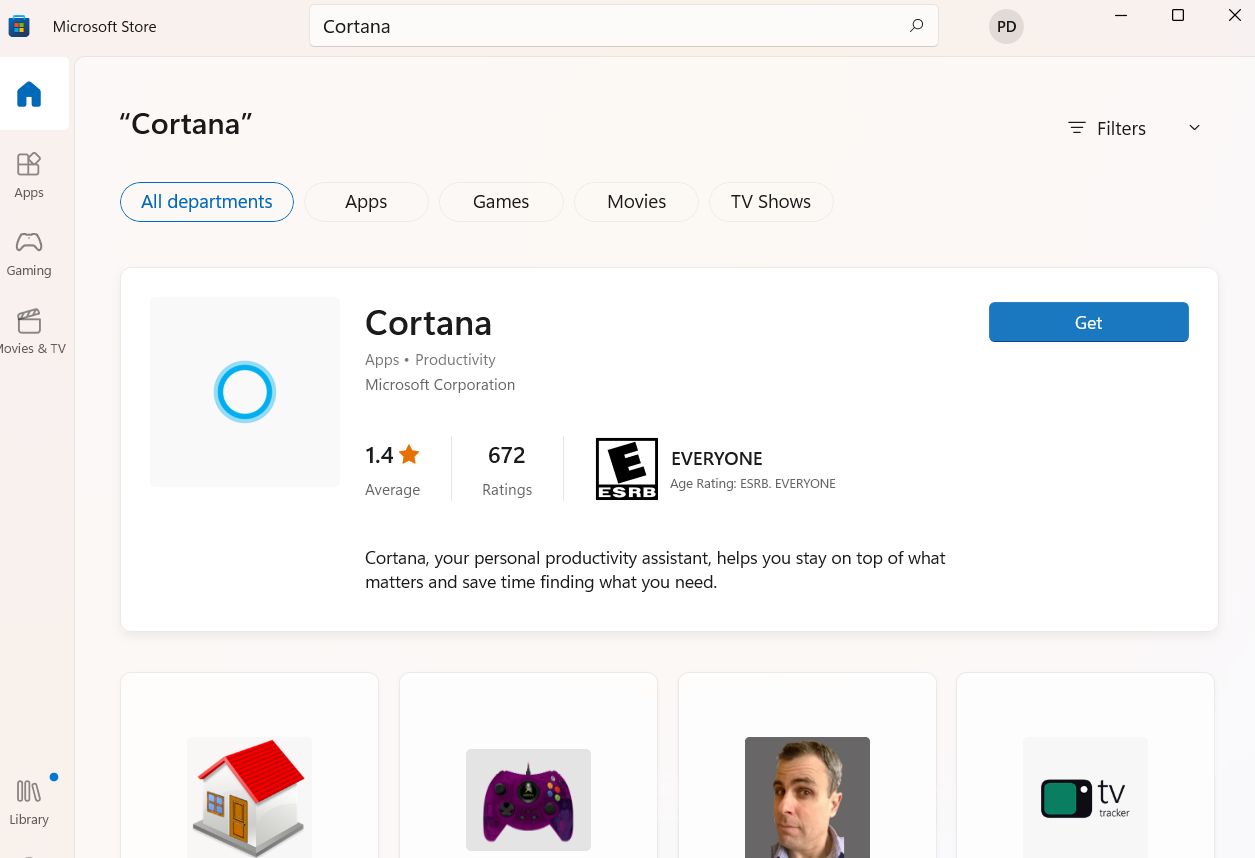
So, this is how to reinstall Cortana in Windows 11 on your system. If you like to uninstall this application, then go through the first two methods. The first method lets you uninstall this tool for the current user. On the other hand, the second one uninstalls the tool for all user accounts. If you want to install this app again, then the third part is for you.
![KapilArya.com is a Windows troubleshooting & how to tutorials blog from Kapil Arya [Microsoft MVP (Windows IT Pro)]. KapilArya.com](https://images.kapilarya.com/Logo1.svg)


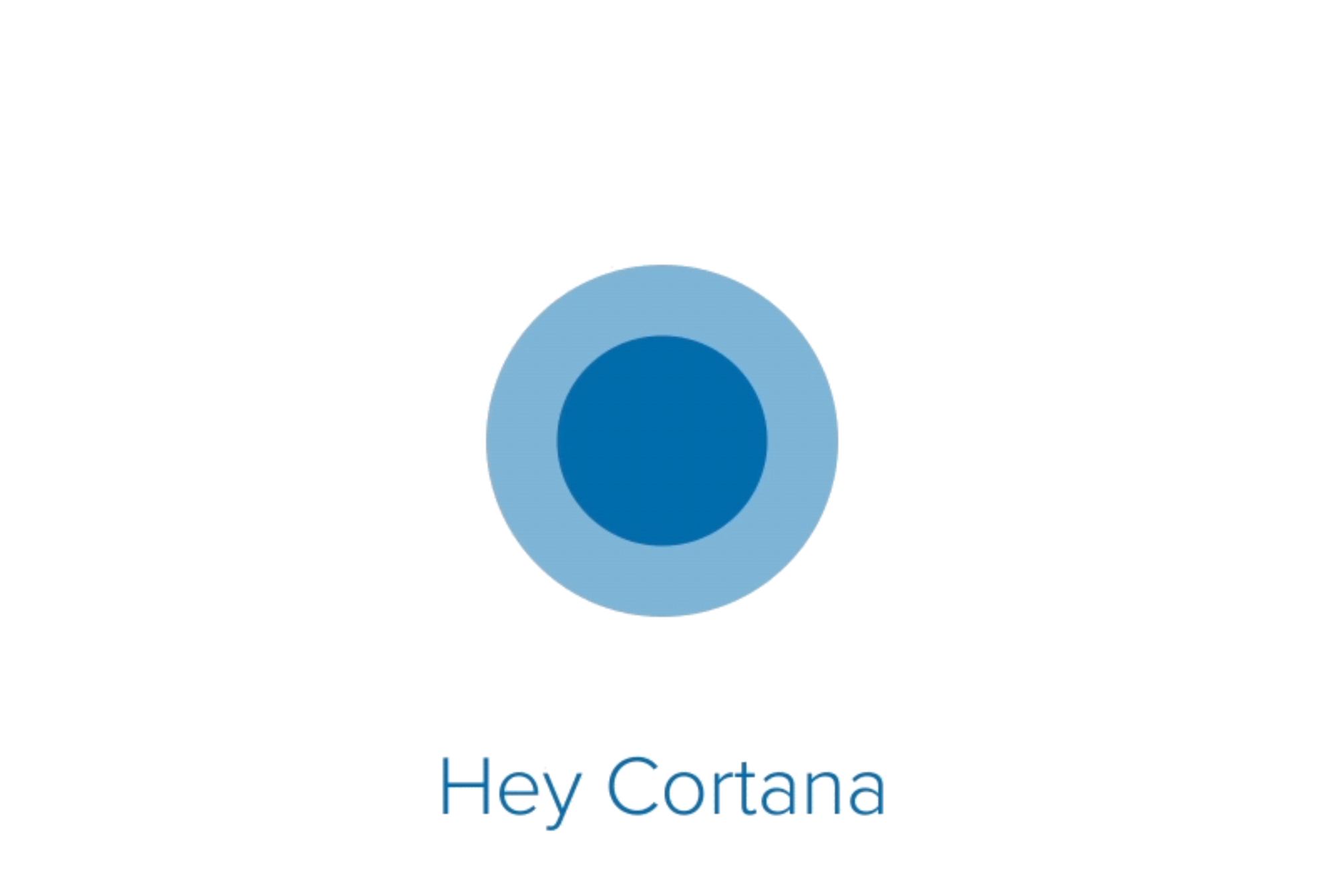







Leave a Reply