Sometimes, you might come across the issue ‘This app is preventing shutdown’ in Windows 11. Typically, when you shut down your PC, Task Host makes sure that every program previously running was closed properly for avoiding program and data corruption.
For any reason, if there is any application running in the background, then you will come across the ‘This app is preventing shutdown’ error in Windows 11. To resolve this issue, make use of the below-listed fixes.
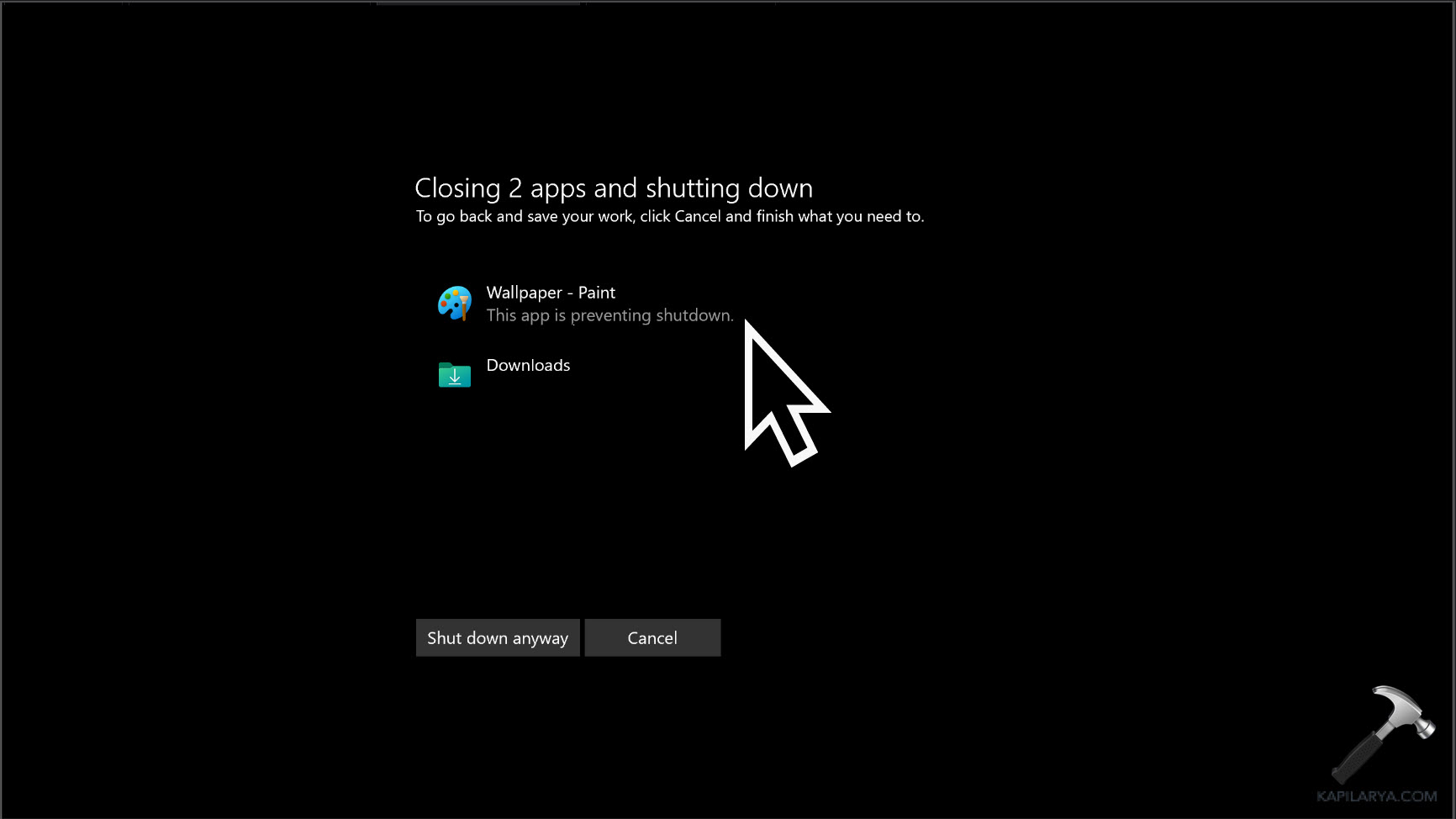
Page Contents
Fix: This App is Preventing Shutdown in Windows 11
Method 1: Fix the Issue by Modifying Account Settings
1. In the first place, open Settings and then, go to Accounts and choose Sign-in options.
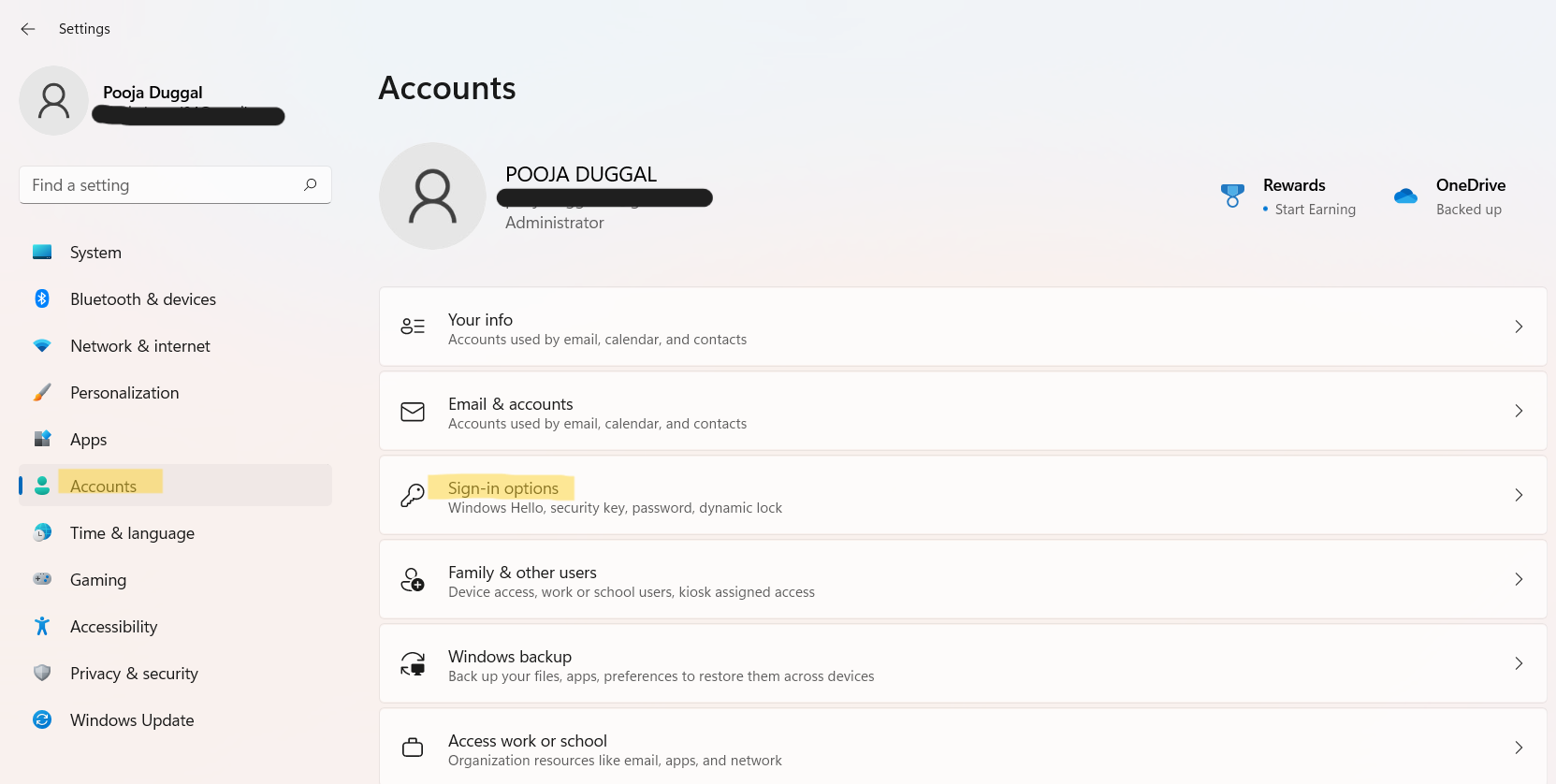
2. Once chosen, turn off the Use my sign-in info to automatically finish setting up after an update option.
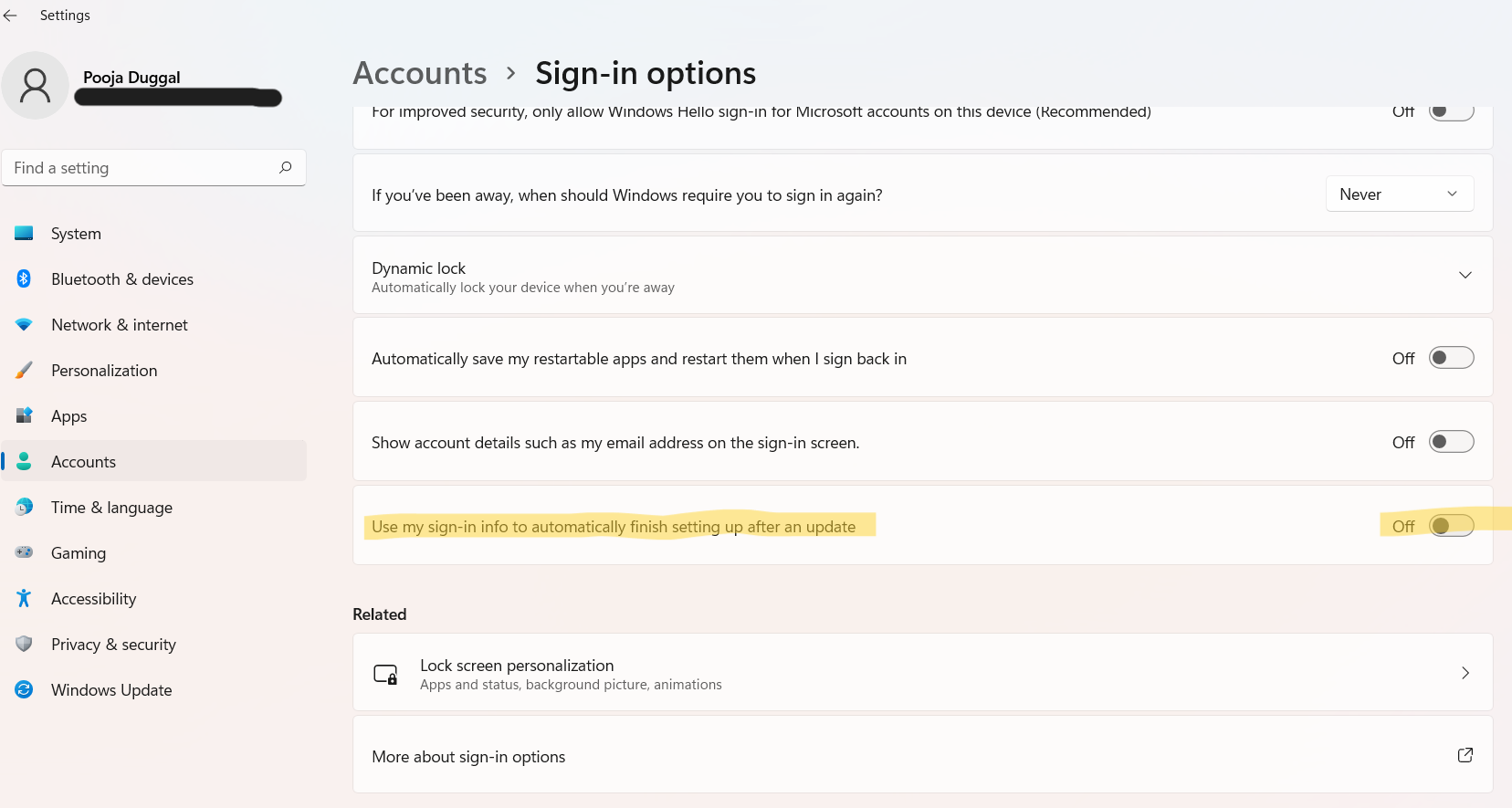
3. Lastly, restart your system and see if the issue still persists.
Method 2: Resolve the Problem by Disabling Fast Startup
1. Firstly, open Run through the Windows + R. Type powercfg.cpl and hit Enter.

2. Now, select the Choose what the power button does option from the left pane.
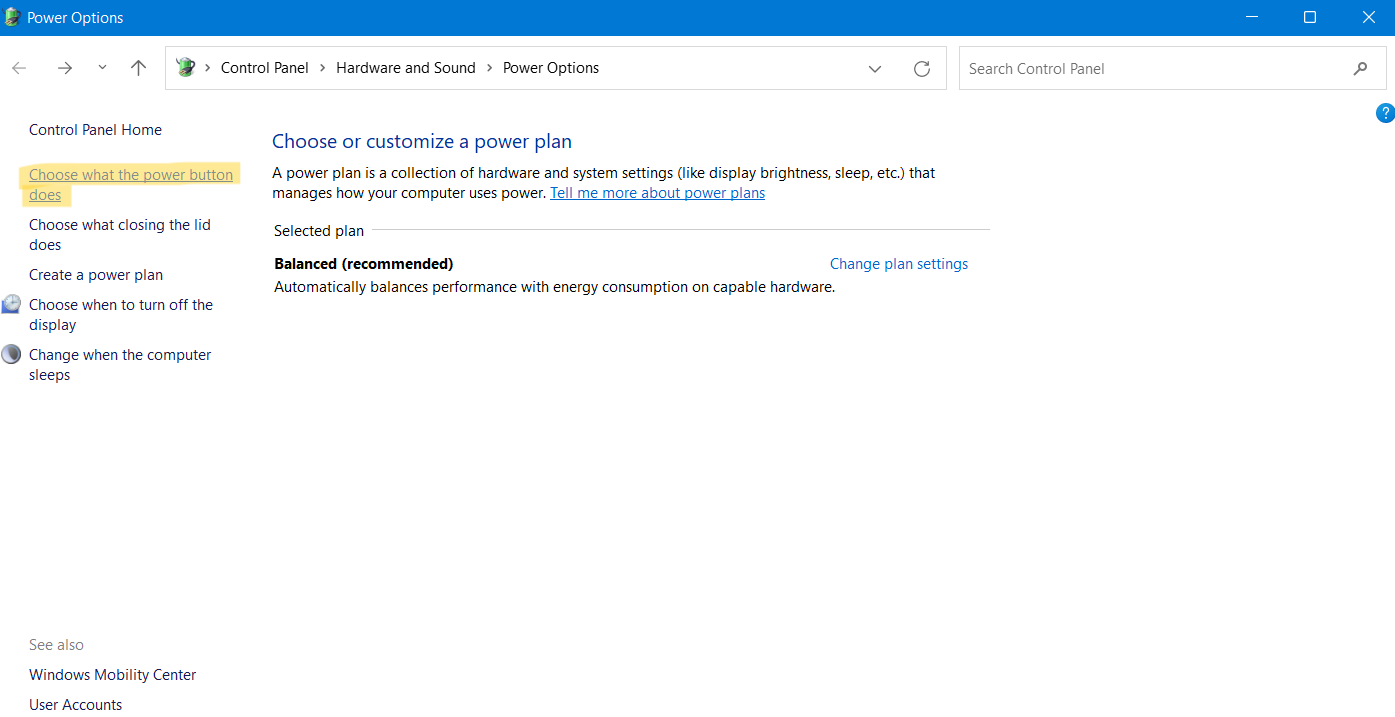
3. After that, click on Change settings that are currently unavailable. If prompted, tap on Yes.

4. Under Shutdown settings, uncheck the box present next to Turn on fast startup (recommended) for disabling it.
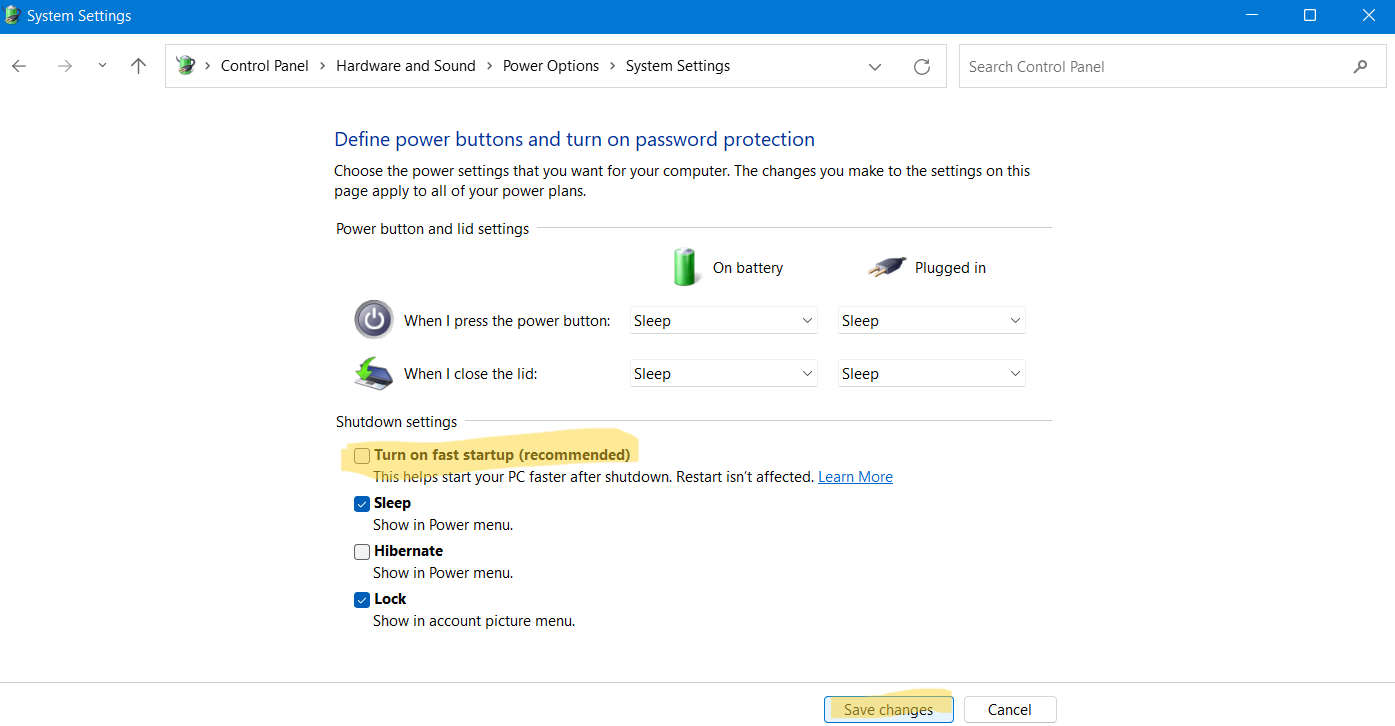
5. Once done, click on Save changes and then, restart your system to check if the problem has been resolved.
Method 3: Fix the Error Using Registry Editor
Registry Solution 1
1. Open Registry Editor by typing regedit in the Run dialog box. To open Run, press the Windows + R hotkey.

2. Next, navigate to the location:
HKEY_LOCAL_MACHINE\SYSTEM\CurrentControlSet\Control
3. Once there, double-click on WaitToKillServiceTimeout.
4. Now, enter the value 500 or less as the value data. After that, hit OK for saving changes.
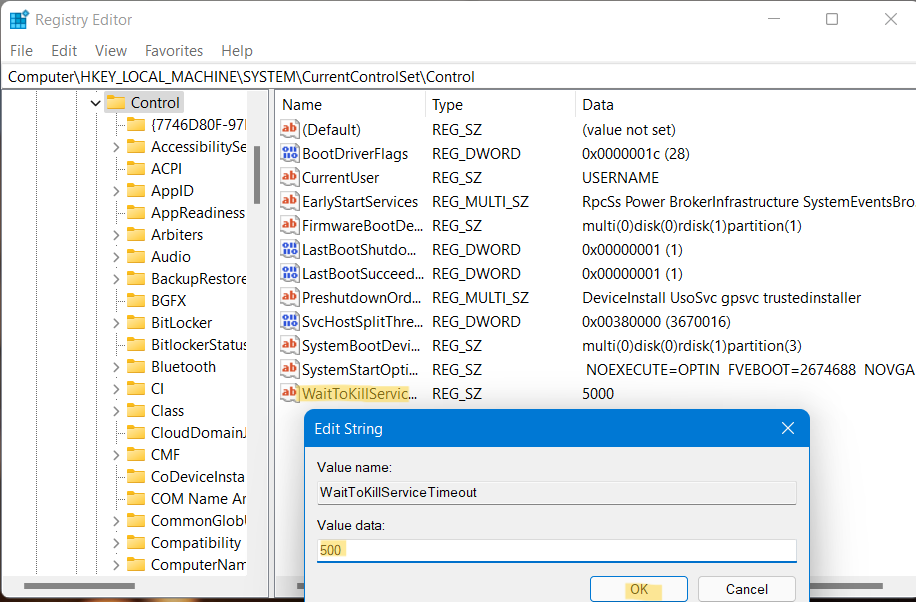
5. Lastly, restart your Windows system and check if the issue has been fixed, else refer to next solution.
Registry Solution 2
1. Open Registry Editor by typing regedit in the Run dialog box. To open Run, press the Windows + R hotkey.
2. Next, navigate to the location:
HKEY_CURRENT_USER\Control Panel\Desktop
3. Once there, right-click on the empty space. Next, choose the New option and then, select String Value.
4. Now, rename that newly created registry string as AutoEndTasks.
5. Once done, double-click on it and modify its value to 1.
6. Press OK and exit Registry Editor and restart your system. Now, check if the issue has been resolved on your Windows PC.
Video fix
You can checkout following video fix to resolve this issue:
So, this is how you can fix ‘This app is preventing shutdown’ issue in Windows 11 effectively.
![KapilArya.com is a Windows troubleshooting & how to tutorials blog from Kapil Arya [Microsoft MVP (Windows IT Pro)]. KapilArya.com](https://images.kapilarya.com/Logo1.svg)


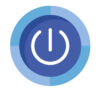









Leave a Reply