In Windows operating systems such Windows 11/10, Microsoft collects Windows diagnostic data to solve problems and to keep your system up to date, secure, and operating properly. This also helps Microsoft to improve Windows and related Microsoft products and services. Diagnostic logs are only sent when the device has been configured to send optional diagnostic data. This optional diagnostic data is important for Windows Insiders and without it, they won’t be able to configure Windows Insider settings to get Preview Builds. This article will show you how to limit diagnostic log collection in Windows 11/10.
Microsoft provides IT admins and end users to limit diagnostic log collection in their Windows. The additional diagnostic logs are collected when more information is needed to troubleshoot a problem on the Windows device. But if you like, you can limit this with the help of Group Policy or registry manipulation.
Here’s how to part.
Page Contents
Limit Diagnostic Log Collection in Windows 11/10
Method 1: Using Group Policy
1. Open GPO Editor by running gpedit.msc in Windows client edition and by using gpmc.msc command in Windows Server.
2. Next, open the GPO Editor window, navigate here:
Computer Configuration > Administrative Templates > Windows Components > Data Collection and Preview Builds
Note: You should have Policies folder after Computer Configuration, if you’re on Windows Server.
3. In the right pane of Data Collection and Preview Builds folder, locate Limit Diagnostic Log Collection policy setting. Double-click on the setting to modify its status.
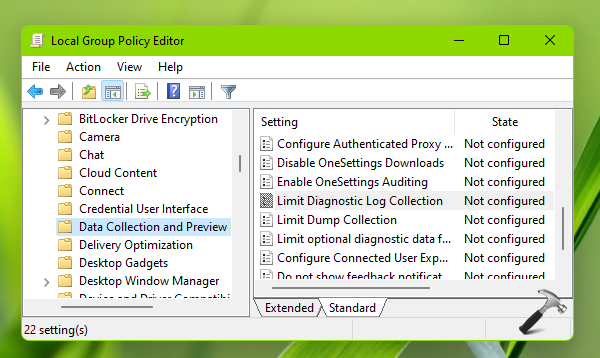
4. Finally, set the policy status to Enabled and click Apply then OK. Close Group Policy Editor and refresh Group Policy Engine to make changes effective.
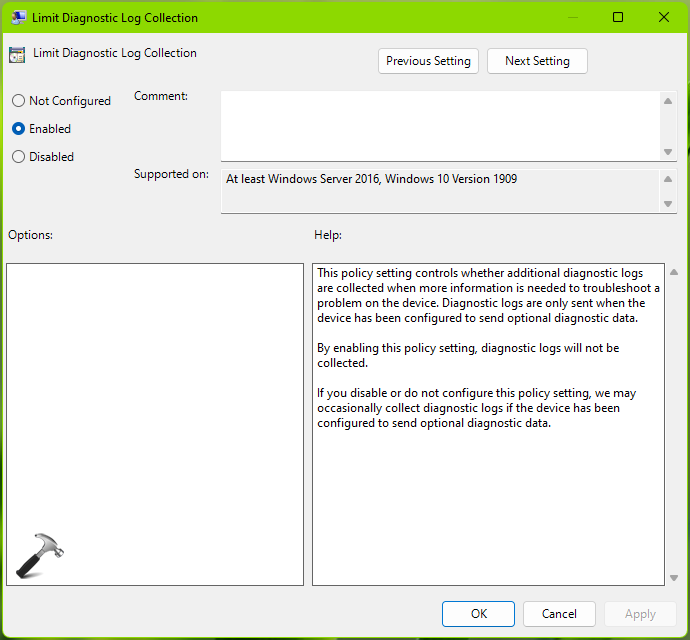
Method 2: Using Registry
1. Open Registry Editor.
2. Go to the following registry key:
HKEY_LOCAL_MACHINE\SOFTWARE\Policies\Microsoft\Windows\DataCollection
3. In the right pane of OneDrive registry key, create a new registry DWORD (REG_DWORD) and name it as LimitDiagnosticLogCollection. Set its Value data to 1.
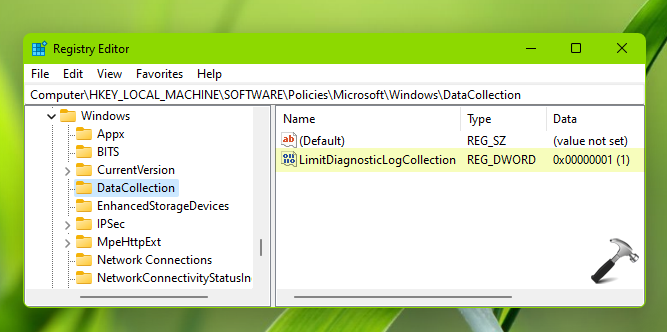
4. Close Registry Editor and restart your system.
No matter, which method you followed above, Windows will limit diagnostic log collection.
That’s it!
Related: Enable/disable app diagnostics access in Windows 11.
![KapilArya.com is a Windows troubleshooting & how to tutorials blog from Kapil Arya [Microsoft MVP (Windows IT Pro)]. KapilArya.com](https://images.kapilarya.com/Logo1.svg)











Leave a Reply