It might be possible that you may not use all of the apps that came with the standard Microsoft Office package. Hence in some cases, you want to install only the specific apps you’ll use. With earlier versions of Office, we were able to select the specific apps we want to install. This is because those versions where shipped with MSI technology that allowed to choose custom apps we want to install. In the newer versions of Office, such as in Office 2021 or 365, we have Click-to-Run technology based installer. This installer does not allow us to natively select specific apps we want to install. In this guide, you will read how to install Office 2021 specific apps you want.
Following screenshot shows the default installation scenario for a typical Office 2021 installation. By default, all apps are installed and you’ve no choice to keep only the apps you want.
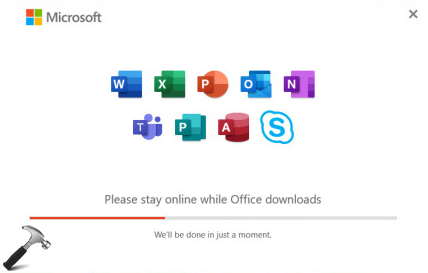
To customize Office 2021/365 installation, we will need following elements:
- Office 2021/365 ISO file or DVD drive. You can get it from https://setup.office.com.
- Office 2021 configuration XML file you can download from here.
- Office Deployment Tool you can download from official Microsoft website here.
When you’ve above three elements, you can follow below steps to install Office 2021 specific apps you want.
How to install Office 2021 specific apps you want
1. Run the Office Deployment Tool and accept the license terms, click Continue.

2. When asked, extract all the files to the Desktop. Now delete the Office configuration files you’ve got and let only setup.exe file remain on the Desktop.
 Note: You can select any location instead of Desktop, if you want. For convenience, this guide is shown with reference to Desktop.
Note: You can select any location instead of Desktop, if you want. For convenience, this guide is shown with reference to Desktop.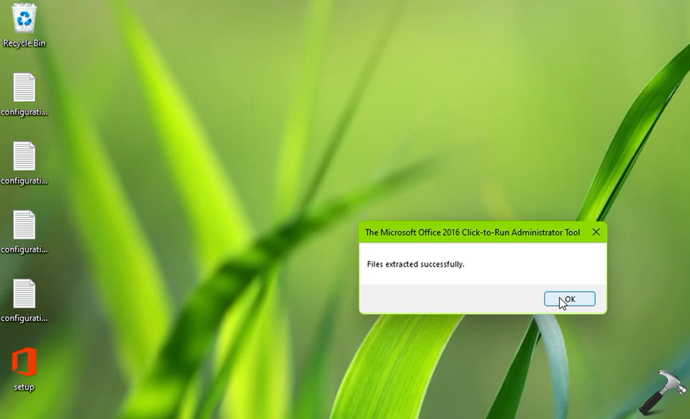
3. Now place the Office 2021 configuration XML file on the Desktop along with the Office Deployment Tool setup.exe file.

4. Then right click on the Office 2021 ISO file and select Mount. In case if you have physical DVD drive you got from the retailer, you can directly plug-in this as an installation media to your system DVD drive. Note down the DVD drive letter to which ISO file is mounted.

5. Now open the Office 2021 configuration file using Notepad. Add the SourcePath location as the DVD drive to which ISO file you mounted in previous step. Then remove the ExcludeApp ID lines for the apps you want to install from Office 2021 package. For this example, I’ve removed lines for Word, PowerPoint and Excel so that these apps can be installed. Finally, save this Office 2021 configuration file. Next, copy the .\setup.exe /configure Office-2021-Configuration.xml lines at the end of this config file.
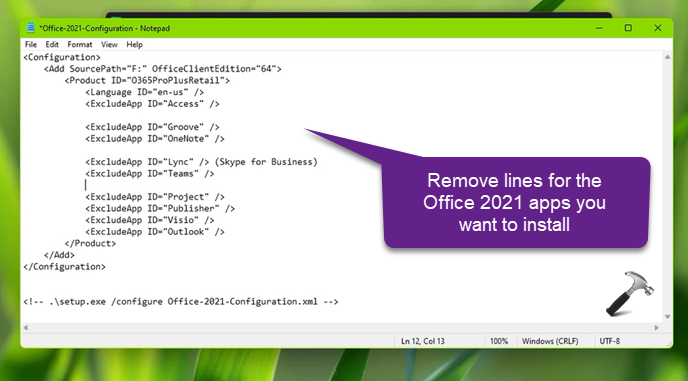
6. Keep holding the Shift key on your keyboard and right click and select Show more options. In the context menu, click on Open PowerShell window here.

7. When the PowerShell window is open, paste the command on you copied at step 5 and press Enter key.
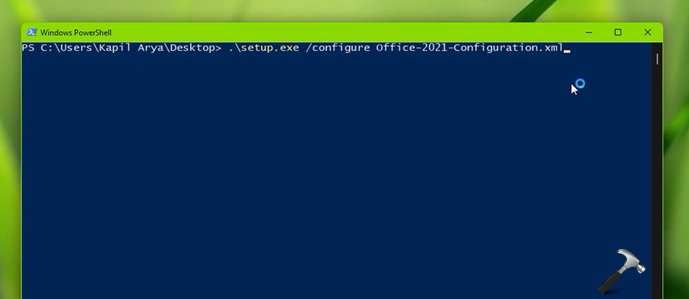
8. This will initiate the installation of Microsoft Office 2021 with the selective apps you wanted.
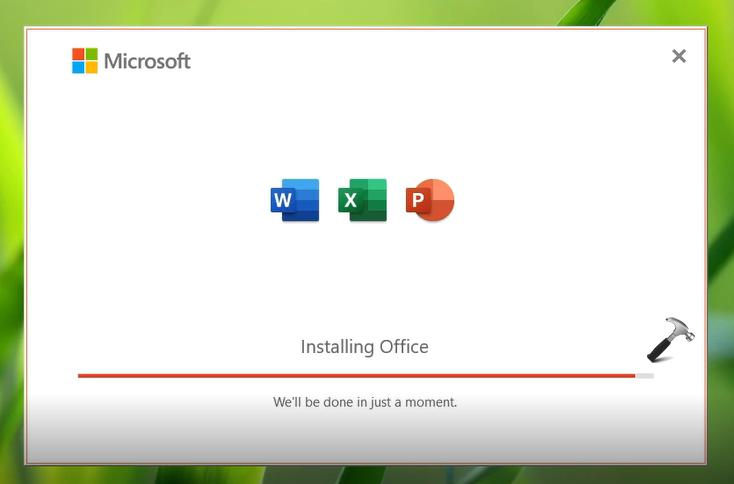
In few moments, the installation of Office 2021 will be completed. You can now check out and you will find that only the specific apps you wanted to install are installed.

That’s it!
Related: How To Install Office 2016 Group Policy Templates In Windows 10.
![KapilArya.com is a Windows troubleshooting & how to tutorials blog from Kapil Arya [Microsoft MVP (Windows IT Pro)]. KapilArya.com](https://images.kapilarya.com/Logo1.svg)






![[Latest Windows 11 Update] What’s new in KB5058411? [Latest Windows 11 Update] What’s new in KB5058411?](https://www.kapilarya.com/assets/Windows11-Update.png)
![[Latest Windows 10 Update] What’s new in KB5058379? [Latest Windows 10 Update] What’s new in KB5058379?](https://www.kapilarya.com/assets/Windows10-Update.png)


7 Comments
Add your comment
Thanks for making this available! The one problem I ran into was that when I activated Office, I first entered a license key for “Office Professional Plus 2021 – Retail”, whereupon I was told that I had not installed that product, and Office asked me if I wanted to install that one instead. My recollection is that this results in that I get everything installed after all. I tried the other license key that MSDN offered me (Office Professional Plus 2021 (setup.office.com) – Custom Key), and with this key I was able to activeate.
^^ Thanks Erland for sharing this! Will be helpful for others 😎
Unfortunately, I found a few days later, that Office has somehow sneaked in Access, Outlook the others I don’t want. I tried re-running the Setup with the configuration file, but no luck. I didn’t want to try uninstalling and reinstalling entirely.
for office 2021 professional plus (most keys and iso-img-files are for office 2021 professional plus or pro plus 2021 RETAIL)
When adding proofing tools / language pack, the excluded apps are installed. How can I add the proofing tools to the configuration file?
I followed your instructions and the installer really filtered out the apps I did not select, so it went well on that regard. But I am still having an insane problem when installing Office Professional 2021: It does not install Outlook at all. Bigger problem: when I installed it at first and before I noticed Outlook was missing, I typed my one-time-use key….. Not the key seems not to be valid anymore and I need to find a way to install Outlook (thats the app I use the most really…).
I have an Office 2021 professional plus key.
I tried the suggested procedure to install it , but i get an error :
” We cant install. This product cant be installed on the selected update channel.
Please contact your system administrator and try again. “.
My .xml is :
”
(Skype for Business)
”
Any suggestions whats wrong ?
Thanks.