In Windows 7 & 8, notifications balloons are automatically appeared. Sometimes they are unexpected and doesn’t make any sense according to the condition. At that time disabling them is necessary.
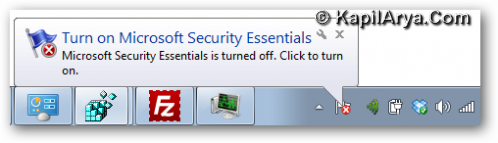
Hence to get rid of these annoying pop-up tips, follow the below steps:
How To : Disable Annoying Notification Balloons In Windows 7, 8
1. Press  + R and put regedit.exe in Run dialog box to open Registry Editor (if you’re not familiar with Registry Editor, then click here). Click OK.
+ R and put regedit.exe in Run dialog box to open Registry Editor (if you’re not familiar with Registry Editor, then click here). Click OK.
2. Navigate here:
HKEY_CURRENT_USER\Software\Microsoft\Windows\CurrentVersion\Explorer\Advanced
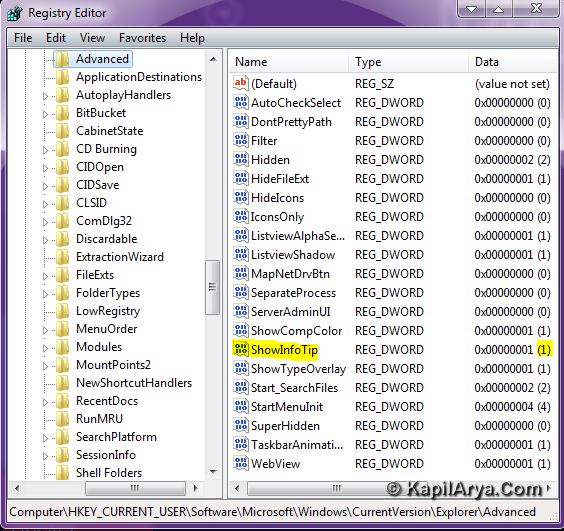
In the right side pane, seek for following DWORDs:
ShowInfoTip
FolderContentsInfoTip
StartButtonBalloonTips
EnableBalloonTips
3. If you have above four DWORDs already on your computer, click one by one on them and select Modify. If not, create them by right click and select New.
4. Now put the following Value data:
0 – Disable pop-ups
1 – Re enable pop-ups
Click OK, close the Registry Editor, reboot the computer to get results.
That’s it!
![KapilArya.com is a Windows troubleshooting & how to tutorials blog from Kapil Arya [Microsoft MVP (Windows IT Pro)]. KapilArya.com](https://images.kapilarya.com/Logo1.svg)












7 Comments
Add your comment
hey actually i know this already for xp n i thin it is similar for 7
how to create a dword will u plz. explain more ??
Good article!
@mary, To create a DWORD value, just right click in right pane of window. You’ll get New option, from where you can create one.
wow, lovely!
This is a smart blog. I mean it. You have so much knowledge about this issue, and so much passion. You also know how to make people rally behind it, obviously from the responses. Youve got a design here thats not too flashy, but makes a statement as big as what youre saying. Great job, indeed.
thans for the article