We all know that Microsoft released Chromium Edge browser earlier this year. With Version 20H2, this newly released Chromium Edge browser comes pre-installed in Windows 10 and it replaced the legacy Microsoft Edge browser. Recently, Microsoft introduced Startup boost feature in the browser. In this article, we will learn how to configure Startup boost in Microsoft Edge Chromium.
As of this writing, this newly introduced feature is only available in latest Edge Canary builds i.e. build 88 or later. According to Microsoft, Startup boost is introduced to improve Microsoft Edge startup speed. The feature launches a set of Microsoft Edge processes in the background, so that Microsoft Edge will become available more quickly when launched. Microsoft further adds that this feature launches a set of browser processes in the background at low priority when the browser is closed, which has a limited impact on device resource usage.
As this feature is available only to a limited number of clients who are currently using the latest development builds of Microsoft Edge, the company will release it to stable platform after positive feedback.
If you’ve the latest Edge Canary build installed on your system, you can configure this feature right now using below mentioned steps.
Configure Startup Boost In Microsoft Edge Chromium
1. Open Microsoft Edge. Click on triple dots to open fly-out menu and select Settings.
2. In the Settings screen, click on hamburger icon and click System.
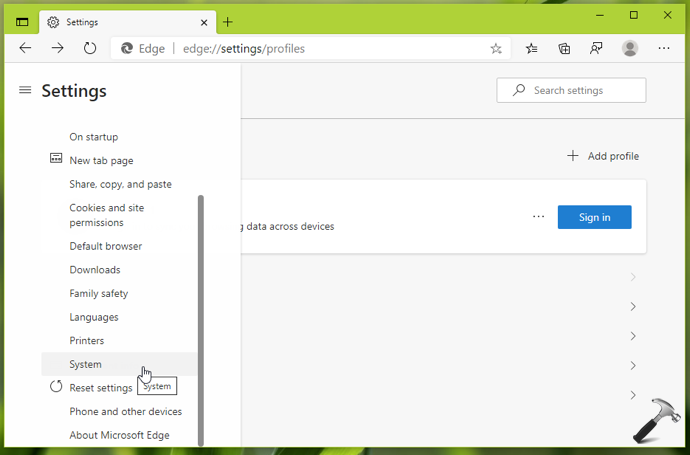
3. Under System, you’ll be able to locate Startup boost option. Configure the option to On to activate this feature.
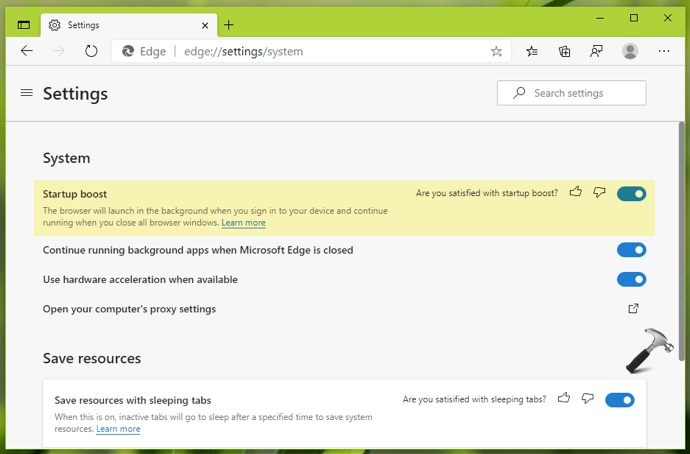
Your settings should be applied immediately, so you can close the browser. You can open Task Manager and go to Startup tab to ensure that the feature is On. You can also go to Settings > Apps > Startup to confirm this.
That’s it!
![KapilArya.com is a Windows troubleshooting & how to tutorials blog from Kapil Arya [Microsoft MVP (Windows IT Pro)]. KapilArya.com](https://images.kapilarya.com/Logo1.svg)












Leave a Reply