Microsoft recently released Version 20H2 to the users. This newer version comes with Chromium based Microsoft Edge pre-installed. With version 20H2, a new feature is included in Alt-Tab which is also known as task switcher. Now, you can also switch between Microsoft Edge tabs, along with Windows tabs. So if you use Microsoft Edge a lot, you can enjoy switching between its tabs using the keyboard shortcut. This is also shown in below mentioned the screenshot. In this article, we will configure the inclusion of Edge tabs into Alt–Tab.

By default, Version 20H2 lets you switch between Windows and Edge tabs. But, if you like, you can configure it to allow limited number of Edge tabs or you can even prevent Edge tabs into Alt-Tab. Try either of the below mentioned methods to configure the desired setting.
Page Contents
Configure The Inclusion Of Edge Tabs Into Alt-Tab
Method 1 – Using Settings App
1. Right click Start Button or press  + X keys and select Settings.
+ X keys and select Settings.
2. Inside the Settings app, go to System > Multitasking.
3. In the right pane of Multitasking, set the Alt+Tab to either of the following values:
- Open windows and all tabs in Edge (default)
- Open windows and 5 most recent tabs in Edge
- Open windows and 3 most recent tabs in Edge
- Open windows only
If you set to Open windows only, Edge tab will not be part of Alt-Tab.

You are configured setting should be applied immediately. Close Settings app and return to the Desktop, if you like.
Method 2 – Using Group Policy
If you are an IT pro and want to deploy a specific setting to your client’s machine, try these steps:
1. Open Group Policy Editor snap-in.
2. Go to User Configuration > Windows Components > Multitasking.
3. In the right pane of Multitasking folder, locate Configure the inclusion of Edge tabs into Alt–Tab policy setting. Double-click on the policy setting to modify its status:

4. In the policy configuration window, set it to Enabled and from Options, set one of the preferred value and click OK.
- Open windows and all tabs in Edge
- Open windows and 5 most recent tabs in Edge
- Open windows and 3 most recent tabs in Edge
- Open windows only
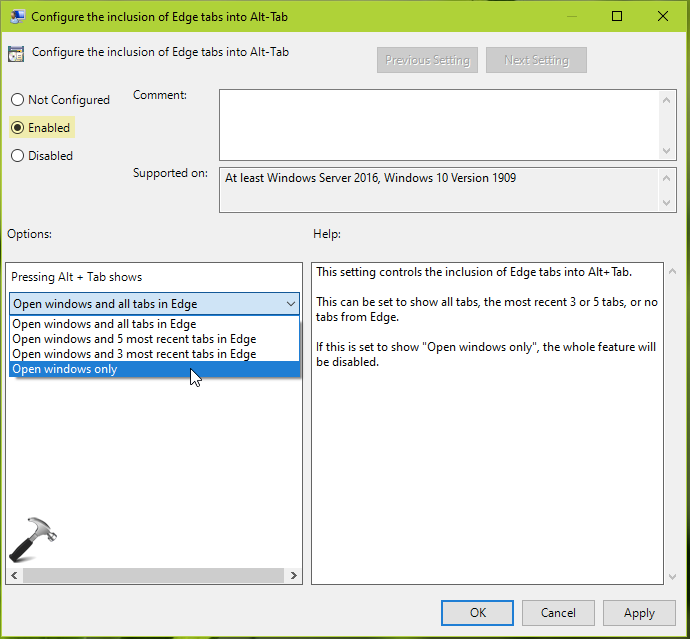
5. Update the Group Policy engine by running gpupdate /force command to make changes effective or restart the client system.
That’s it!
![KapilArya.com is a Windows troubleshooting & how to tutorials blog from Kapil Arya [Microsoft MVP (Windows IT Pro)]. KapilArya.com](https://images.kapilarya.com/Logo1.svg)












Leave a Reply