If you’re using latest Windows 10 May 2020 Update or Version 2004, you can configure reputation based protection settings in Microsoft Defender app. These settings were introduced to safeguard your system from potentially unwanted applications (PUA). When you install PUA, your system may be running slow, or keeps freezing, or display unwanted ads and may also install another apps which can harm your machine.
To avoid such things, Microsoft introduced settings to block PUA on the basis of their reputation. Microsoft Defender ATP evaluates apps based on their reputation. If an app has poor reputation, it will be immediately blocked when you enable reputation based protection settings. According to Microsoft, following apps are consider PUA from their behaviour:
- Advertising software: Software that displays advertisements or promotions, including software that inserts advertisements to webpages.
- Bundling software: Software that offers to install other software that is not digitally signed by the same entity. Also, software that offers to install other software that qualify as PUA.
- Evasion software: Software that actively tries to evade detection by security products, including software that behaves differently in the presence of security products.
Here is how you block PUA by configuring reputation based protection settings in Microsoft Defender app.
Configure Reputation Based Protection Settings In Microsoft Defender
1. Open Microsoft Defender app.
2. In Microsoft Defender window/dashboard, click on App & browser control tile.
3. Then under Reputation-based protection, click on Reputation-based protection settings link.
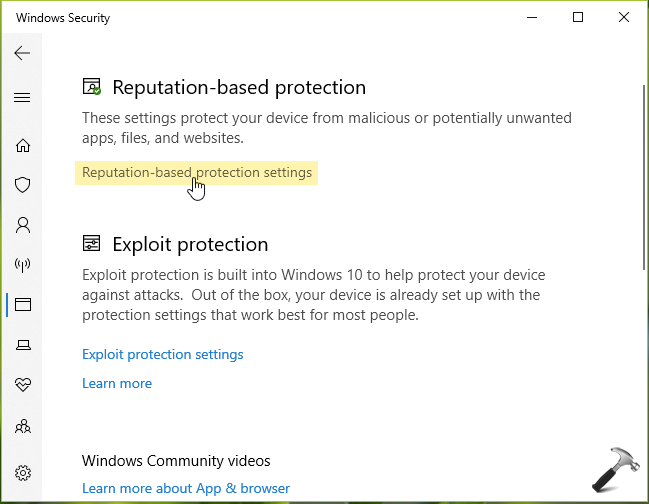
4. In next screen, make sure Potentially unwanted app blocking option is turned On. Then check Block apps and Block downloads options. FYI, check Block apps option checks for PUA already downloaded even using another browser. While Block downloads will check PUA being downloaded using Microsoft Edge.
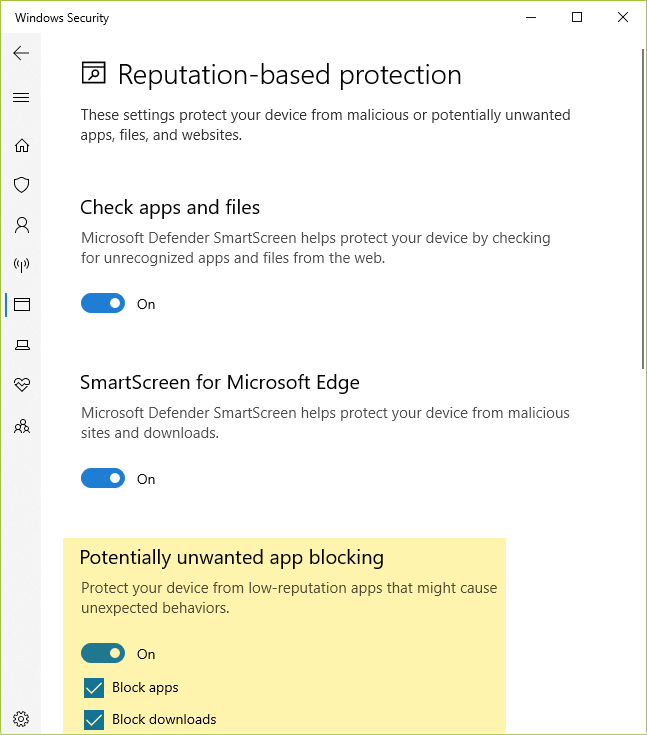
5. Your settings will be saved and applied immediately, so you can exit Defender app now.
So this is how you can block PUA in Windows 10.
That’s it!
![KapilArya.com is a Windows troubleshooting & how to tutorials blog from Kapil Arya [Microsoft MVP (Windows IT Pro)]. KapilArya.com](https://images.kapilarya.com/Logo1.svg)











Leave a Reply