Most of all know that Windows can have 32-bit or 64-bit system architecture. Installation 64-bit Windows operating system requires more Random Access Memory (RAM), typically 4GB or more. Additionally, you’ll need a 64-bit based processor or CPU to run 64-bit operating system (OS). On the other hand, a 32-bit OS requires less RAM and can be easily installed on either 32-bit or 64-bit processor.
You can run 32-bit software on both 32-bit and 64-bit OS. However, the 64-bit software will only work on 64-bit OS and not on 32-bit OS. If you’ve a 32-bit OS installed and you want to upgrade it to 64-bit, you need to clean install 64-bit OS by formatting 32-bit OS. Same logic applies if you’ve 64-bit OS and you need to clean install 32-bit. Windows 10 ISO files are provided separately for 32-bit and 64-bit.
In this article, we’ll learn how to check, if operating system installed on a machine is 32-bit or 64-bit.
Page Contents
How To Check If You’ve A 32-bit Or 64-bit Version Of Windows
Method 1 – Via Settings App In Windows 10
Open Settings app by pressing  + I keys or using Start Menu. In the search bar, type ‘see’ and you’ll get See if you have a 32-bit or 64-bit version of Windows suggestion, so click on it.
+ I keys or using Start Menu. In the search bar, type ‘see’ and you’ll get See if you have a 32-bit or 64-bit version of Windows suggestion, so click on it.
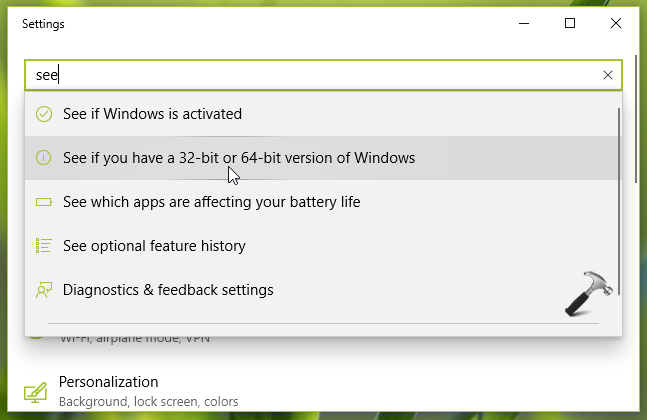
It will take you to Settings app > System > About (you can also directly go to this section, skipping previous step). In About section, under Device specifications, you’ll see the System type heading. It clearly mentions, if the machine have 32-bit or 64-bit operating system installed. For example, as shown in below screenshot, the system is 32-bit operating system, installed x86-based processor.
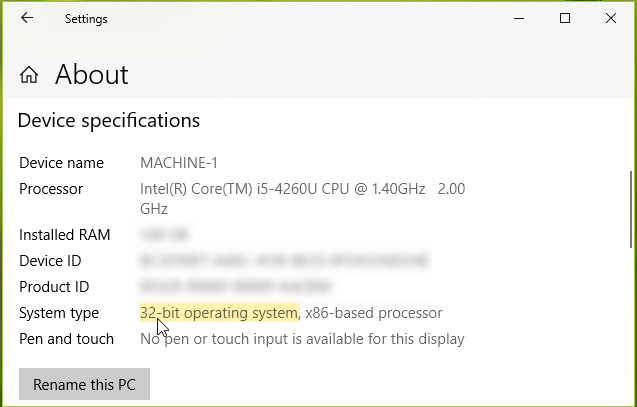
Method 2 – Via System Information Tool In Windows 10/8.1/7
Press  + R and type
+ R and type msinfo32 in Run dialog box to open System Information.

Under System Information, for System Summary, checkout the value against System Type. If it mentions x86-based PC, that means you’ve 32-bit operating system installed. If it mentions x64-based PC, that means you’ve 64-bit operating system installed.
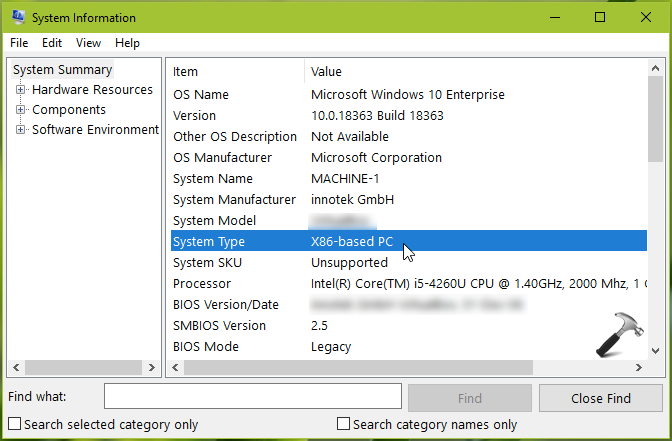
Close System Information window and return to Desktop, if you like.
So this is how you can identify, if a Windows system is 32-bit or 64-bit architecture type.
That’s it!
![KapilArya.com is a Windows troubleshooting & how to tutorials blog from Kapil Arya [Microsoft MVP (Windows IT Pro)]. KapilArya.com](https://images.kapilarya.com/Logo1.svg)






![[Latest Windows 10 Update] What’s new in KB5055612? [Latest Windows 10 Update] What’s new in KB5055612?](https://www.kapilarya.com/assets/Windows10-Update.png)





Leave a Reply