Basic Input/Output System (BIOS) settings is present on computers to provide hardware initialization and runtime services that can be used to power operating system or programs. BIOS firmware is the first software which will run, when you turn on your computing device. BIOS Setup Utility, which contains BIOS settings is integrated into ROM. In this article, we’ll see how to open or access BIOS settings of any computer.
Since we’ve a different computer manufacturer’s in the, the ways to access BIOS settings are also different. Computer’s having BIOS integrated in ROM requires pressing a specific key to access BIOS settings. This specific key is referred as ‘Access key‘. You have to press Access key, once you turn on your computer or see manufacturer’s logo. Some manufacturers may provide instruction on their logo screen to access BIOS settings, while some other won’t provide this.
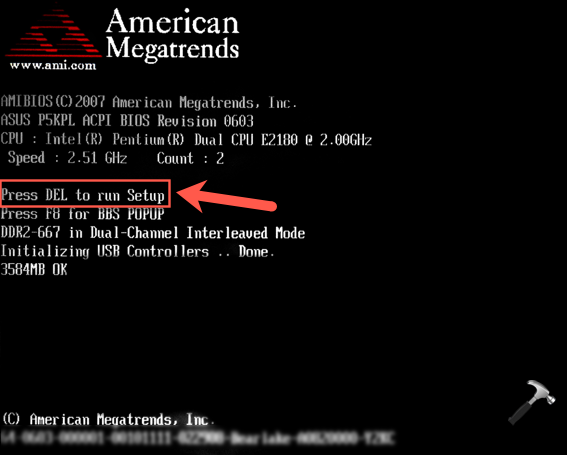
Here’s how you can open BIOS settings on your computer.
How To Open BIOS Settings On Your Computer
To enter BIOS Setup Utility, turn on your machine and press the Access key mentioned corresponding to your device manufacturer in below table.
| Device Manufacturer |
Access key |
| Acer (Aspire, Altos, Extensa, Ferrari, Power, Veriton, TravelMate) | F2 / Delete |
| Acer (older models) | F1 / Ctrl + Alt + Esc |
| American Megatrends | Delete |
| ASRock | F2 / Delete |
| Asus | Delete |
| Biostar | Delete |
| Chaintech | Delete |
| Compaq (Deskpro, Portable, Presario, Prolinea, Systempro) | F10 |
| Compaq (older models) | F1 / F2 / F10 / Delete |
| Dell (Dimension, Inspiron, Latitude, OptiPlex, Precision, Vostro, XPS) | F2 |
| Dell (older or other models) | Ctrl + Alt + Enter / Fn + Esc / Fn + F1 / Delete / Reset twice |
| eMachines (eMonster, eTower, eOne, S-Series, T-Series) | Tab / Delete |
| eMachines (older models) | F2 |
| Foxconn | Delete |
| Fujitsu | F2 |
| Gigabyte | Delete |
| HP (Alternative, Tablet PC) | Esc / F2 / F10 / F12 |
| HP (OmniBook, Pavilion, Tablet, TouchSmart, Vectra) | F1 |
| Intel | F2 |
| Lenovo (3000 Series, IdeaPad, ThinkCentre, ThinkPad, ThinkStation) | F1 / F2 |
| Lenovo (older models) | Ctrl + Alt + F3 / Ctrl + Alt + Ins / Fn + F1 |
| MSI | Delete |
| Pegatron | F2 / F10 / Delete |
| Samsung | F2 |
| Sony | F1 / F2 / F3 |
| Toshiba | F1 / Esc |
Once you pressed the correct Access key, you should be in BIOS Setup Utility wizard (looks similar to below screenshot).

After configuring BIOS settings, you can save them and exit. Upon exit, your system will be rebooted, and will continue to the operating system or booting device, if you don’t press Access key this time.
If your computer manufacturer is not listed above information, drop us a comment and we’ll include it.
That’s it!
![KapilArya.com is a Windows troubleshooting & how to tutorials blog from Kapil Arya [Microsoft MVP (Windows IT Pro)]. KapilArya.com](https://images.kapilarya.com/Logo1.svg)



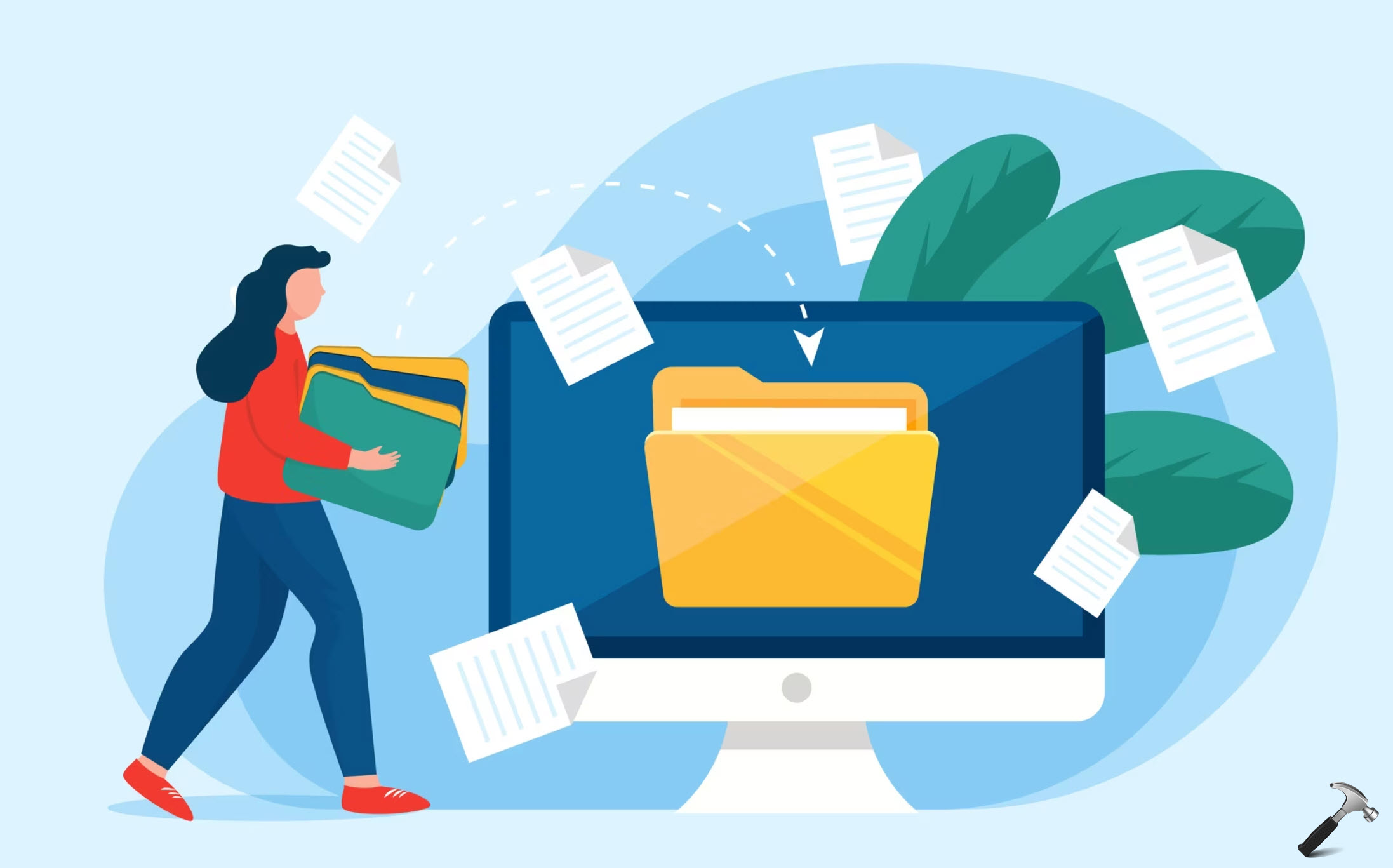








Leave a Reply