We’ll know that there can be local account and Microsoft account in Windows 10. We’ve already seen how to create local account in your Windows 10. We’ve also shared you the guide to switch local account to Microsoft account and revert back.
Now in this article, we’ll show you how to setup Microsoft account in Windows 10. Once you setup Microsoft account, you’ll not need to sign in built-in apps individually. Also, the system will automatically pick up your Microsoft account, if it is required for some features. You can anytime convert your Microsoft account back to local account.
Below mentioned methods will show you steps to setup your Microsoft account.
Page Contents
How To Setup Microsoft Account In Windows 10
Method 1 – Via Settings App
1. Right click Start Button or press  + X keys and select Settings.
+ X keys and select Settings.
2. In the Settings app, navigate to Accounts > Family & other users.
3. Now in right pane of Family & other users, under Other users, click on Add someone else to this PC.

4. Moving on, in Microsoft account window, for How will this person sign in, type the Microsoft email account address and click Next.
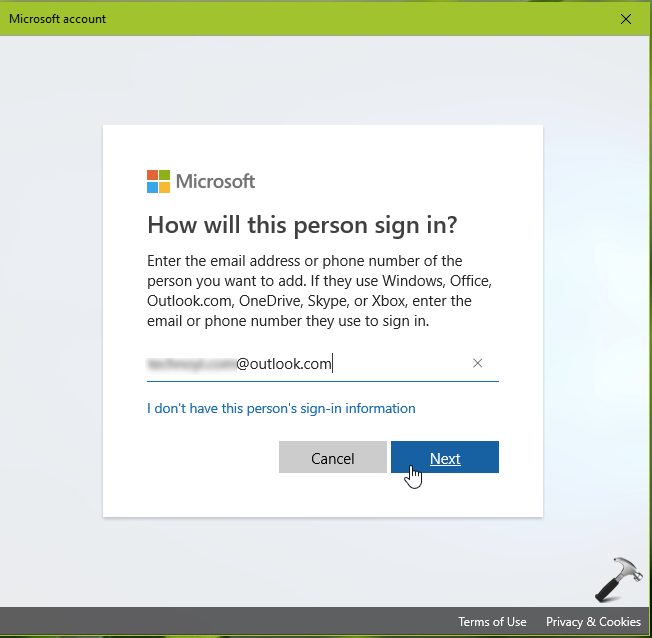
5. Then click Finish to complete adding your Microsoft account.

Your Microsoft account is now added and can be used as a user account on the system.
Method 2 – Via Users Accounts/NETPLWIZ
1. Press  + R and put netplwiz in Run dialog box. Click OK or hit Enter key.
+ R and put netplwiz in Run dialog box. Click OK or hit Enter key.
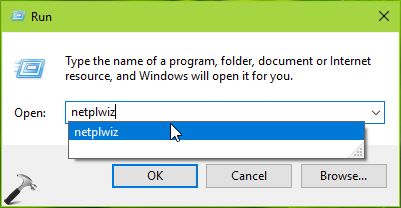
2. In the User Accounts window, on the Users tab, make sure you’ve Users must enter a user name and password on this computer option enabled. Click Add button then.
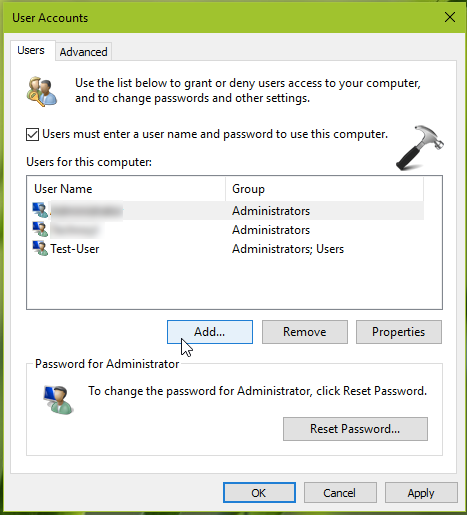
3. In How will this person sign in, type the Microsoft email account address and hit Next.
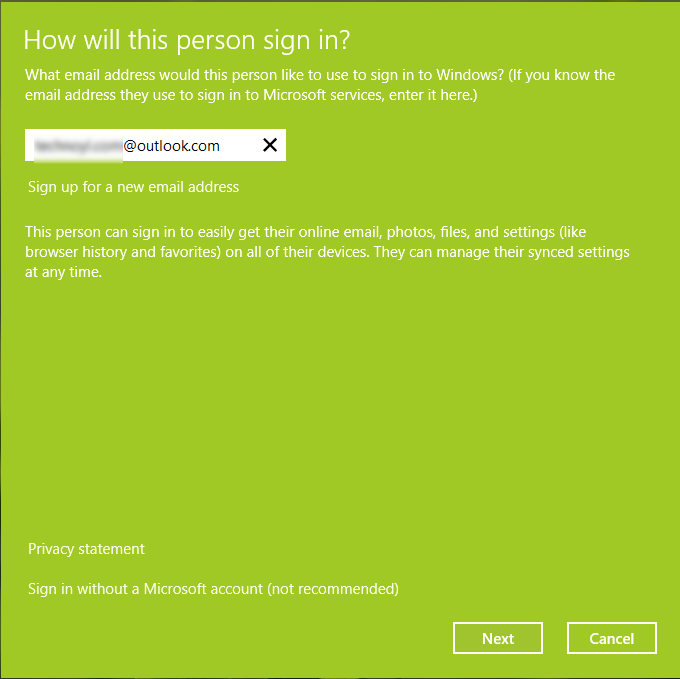
4. Now click on Finish to set up your Microsoft account on Windows.
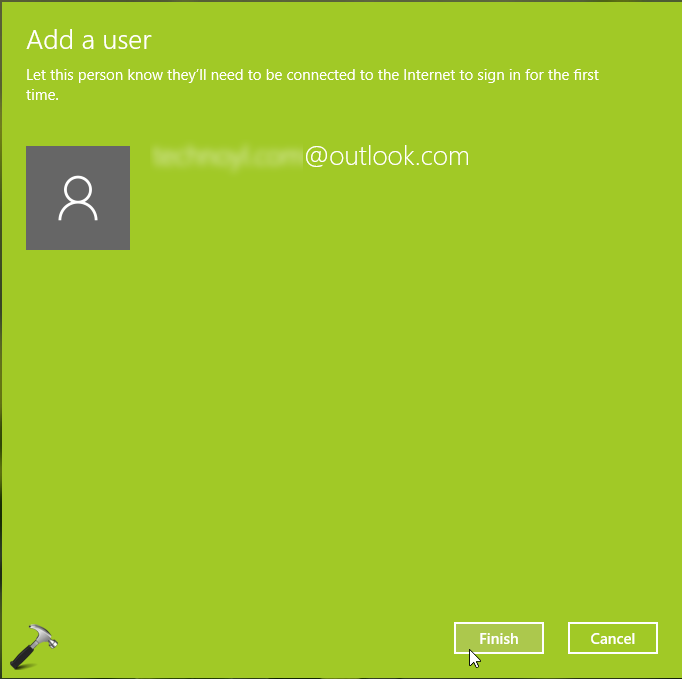
So after trying either of methods mentioned above, you’ll be able spot the Microsoft account you setup at Settings app > Accounts > Family & other users. The account you just setup is a standard user account. So from here, you can change this account type to administrator.
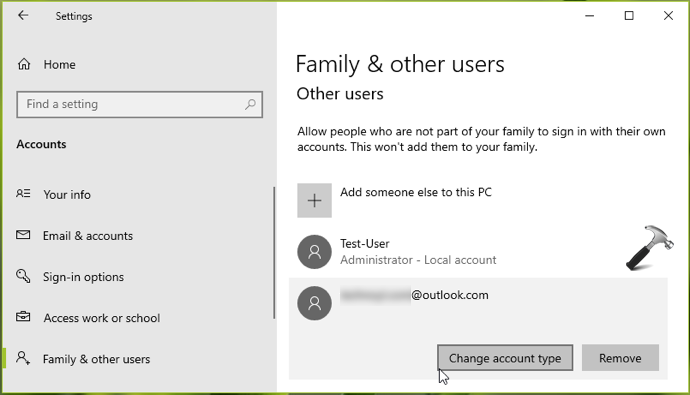
You can then sign out from the administrator account and let the user sign in for whom you setup the Microsoft account.
While the user signs in, the system should remain connected to the Internet. User need to use their email account password to sign in, after which the user name will automatically picked from email account.

So this is how you can setup Microsoft account in Windows 10.
That’s it!
![KapilArya.com is a Windows troubleshooting & how to tutorials blog from Kapil Arya [Microsoft MVP (Windows IT Pro)]. KapilArya.com](https://images.kapilarya.com/Logo1.svg)











Leave a Reply