When you connect your Windows OS to the Internet, it is the network adapter which acts as a medium to achieve this. In the absence of network adapter, you won’t be able to take your machine online. These network adapters are installed as network drivers in Windows and you can spot them in Device Manager > Network adapters.
Network adapters, usually Ethernet and wireless adapters can perform at their rated speed. If you ever need to check at what speed the network adapter on your system is working, this article is for you. You can easily check your network adapter speed using Settings app or Control Panel in Windows OS.
Please refer below mentioned methods to check network adapter speed.
Page Contents
How To Check Network Adapter Speed In Windows 10/8.1/8/7
Method 1 – Via Settings App In Windows 10
1. Right click on the network icon and select Open Network & Internet settings. See this fix, if you’re missing network icon from taskbar.
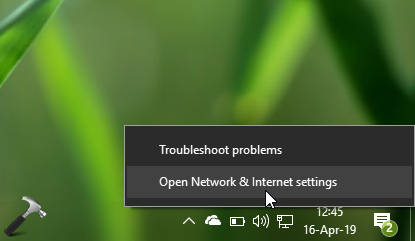
2. Next, in Settings app > Network & Internet > Status window so open, scroll down and look for View your network properties link and click on it.
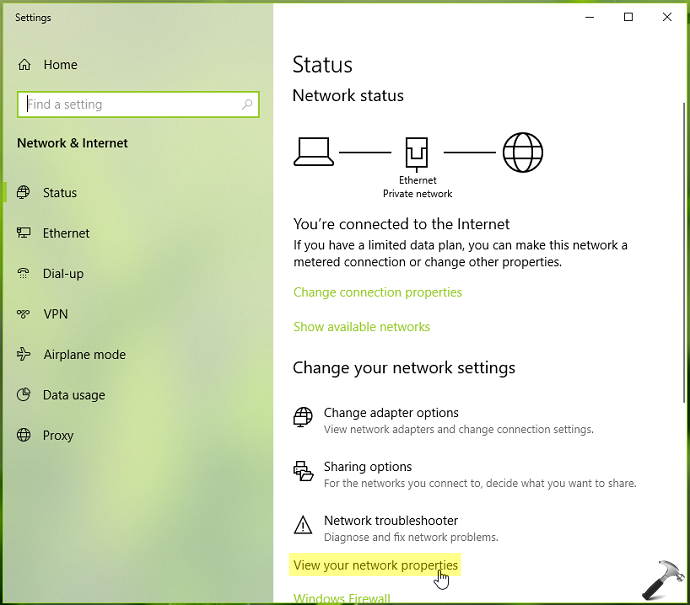
3. In the next screen you’ll be able to spot network adapter speed under Link speed section.
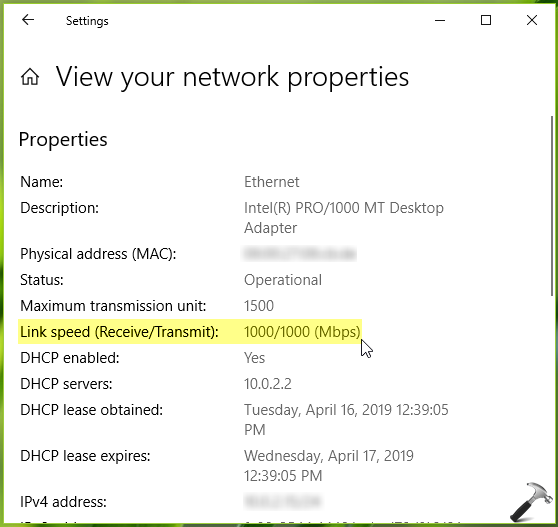
You can now close Settings app and return to Desktop, if you like.
Method 2 – Via Control Panel In Windows 10/8/7
1. Press  + R to open Run, type
+ R to open Run, type ncpa.cpl and click OK.
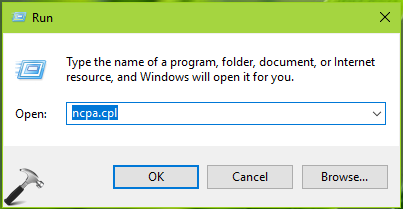
2. In the Network Connections window, identify your currently active network adapter and right click on it, choose Status.
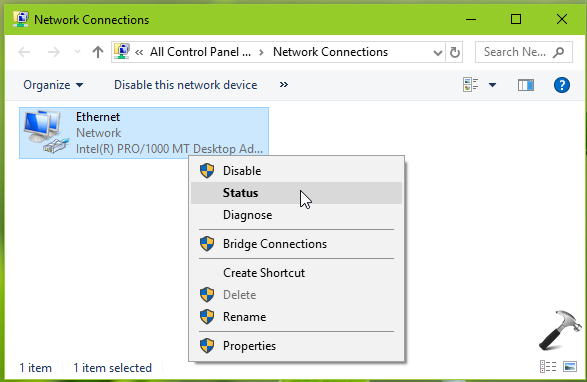
3. On the network adapter status window, under General tab, you’ll be able to see speed for the network adapter.
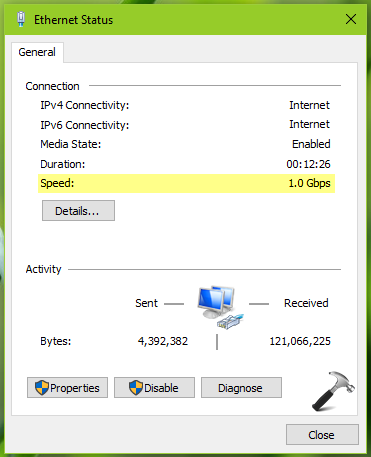
So these are the easiest ways you can use to identify speed of your network adapter in Windows.
That’s it!
You may also like:
1. FIX: Windows Could Not Find A Driver For Your Network Adapter
2. FIX: Problem With Wireless Adapter Or Access Point In Windows 10
![KapilArya.com is a Windows troubleshooting & how to tutorials blog from Kapil Arya [Microsoft MVP (Windows IT Pro)]. KapilArya.com](https://images.kapilarya.com/Logo1.svg)







![[Latest Windows 10 Update] What’s new in KB5055612? [Latest Windows 10 Update] What’s new in KB5055612?](https://www.kapilarya.com/assets/Windows10-Update.png)




1 Comment
Add your comment
Hello Kapil, thank you all you’re doing here, it is greatly appreciative. Two questions, I’ve tried loading win10 1803/1809/1903 with mcafee ENS but it keeps locking up the Win World button and search area, I have tried using mcafee end vet.10.6.1.1449 But locks it each time, any suggestions??? I should say the Corp security folks are really rusty as we are working on win7 still .
2nd question, weird thing happens when I’m able to get a system installed into domain. Where I have domain elevated rights to install apps and install os and uninstall / install devices to domain, After logging in I’m forced to enter my user cid and password that appears not to work where it works prior.. any suggestions and settings to checkn be helpful as this is 6xvreliading system with different win 10 versions