If you surf a lot of websites on Microsoft Edge, you must have Windows Defender SmartScreen enabled. This feature comes built-in with Microsoft Edge and will help you to defend against malicious and phishing sites with scams etc.
Recommended: How to use Windows SmartScreen in Windows 10.
You can enable or disable Windows Defender SmartScreen feature using methods mentioned below.
Page Contents
How To Enable/Disable Windows Defender SmartScreen In Microsoft Edge
Method 1 – Via Microsoft Edge Settings
1. Open Microsoft Edge, click on triple dots ( · · · ) at top right corner, and select Settings.
2. Then switch to Privacy & security section.
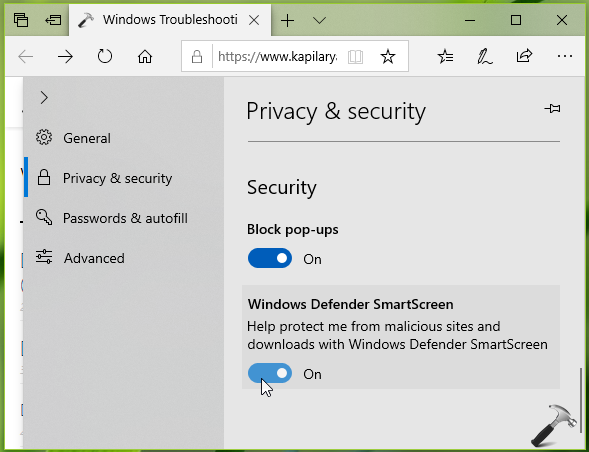
3. Under Security, turn On or Off the option under Windows Defender SmartScreen heading to enable or disable the smart-screen feature for Microsoft Edge, respectively. Your settings will be saved and applied immediately.
You can close Microsoft Edge and return to Desktop, if you like.
Method 2 – Via Registry
Registry Disclaimer: The further steps will involve registry manipulation. Making mistakes while manipulating registry could affect your system adversely. So be careful while editing registry entries and create a System Restore point first.
1. Press  + R and put
+ R and put regedit in Run dialog box to open Registry Editor (if you’re not familiar with Registry Editor, then click here). Click OK.

2. In left pane of Registry Editor window, navigate to following registry key:
HKEY_CURRENT_USER\SOFTWARE\Classes\Local Settings\Software\Microsoft\Windows\CurrentVersion\AppContainer\Storage\microsoft.microsoftedge_8wekyb3d8bbwe\MicrosoftEdge\PhishingFilter
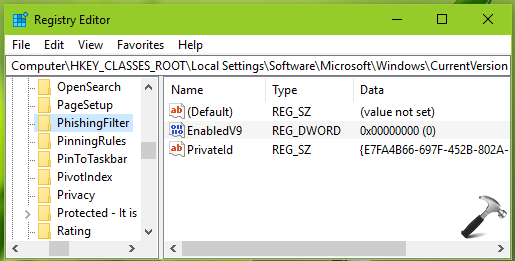
3. In the right pane of PhisingFilter registry key, look for registry DWORD (REG_DWORD) named as EnabledV9. Double click on this registry DWORD to modify its Value data:
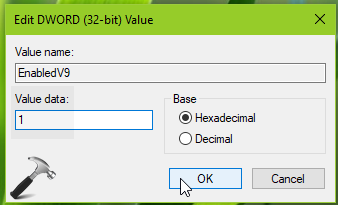
4. You can set Value data to 1, in case if you want to keep Windows Defender SmartScreen enabled. Or you can set the Value data to 0, if you want to disable Windows Defender SmartScreen for Microsoft Edge. Click OK.
Close the Registry Editor and reboot to make changes effective.
Hope this helps!
![KapilArya.com is a Windows troubleshooting & how to tutorials blog from Kapil Arya [Microsoft MVP (Windows IT Pro)]. KapilArya.com](https://images.kapilarya.com/Logo1.svg)












Leave a Reply