Windows Insider program allows you to test pre-release Windows 10 builds and provide feedback to Microsoft. We keep updated you with latest build release in this article. In order to receive Windows Insider Preview builds on your Windows 10, you first need to configure your machine as mentioned here.
Later, if you’re not able to receive latest builds, you’ll need to check Windows Insider settings. Sometimes, following message appears, when you review settings at Settings app > Update and security > Windows Insider Program:
Page Contents
Your Windows Insider account requires attention to get Insider Preview builds.
In newer builds, you may see this message instead:
Your Microsoft account requires attention to get Insider Preview builds.
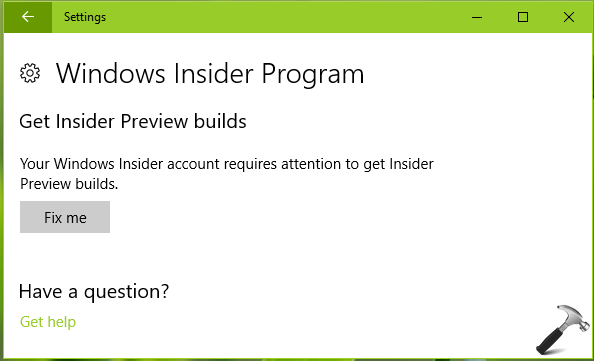
Clicking Fix me button is of zero help in this case, as it gives the same error back. Here is how to fix this issue.
FIX: ‘Your Windows Insider Account Requires Attention To Get Insider Preview Builds’ In Windows 10
FIX 1 – Via Registry Editor
Registry Disclaimer: The further steps will involve registry manipulation. Making mistakes while manipulating registry could affect your system adversely. So be careful while editing registry entries and create a System Restore point first.
1. Press  + R and put regedit in Run dialog box to open Registry Editor (if you’re not familiar with Registry Editor, then click here). Click OK.
+ R and put regedit in Run dialog box to open Registry Editor (if you’re not familiar with Registry Editor, then click here). Click OK.

2. In left pane of Registry Editor window, navigate to following registry key:
HKEY_LOCAL_MACHINE\SOFTWARE\Microsoft\WindowsSelfHost\Applicability
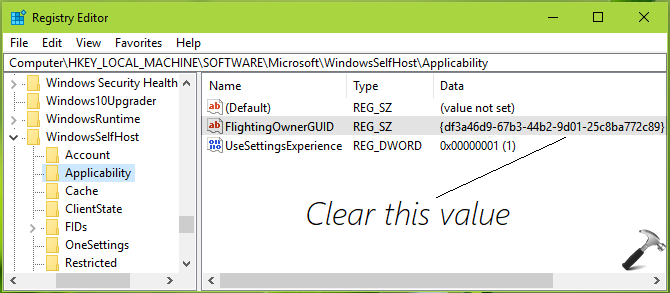
3. In the right pane of Applicability folder, look for FlightingOwnerGUID named registry string (REG_SZ). Double click on it, erase the Value data and make it empty value string, click OK. Close Registry Editor.
You can also see following video to illustrate above steps:
Check the Windows Insider section in Settings app and see if you can configure it. If the message disappears, you’ll start receiving builds now. If not, try FIX 2.
FIX 2 – Using Microsoft Accounts Troubleshooter
1. Download Microsoft Accounts troubleshooter.
2. Run the microsoftaccounts.diagcab file to open troubleshooting wizard. Click Apply repairs automatically and hit Next.
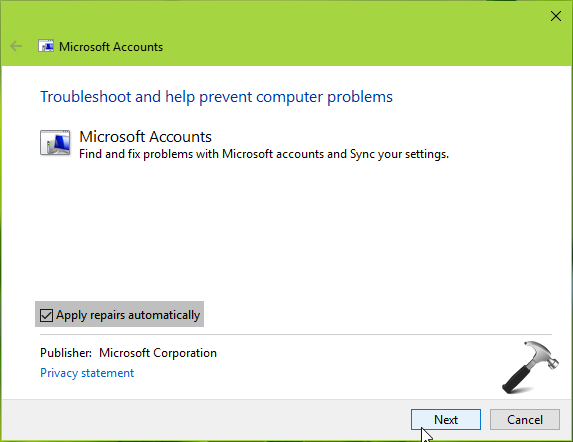
3. The troubleshooter will automatically found and fix issues. At last, it will serve you the troubleshooting report mentioning the issues it fixed. Click Close.
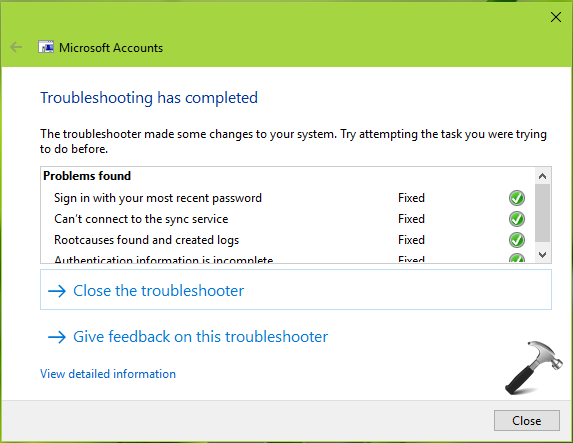
Reboot the machine and make sure you’re online. Go to Windows Insider section of Settings app, this time you’ll find the error message is remove and thus the problem is solved.
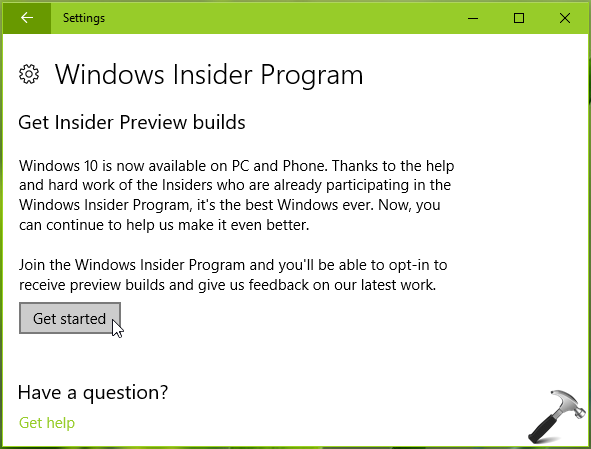
Hope this helps!
Related: There’s A Problem With Getting Preview Builds In Windows 10.
![KapilArya.com is a Windows troubleshooting & how to tutorials blog from Kapil Arya [Microsoft MVP (Windows IT Pro)]. KapilArya.com](https://images.kapilarya.com/Logo1.svg)



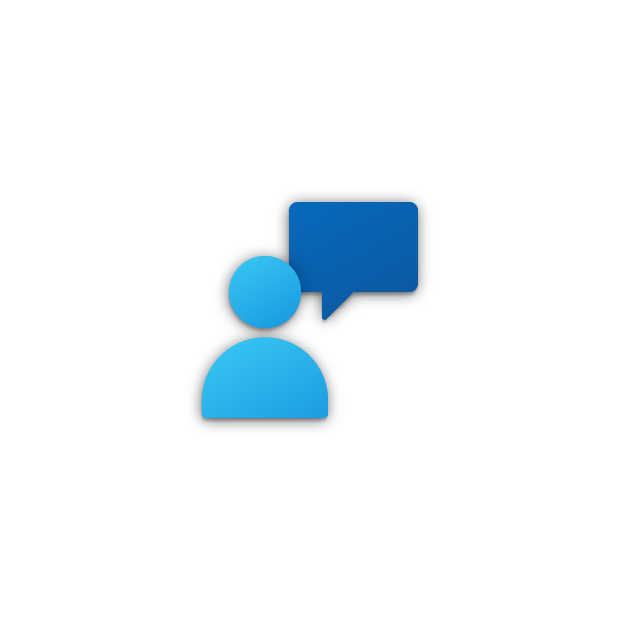

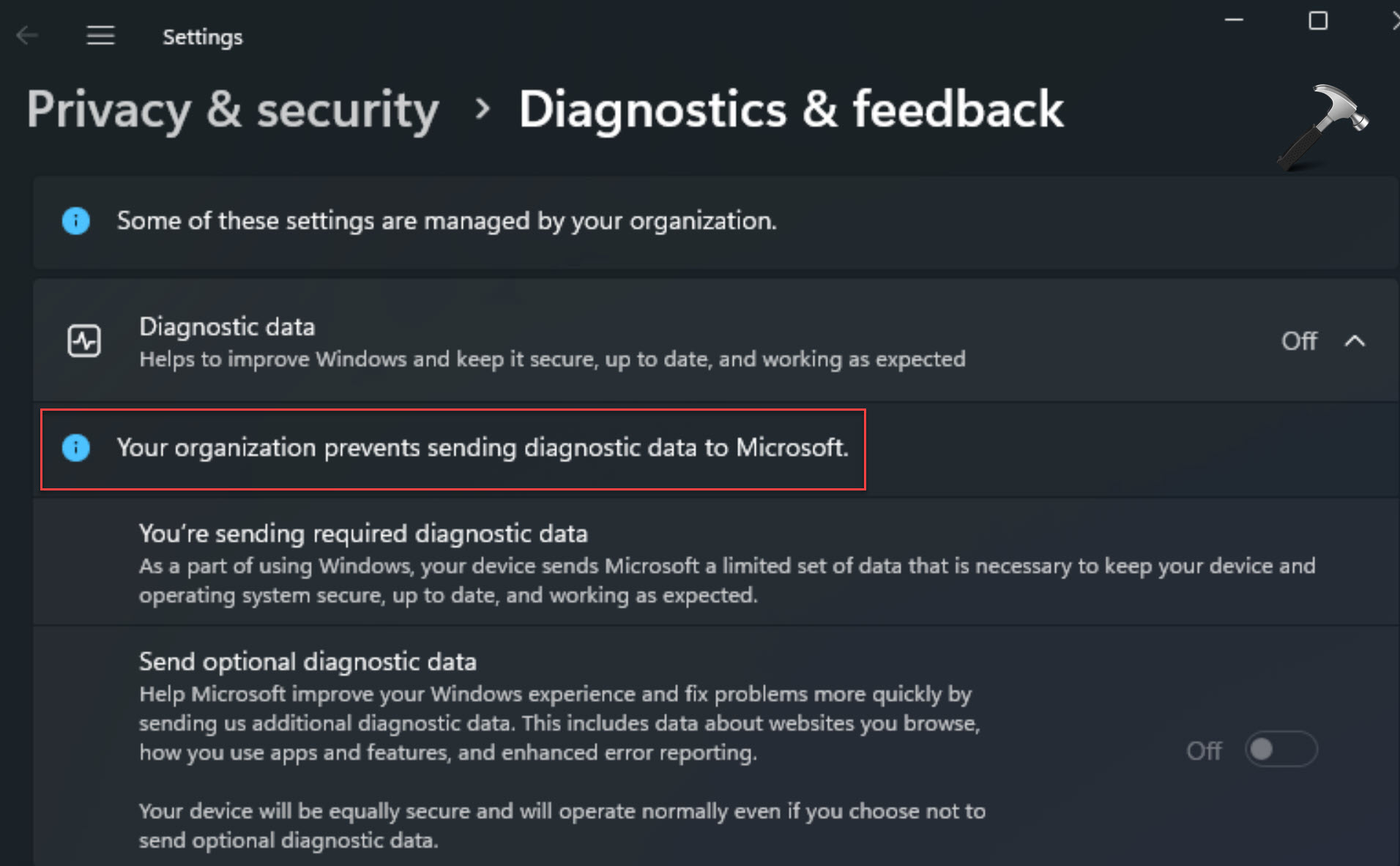






Leave a Reply