We all know that Run dialog is quite handy way to open programs, files/folders, and run few commands. Run works the same way, whether you’ve Windows 10 or the old Windows 7 operating system. If you’ve used your operating system and Run for a long time, you’ll resulted into Run history which includes recent commands or Explorer locations you’ve executed through run. To see Run history, open Run by pressing Press  + R keys and click on the downward arrow icon there. Here’s how Run history looks like:
+ R keys and click on the downward arrow icon there. Here’s how Run history looks like:
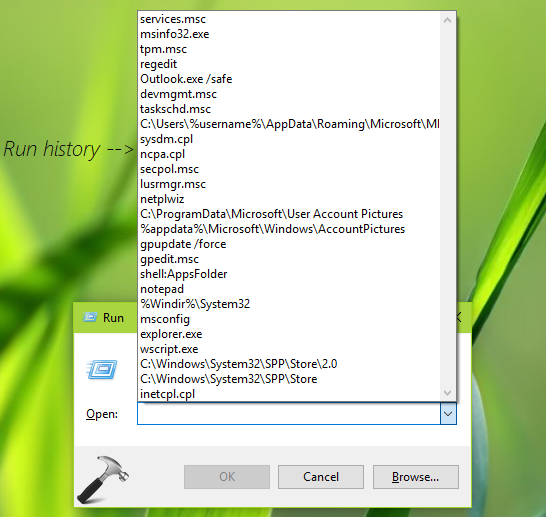
For some anonymous reason, if you want to delete this Run history, this article is for you. See, there is no direct setting in Windows 10 which allow you to erase Run history. In Windows 7 and 8/8.1, you may clear the jump lists via Taskbar and Navigation Properties, which is also somehow difficult to follow. So here is the quick and easy solution to delete Run history via simple registry manipulation.
Let’s see the how-to part:
How To Delete Run History In Windows 10/8/7
Registry Disclaimer: The further steps will involve registry manipulation. Making mistakes while manipulating registry could affect your system adversely. So be careful while editing registry entries and create a System Restore point first.
1. Press  + R and put regedit in Run dialog box to open Registry Editor (if you’re not familiar with Registry Editor, then click here). Click OK.
+ R and put regedit in Run dialog box to open Registry Editor (if you’re not familiar with Registry Editor, then click here). Click OK.

2. In left pane of Registry Editor window, navigate to following registry key:
HKEY_CURRENT_USER\Software\Microsoft\Windows\CurrentVersion\Explorer\RunMRU
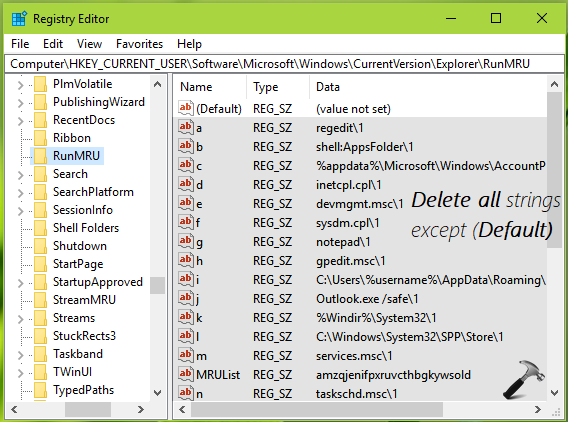
3. In the right pane of RunMRU registry key, delete all the registry strings (REG_SZ) except (Default). For each of these strings, you’ll receive following confirmation prompt in which you’ve to select Yes, every time. Once you’re done, close Registry Editor.
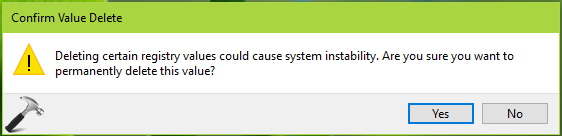
You can now press  + R keys to open Run. Click on the drop down and you’ll find that command history is finally erased.
+ R keys to open Run. Click on the drop down and you’ll find that command history is finally erased.
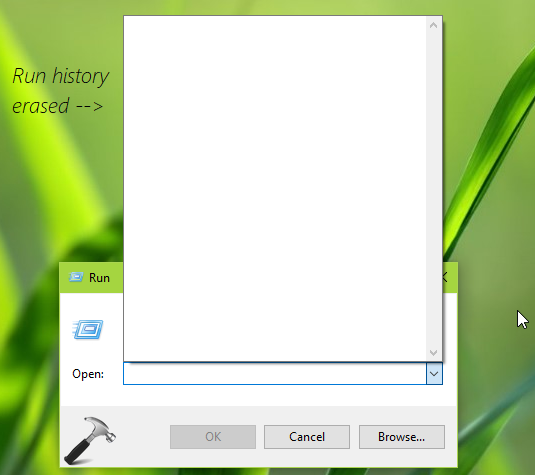
That’s it!
Related: How to clear address bar history for File Explorer in Windows 10.
![KapilArya.com is a Windows troubleshooting & how to tutorials blog from Kapil Arya [Microsoft MVP (Windows IT Pro)]. KapilArya.com](https://images.kapilarya.com/Logo1.svg)










Leave a Reply