ATM, Microsoft follows a schedule of releasing two feature updates in a year. This year, Microsoft offered Creators Update (V1703) and Fall Creators Update (V1709) to the customers. These feature updates are quite massive in size and contains a lot of patches, new feature and security definitions in them. They take long time to download and install, as compared to normal Cumulative Updates, that are offered more frequently.
Sometimes users may feel comfortable with their existing version and is not in the favor of installing newer feature update. But as the Windows Updates are installed automatically, user have very less choice to skip the feature update. And as it is feature update, Windows also gives it paramount importance and keeps downloading it again and again, if it fails once.
So how do you block a feature update when you don’t want it? Well, there is no direct way to avoid feature updates and you need to do some workaround to do so.
Here’s how you can skip feature updates for Windows 10:
Page Contents
How To Block Feature Updates In Windows 10
Method 1 – Using Show Or Hide Updates Tool
Show or hide updates tool is an awesome tool to skip updates. Using it, you can also skip feature updates as well. When you hide feature update using that tool, Windows will no longer attempt to download the same update and skip it forever.
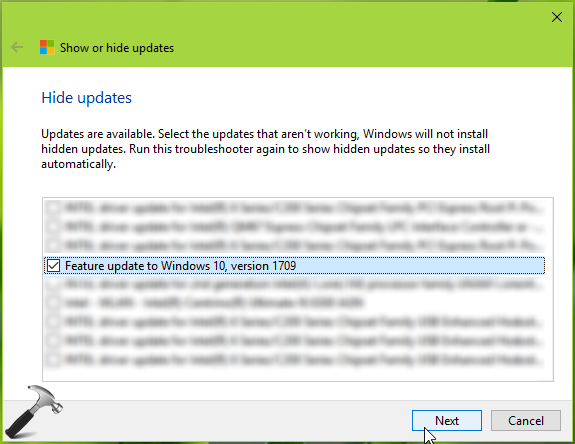
Here’s how to use Show or hide updates tool:
Steps to use Show or hide updates tool
If you still couldn’t block the update, you can try alternative registry method mentioned below.
Method 2 – Using Registry
Registry Disclaimer: The further steps will involve registry manipulation. Making mistakes while manipulating registry could affect your system adversely. So be careful while editing registry entries and create a System Restore point first.
1. Press  + R and put regedit in Run dialog box to open Registry Editor (if you’re not familiar with Registry Editor, then click here). Click OK.
+ R and put regedit in Run dialog box to open Registry Editor (if you’re not familiar with Registry Editor, then click here). Click OK.

2. In left pane of Registry Editor window, navigate to following registry key:
HKEY_LOCAL_MACHINE\SOFTWARE\Policies\Microsoft\Windows\WindowsUpdate
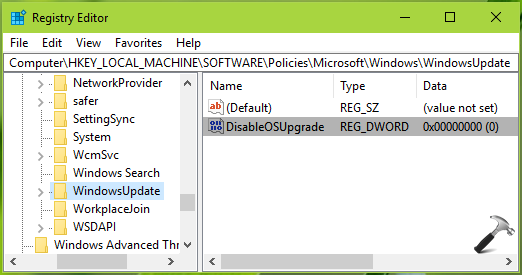
3. In the right pane of WindowsUpdate registry key, right click and select New > DWORD Value. Name the newly created registry DWORD (REG_DWORD) as DisableOSUpgrade. Double click on it to modify its Value data:
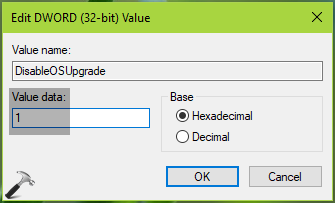
4. Finally, set the Value data as 1 and click OK. Close the Registry Editor and reboot the machine to make changes effective.
Method 3 – Set Target Version
Refer this video guide to set target version and block feature updates:
This should finally block the feature updates on your Windows 10.
That’s it!
![KapilArya.com is a Windows troubleshooting & how to tutorials blog from Kapil Arya [Microsoft MVP (Windows IT Pro)]. KapilArya.com](https://images.kapilarya.com/Logo1.svg)


![[Latest Windows 10 Update] What’s new in KB5055612? [Latest Windows 10 Update] What’s new in KB5055612?](https://www.kapilarya.com/assets/Windows10-Update.png)





7 Comments
Add your comment
thank you. the hide updates should do the trick, hopefully for a bit anyways.
^^ Welcome!
Hi Kapil,
Thanks for these suggestions, but MS seems to be employing a raft of dirty tricks to ensure that “Feature update to Windows 10, version 1809” gets downloaded! I’m using Windows 10 Home v1803, and am trying to block 1809 (currently says “Pending download” because I have set my WiFi to a metered connection. By the way, I also set my ethernet to metered, but Windows update simply ignored it, so now I’m stuck using WiFi till this is sorted!)
wushowhide.diagcab only shows that I can block an update of Silverlight and a definition update for Defender, but it’s not showing the Feature Update.
Regedit didn’t have a WindowsUpdate key (maybe it doesn’t exist in Home edition?) so I created one, but it hasn’t blocked the update.
Any more suggestions would be welcome!
^^ I believe feature updates ignore metered connection settings. wushowhide.diagcab must show all available updates, can you please recheck.
Hi Kapil, Thanks, yes I have run wushowhide.diagcab several times (both with Advanced… Apply Repairs Automatically checked and unchecked) and it never shows this feature update, just the “Microsoft Silverlight KB4023307” is still there, but I was able to install the Defender def update through Defender itself.
Also, I did check to make sure that it isn’t hidden already :-)
The Windows Update page in Settings still says the “Feature update to Windows 10, version 1809” is pending download. I suspect it will stay like that as long as I stay on WiFi metered connection with my Active Hours set nice and long.
Hi Kapil, My system could not install v1803 as the video driver was no longer supported. Bypassing this seems impossible. So I used wushowhide. Unfortunately after some time (unknown how long) wushowhide no longer keeps feature updates from installing or Windows Update “overrules” the settings.
I had to use the registry key you also provided. Now I have to check if feature updates indeed are ignored. Hopefully for all FUs issued after v1709.
^^ Thanks for adding this, Welmoed! It seems something is changed with V1803 or later. I’ll investigate and get back here.