We all know that Settings app is the heart of Windows 10. Without Settings app, it would be quite difficult or seems impossible to manage your Windows 10 operating system. So what if suddenly you realize that Settings app is no longer opening? Or if Settings app opens, but it doesn’t displays the particular setting section you want to configure. In some cases, you might observe Settings app opens and crashes or minimizes itself.
Recommended: How to hide or display sections in Settings app via Group Policy.
Well, to answer above mentioned problems, this article is for you. See, if other apps are not working, you can easily reset them via Settings app. But in this case, the problem is itself with the Settings app and thus the repair method can’t be applied.
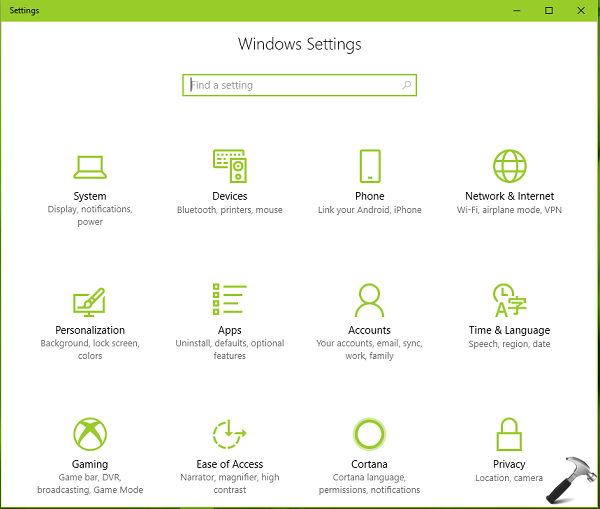
Here are couple of fixes that you can try, when Settings app is not working on your Windows 10:
Page Contents
FIX: Settings App Not Working In Windows 10
FIX 1 – Re-register Settings App Via PowerShell
1. Open administrative Windows PowerShell. For this, simply right click Start Button or press  + X keys and select Windows PowerShell (Admin). You can also search for Windows PowerShell using Cortana and right click the same from results and select Run as administrator.
+ X keys and select Windows PowerShell (Admin). You can also search for Windows PowerShell using Cortana and right click the same from results and select Run as administrator.
2. Next, in the PowerShell window, type/paste following cmdlet and press Enter key.
Get-AppXPackage -AllUsers -Name windows.immersivecontrolpanel | Foreach {Add-AppxPackage -DisableDevelopmentMode -Register “$($_.InstallLocation)\AppXManifest.xml” -Verbose}
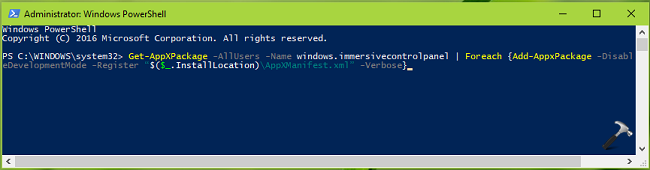
3. Let the command complete. Close Windows PowerShell and reboot the machine. After restarting your system, see if you can launch the Settings app now.
FIX 2 – By Creating New User Account Via LUSRMGR
Yet another possibility for this problem is that your account is having issues in opening Settings app. So you can create another user account via LUSRMGR snap-in. Here’s how:
1. Press  + R and type lusrmgr.msc in Run dialog box to open Local Users and Groups snap-in. Click OK.
+ R and type lusrmgr.msc in Run dialog box to open Local Users and Groups snap-in. Click OK.
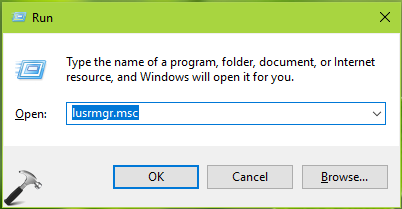
2. In the lusrmgr window, right click Users and select New user.

3. Moving on, fill the new user required information and click Create.

4. One the new user account is created, sign-out from your account and sign-in to new user account. If Settings app working fine on your newly created account, move your content to new user account and start using it now.
Else, if you still have issue, simply repair Windows 10 via in-place upgrade and problem should be solved by that.
See illustration of FIX 1 in this video:
Hope something helps!
![KapilArya.com is a Windows troubleshooting & how to tutorials blog from Kapil Arya [Microsoft MVP (Windows IT Pro)]. KapilArya.com](https://images.kapilarya.com/Logo1.svg)


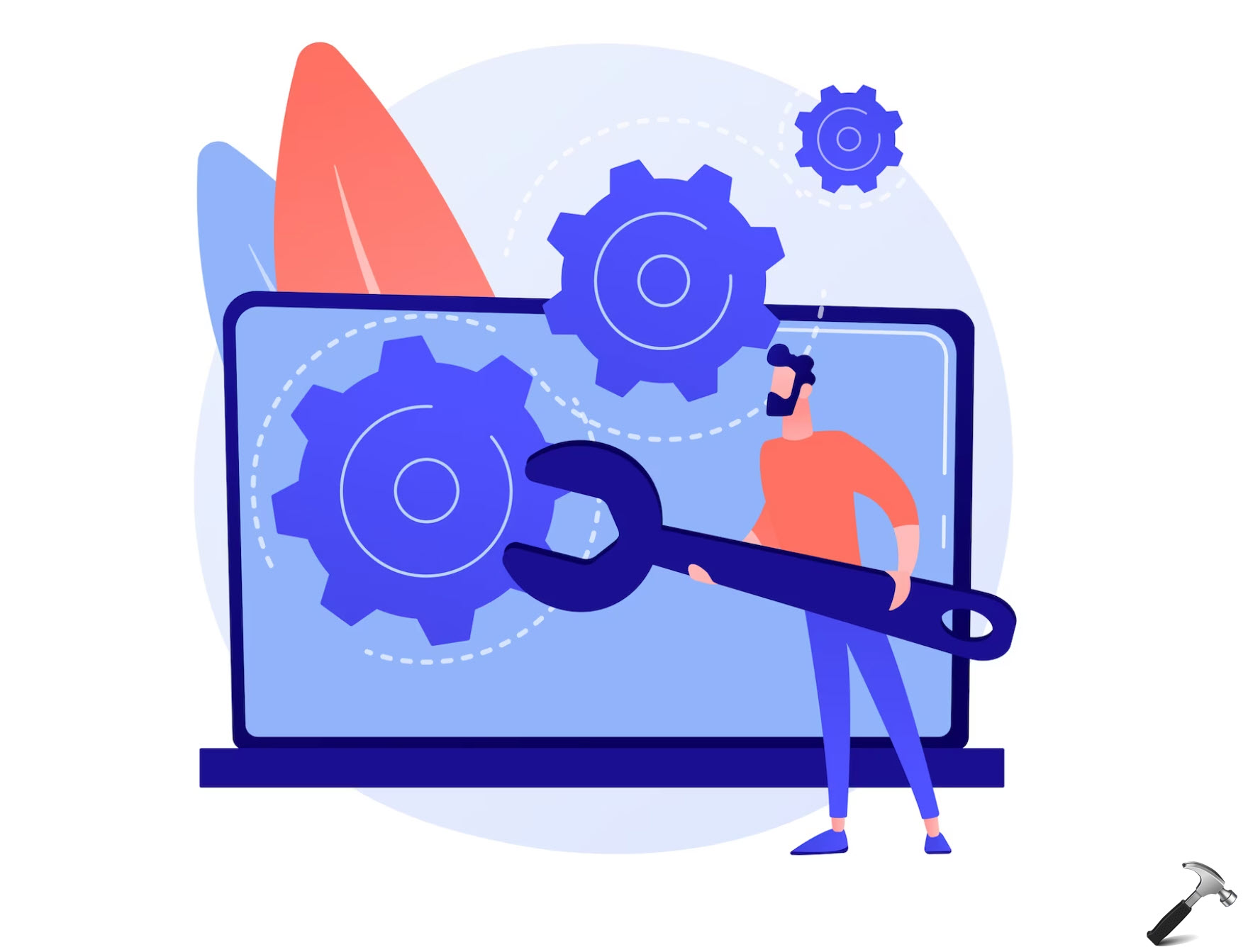

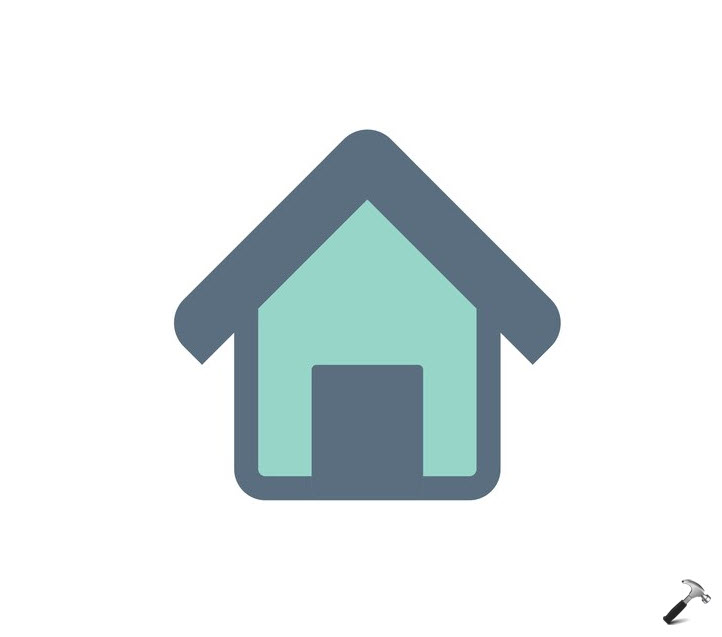
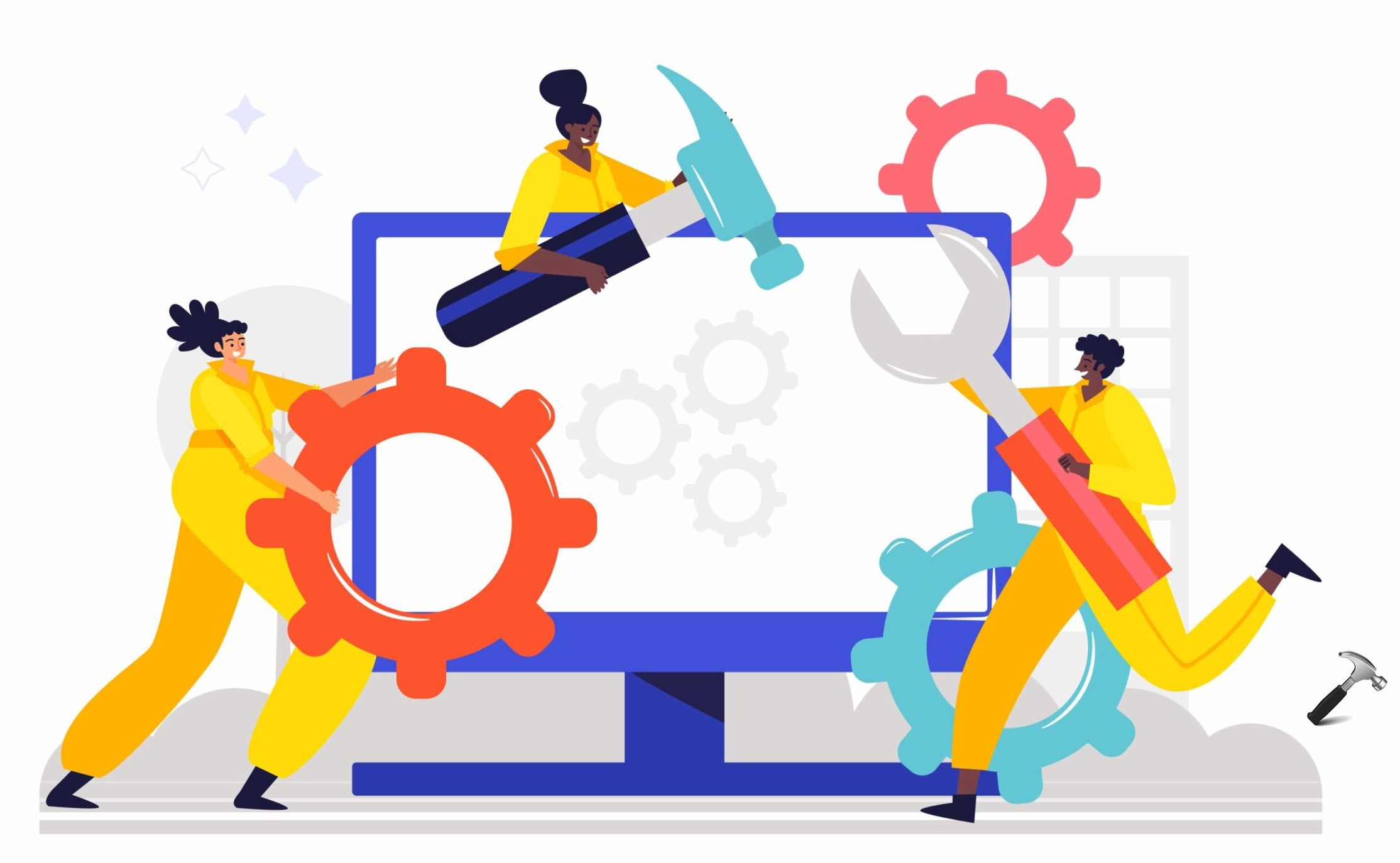






46 Comments
Add your comment
FIX 1 – Re-register Settings App Via PowerShell worked for me, no rebooting required. Thank you!
^^ Glad we could help 😎
Fix 1 worked perfectly thank you so much.
^^ Happy to help 😊
multipe issues with this: I was asked to ‘Supply values for the following parameters:
Path:
Register:’
I have no idea what to enter.
Cannot use lusrmgr.msc option for my version of Windows 10, and I cannot create new user via control panel as the pop-up settings windows are either blank or in operative using Mouse. Stuck !!!
If I refresh or reset Windows 10 – which seems the only, option – the problem is that I don’t have a disc as it was pre-installed.
Al this problem as Settings window will not open… arrgggghhh.
^^ You can get Windows 10 ISO from Microsoft and perform in-place upgrade: https://www.kapilarya.com/how-to-repair-windows-10-using-in-place-upgrade
This doesn’t working :( How many times I tried but still Settings App can’t be open.
wow it worked,thanx for the tip :-)
^^ Glad it worked for you!
Reregistering Settings didn’t work for me:
PS C:\WINDOWS\system32> Get-AppXPackage -AllUsers -Name windows.immersivecontrolpanel | Foreach {Add-AppxPackage -Disabl
eDevelopmentMode -Register “$($_.InstallLocation)\AppXManifest.xml” -Verbose}
VERBOSE: Performing the operation “Register package” on target “C:\Windows\ImmersiveControlPanel\AppXManifest.xml”.
Add-AppxPackage : Deployment failed with HRESULT: 0x80073CF9, Install failed. Please contact your software vendor.
(Exception from HRESULT: 0x80073CF9)
error 0x490: Unable to update the status for package
windows.immersivecontrolpanel_10.0.2.1000_neutral_neutral_cw5n1h2txyewy (Clear=0x0, Set=0x400).
NOTE: For additional information, look for [ActivityId] a7192d20-7b2a-0008-8d81-19a72a7bd401 in the Event Log or use
the command line Get-AppxLog -ActivityID a7192d20-7b2a-0008-8d81-19a72a7bd401
At line:1 char:74
+ … | Foreach {Add-AppxPackage -DisableDevelopmentMode -Register “$($_.I …
+ ~~~~~~~~~~~~~~~~~~~~~~~~~~~~~~~~~~~~~~~~~~~~~~~~~~~~~~~~~
+ CategoryInfo : WriteError: (C:\Windows\Imme…ppXManifest.xml:String) [Add-AppxPackage], IOException
+ FullyQualifiedErrorId : DeploymentError,Microsoft.Windows.Appx.PackageManager.Commands.AddAppxPackageCommand
VERBOSE: Operation completed for: C:\Windows\ImmersiveControlPanel\AppXManifest.xml
^^ Try FIX 2.
Thank You Kapil
^^ You’re most welcome!
I tried both of the those fixes, but none of them work…
^^ Please try repair upgrade: https://www.kapilarya.com/how-to-repair-windows-10-using-in-place-upgrade
FIX 3: I sometimes use my monitor in extended mode with my laptop (the two screens side by side act like one big screen), but most of the time I don’t – but I left my display settings in extended mode because I was lazy. When I clicked on settings, it showed up on the taskbar (on my monitor), but the window opened on the laptop display – but I had the laptop closed so I couldn’t see it. Duh! I thought I had the problem described here. Once I figured out what I had done, I opened the laptop and could see the settings window, I changed my display settings to monitor only so I don’t mess with my own head in the future.
I tried four other fixes first, none of which worked, the most frustrating on involving download a nonexistent file from Microsoft. I’m unused to typing that carefully but your solution worked like a charm, first time. Mucho gracias!
^^ Glad to help Michael 😎
first method fixed it thanks a lot
^^ Cool!
I tried fix 1 and 2, neither resolved the Settings app-crash issue. I used the MCT and tried an in-place upgrade, but the error msg that “Windows 10 cannot be installed on your PC. Your settings are not yet supported by this version of Windows 10. Nothing needs to be done, windows will automatically notify you… ” Something to that effect. I selected keep apps and data, I cannot afford to lose them.
Do you have any possible suggestions for me?
HP Pavilion
Win 10 pro x64 (1903)
i7-3770 @ 3.4GHz
32gb RAM
^^ Perform in-place upgrade using ISO file: https://www.kapilarya.com/how-to-repair-windows-10-using-in-place-upgrade.
I’m not having a problem opening the Setting, but the System page of the setting. I cannot display any of the settings that are on that page. I did create another account and it works in that account. I’m really reticent to move to a new admin account since I have so many things tied to my account. Image backup software, etc. Surely someone at Microsoft knows why the System Display page opens but crashes and how to fix it without reinstalling the universe. ;-) So it is definitely a problem with my account. I don’t know why no one knows how to fix it. ;-)
Thanks!
^^ Re-registering Settings app should fix up the issue.
problem with seetings app solved, thank you very much,
regards,
anes
^^ Glad to help!
thanks so much
fix 1 worked for me, thanks.
^^ Glad to help!
Solution 2 saved my day, THANK YOU!
^^ Glad to help!
I mean FIX 1 and the powershell command in step 2 did the job
Additionally i found out that the user needs to have local administrator permissions for FIX 1 to work
Dear Kapil,
Kept researching for two weeks now, nothing helped so far… BUT! Fix 1 helped for me straight away!
THANK YOU EVER SO MUCH!!!
^^ Glad to help!
You are a golden god, thank you so much my friend.
^^ Happy to help!
Ran 1 as a .ps1, it was red,blinked so fast couldn’t read it. no go…..
I CAN “back-door” into system settings thru:
Control Panel-ease of access-make the keyboard easier to use-
“add a dvorak keyboard and change other keyboard input settings” link (at bottom of keyboard easier page) also thru windows/systemwow64/DpiScaling.exe.
I just have to stay off the main menu in setting or it closes but you can type “display” “networking” etc. etc. in the settings search box and navigate around so if you just can’t get in give it a try.
I think my account is corrupt and have already made a new one. Even with a new keyboard and trying all the settings/fixes it types like this: 9(Mmicrosoft)0 or 9(Mmicrrrrosoft)0 and Ctrl doesn’t work….what a pain
I noticed your link in the top right corner on my way out of here….
“List Of ‘ms-settings’ Commands To Open Specific Settings App Page”
while ms-settings by itself doesn’t work, adding the specific apps to it DOES! Thanks :)
FIX 1 did the job, great tip.
Thanks
^^ Glad to help Winne!
My computer (dual boot Windows10) crashed during settings of mouse. In both windows not a single button on screen was reacting any more. The problem was created by the fact that I had also accessed the settings of right button.
During the problem, all open windows could be closed using F4 instead of inoperative Close buttons.
The right button was not operating as usual but during the problem.
Clicking right button, it was enabled to access AND activate nearby buttons (options or other buttons). VERY STRANGE.
Instead of trying anything else, by accessing again the settings (using this strange method) I reached the mouse settings. The choice for right button settings could not be opened normally, but a right did the job. Every thing went back to normal.
Those settings seemed as default values. Everything came back to normal !
^^ Thanks for sharing your experience!
Thank you after 2 hours of looking for a solution yours worked
^^ Glad it worked!