In Windows 10, its quite easy to capture screen by pressing combination keys. You just need to press  + PrintScreen or
+ PrintScreen or  + Fn + PrintScreen keys to capture whole screen and save the captured image to Screenshots folder in Pictures library under This PC. When you press these keys, the whole screen is also copied to clipboard and you can paste it in image editing program such as Paint to save it as an image file.
+ Fn + PrintScreen keys to capture whole screen and save the captured image to Screenshots folder in Pictures library under This PC. When you press these keys, the whole screen is also copied to clipboard and you can paste it in image editing program such as Paint to save it as an image file.
However, recently after upgrading to Windows 10 Creators Update from Anniversary Update, I found that one of my machine could no longer save captured screenshots. In this case, when I press the required key combination, screen dims for a second, even the clipboard copies the screen and I can edit it in Paint, but still the screenshot is not saved in Screenshots folder in Pictures library.
If you’re also victim of this issue, below mentioned steps will help you to fix it.
FIX: Screen Capture Not Working In Windows 10/8.1/8
Registry Disclaimer: The further steps will involve registry manipulation. Making mistakes while manipulating registry could affect your system adversely. So be careful while editing registry entries and create a System Restore point first.
1. Press  + R and put regedit in Run dialog box to open Registry Editor (if you’re not familiar with Registry Editor, then click here). Click OK.
+ R and put regedit in Run dialog box to open Registry Editor (if you’re not familiar with Registry Editor, then click here). Click OK.

2. In left pane of Registry Editor window, navigate to following registry key:
HKEY_CURRENT_USER\Software\Microsoft\Windows\CurrentVersion\Explorer
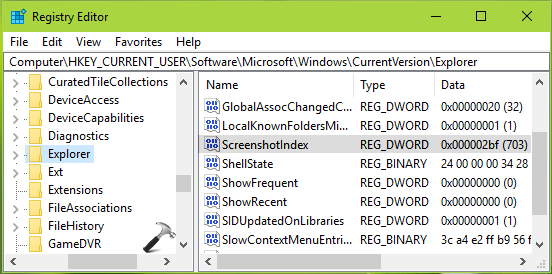
3. Highlight Explorer registry key and in the corresponding right pane, look for ScreenShotIndex registry DWORD (REG_DWORD). If it doesn’t exists, create it manually by right click > select New > DWORD Value. Double click on the same DWORD to modify its Data:
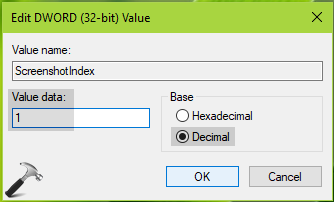
4. On Edit DWORD Value, set the Value data to 1 and make sure you select Decimal base here. Click OK. Then navigate to following registry key:
HKEY_CURRENT_USER\Software\Microsoft\Windows\CurrentVersion\Explorer\User Shell Folders
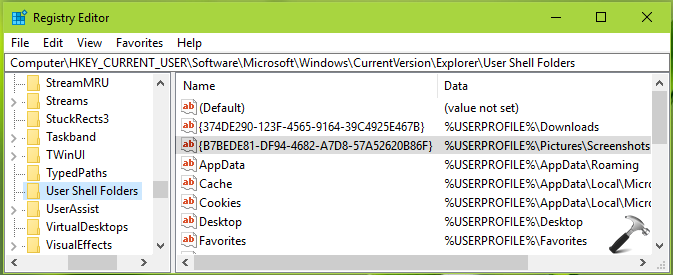
5. Here, make sure that {B7BEDE81-DF94-4682-A7D8-57A52620B86F} expandable registry string (REG_EXPAND_SZ) have the %USERPROFILE%\Pictures\Screenshots as its Value data.
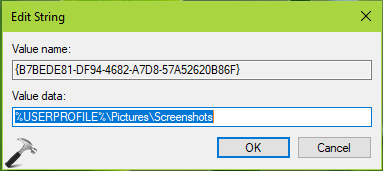
Now close Registry Editor and reboot the machine. After restart, try pressing  + PrintScreen or
+ PrintScreen or  + Fn + PrintScreen keys and you’ll find the captures screenshot in %USERPROFILE%\Pictures\Screenshots folder.
+ Fn + PrintScreen keys and you’ll find the captures screenshot in %USERPROFILE%\Pictures\Screenshots folder.
Hope this helps!
![KapilArya.com is a Windows troubleshooting & how to tutorials blog from Kapil Arya [Microsoft MVP (Windows IT Pro)]. KapilArya.com](https://images.kapilarya.com/Logo1.svg)












56 Comments
Add your comment
hi kapil, i tried your steps exactly the results are as follows:on edit dword 32 bit value box it was already defined as 44 hexadecimal base. i changed to 1 decimal and hit ok. i go to user shell folders B7BEDE81-DF94-4682-A7D8-57A526…. is not listed at all.When i go back to edit dword to look it will say 44 but be changed back on its own to hexidecimal for some reason.i usually always try to find a work around problems on my pc but reg edit i won’t mess with too much because i don’t know what i’m doing i’ll just leave that up to you pros.i troubleshoot and fix boilers/furnaces,cars,appliances,etc but don’t know the super tech troubleshooting..i am very savvy to a little more experienced than most users and have always gotten my computer running again somehow when i was using XP.lol!..thank you for any more help you could assist me with…_-~~~ meticulous mike.
on my tower PC, I just found that fn+prntscrn button actually does bring up the print options window so hope that helps some of you!!!
^^ Yes, Fn + PrtScr keys also works on some machines. Thanks for adding this!
I too tried this scheme. Changed the ScreenShotIndex registry DWORD (REG_DWORD) to 1 decimal. I moved to the User Shell folder. I could not fine B7BEDE81-DF94-4682-A7D8-57A526. It was not listed at all so I added this information. Exited regedit. Rebooted. Invoked regedit to ensure that both changes held. They did. Tried to do the Screen Print. No change in behavior. It still did not work. It stopped working 10days ago. Probably the last update altered the behavior. I’ll miss the feature. Who knows! I’ll missed this feature. MIA RIP.
^^ Which update you install recently? Can you try System Restore and see if that helps you in this case.
This worked perfectly, thank you so much.
^^ Glad to help Johnathan!
My screenshot stopped working last night. This ‘fix’ doesn’t seem to help? For starters, the ‘B7BEDE81-DF94-4682-A7D8-57A526.’ doesn’t seem to exist (I see a few other people here say the same thing)
Finally it fixed!!!! I have been searching and trying tones of ways to fix the problem. And finally it worked just well!!
^^ Glad to help!
Hi Kapil
After trying many different solutions on the web and going down many rabbit holes, I came across the solution suggested by you and SUCCESS! Thank youx10**6.
I was not happy digging around the registry, but your instructions were very clear.
Amir
^^ Glad to help!
Good solution. Works perfectly. Thank you, Kapil.
^^ Glad to help Steven!
I did this and it fully wiped my screenshots folder and now they’re all gone… make a copy of everything you have in your my pc — pictures. wow. Though it did fix the screenshot issue.
^^ Thanks for adding this!
“For starters, the ‘B7BEDE81-DF94-4682-A7D8-57A526.’ doesn’t seem to exist (I see a few other people here say the same thing)”
Same here. Never update
I have the same issue where the B7BEDE81-DF94-4682-A7D8-57A526 file doesn’t exist. Incredibly frustrating – I don’t know why this problem started just a few days ago.
Windows 10 Home edition
Acer Aspire 5742 – 64 bit
Thanks Kapil worked!
^^ Glad to help João!
i did this only to found out that i changed the location of screenshot folder to another disk lol, but thankyou bcs this worked!
^^ Glad to help!
QAQ I did everything in the fix, but nothing happened, the laptop is behaving as if I did nothing to it. I tried windows + prtscn but the screenshot file is still empty. HELP!!!
Oh nvm the last comment, Just found where it is saved
The folder I checked is This pc/pictures/screenshot
nothing is there, but then I find the pictures in the Jing Wang/pictures/screenshot
Thank You sooo much! It really helps me alot!!!!
^^ Glad the issue is resolved!
B7BEDE81-DF94-4682-A7D8-57A526 file doesn’t exist. HELP
^^ Try creating it manually.
I am not a whiz with the registry and I have heard horror stories of people doing irriversible damage, but your instructions were very easy to follow. I had to create both ScreenShotIndex and {B7BEDE81-DF94-4682-A7D8-57A52620B86F} but my Print Screen function is working and I thought I’d tried everything. You are wonderful for taking the time to post this and make it easy to follow. Thank you!
I followed your instructions and we fixed it thank you so much and jazaka-Allahu khairan
^^ Glad to help!
follow-up: ScreenShotIndex changes to Hexidecimal after one use. : (
It was very useful. Thank you
^^ Thanks for your feedback!
Thanks. It helped me..
^^ Glad to help!
There is no screenshot in the folders
THIS WORKED!! THANK YOU SO MUCH
^^ Glad to help 😎
it made the screenshots folder but when I screenshot I doesn’t save, it didnt work at the end
As of 2008-04-28, it works. Win10 Pro & MS365
Thank you Kapil for posting this helpful page.
(Just imagine how many people you’ve helped with this post and they just forgot to say thanks.)
My issue is the same as Mikes (the first commenter). I noticed that you replied to every post here, except his. I did everything exactly as directed but it automatically reverts back to hexadecimal. What do we do now?
worked for me
^^ Glad to help!
This fixed the problem for me, I noticed the screenshot path was c\Users\OneDrive\Pictures\Screenshots on the screenshot file but \OneDrive\ was not included in the Edit String path so I changed the edit string path to include \OneDrive\ and now the screenshots go straight into the screenshot file, Not only did I fix the problem but learned alot as well, Thankyou so much
^^ Glad to help Christop 😎
I’m a complete beginner, but this was easy and really helpful…..however
When I try to change the Base value to Decimal, it keeps reverting to Hexidecimal. What am I doing wrong?
Glad to help!! thx!!
Just worked for me on a new Surface Pro running Windows 10. Thanks!!!
^^ Glad to help Dan 😎
Wow man! This is unbelievable, it worked! Thank you! I will make a .reg file to have it handy, I remember this braking again in the past, maybe some other windows OS.
^^ Glad to help 😎
It worked!!! Thanks alot!!!!!!
^^ Glad it helped!
This Registry fix also works perfectly for Windows 11! No idea how both these keys got changed, but the procedure worked like a charm. (I found this procedure after hours of searching and trying all the more obvious fixes … none of which worked.)
Your directions (and screencaps) are extremely detailed and easy to follow. Just what’s needed when non-experts have to undertake the terror-filled task of editing their own registry!
Many thanks, Kapil!
^^ Glad to help 😎
For those who have this problem and the solution above didn’t work, check if you have any logitech keyboard software installed such as Logi Options+, in my case the solution was not to change the registry but to change the key action from “screen capture” to “print screen” in the Logitech App