In Microsoft Edge, the about:flags page basically shows the developer settings to be configured. Additionally, you can also enable experimental features with the help of this page. To access it, simply type about:flags in the URL or address bar of Microsoft Edge, and press Enter key. You should be now able to spot the about:flags page as shown below.
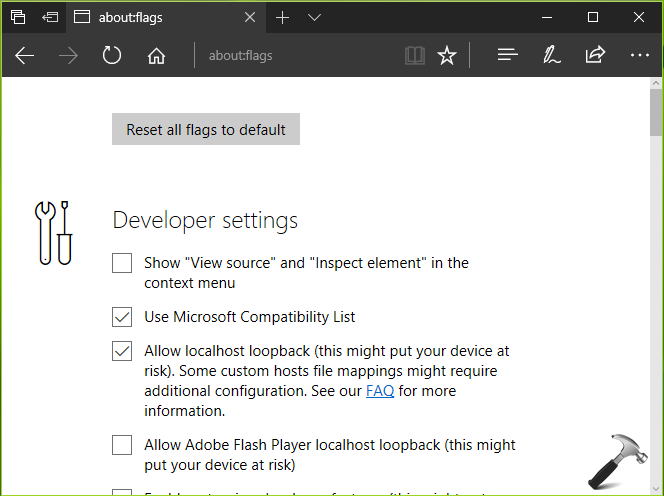
However, for anonymous reasons some system administrators may want to prevent their users to access the about:flags page. For such cases, they can disable the about:flags using the ways mentioned below.
Page Contents
How To Prevent Access To The about:flags Page In Microsoft Edge
WAY 1 – Using Registry Editor
Registry Disclaimer: The further steps will involve registry manipulation. Making mistakes while manipulating registry could affect your system adversely. So be careful while editing registry entries and create a System Restore point first.
1. Press  + R and put regedit in Run dialog box to open Registry Editor (if you’re not familiar with Registry Editor, then click here). Click OK.
+ R and put regedit in Run dialog box to open Registry Editor (if you’re not familiar with Registry Editor, then click here). Click OK.

2. In left pane of Registry Editor window, navigate to following registry key:
HKEY_LOCAL_MACHINE\SOFTWARE\Policies\Microsoft\MicrosoftEdge\Main
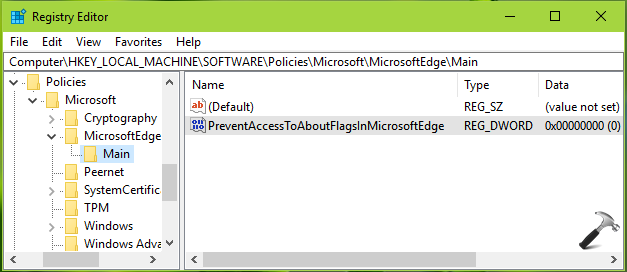
3. In the right pane of Windows registry key, right click and select New > DWORD Value. Name the newly created registry DWORD (REG_DWORD) as PreventAccessToAboutFlagsInMicrosoftEdge and double click on it to modify its Value data:
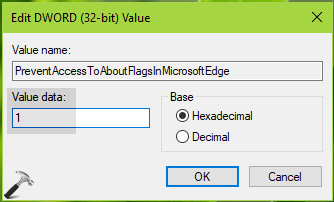
4. Finally, set the Hexadecimal base value to 1 and click OK. Close Registry Editor and reboot to make changes effective.
WAY 2 – Using Group Policy
1. Press  + R and put gpedit.msc in Run dialog box to open Local Group Policy Editor. Click OK.
+ R and put gpedit.msc in Run dialog box to open Local Group Policy Editor. Click OK.
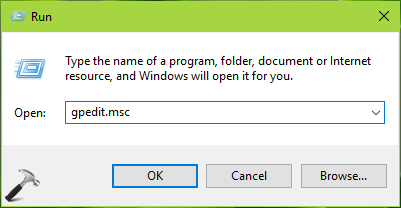
2. Next, in the GPO snap-in window, navigate here:
Computer Configuration > Administrative Templates > Windows Components > Microsoft Edge
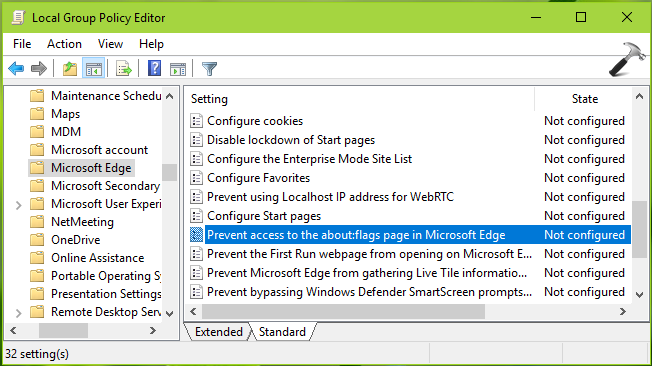
3. In the right pane of Microsoft Edge, look for the Setting named Prevent access to the about:flags in Microsoft Edge. Double click on it to modify its status:
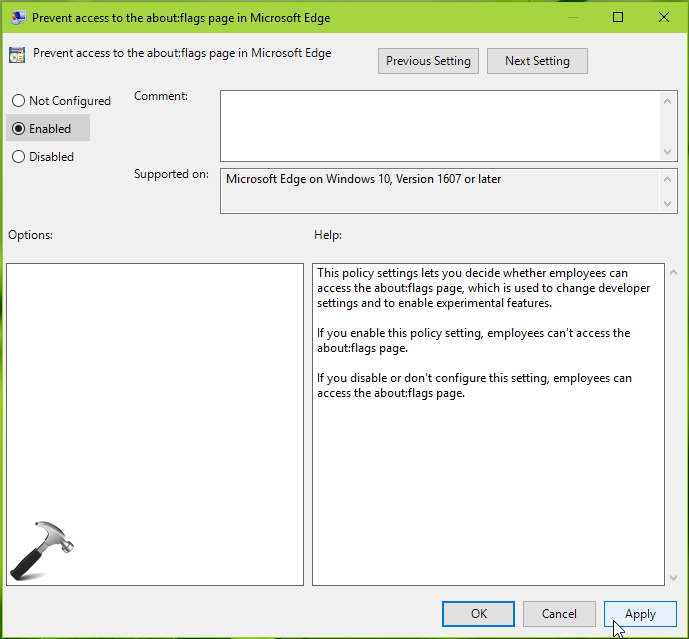
At policy configuration window, set the status to Enabled and click Apply followed by OK. Close Group Policy editor and run gpupdate /force command to refresh Group Policy engine. For standalone multi-user machine, you can reboot to make setting alive.
After reboot, when you try to access the about:flags page, You can’t access this page message will be displayed.
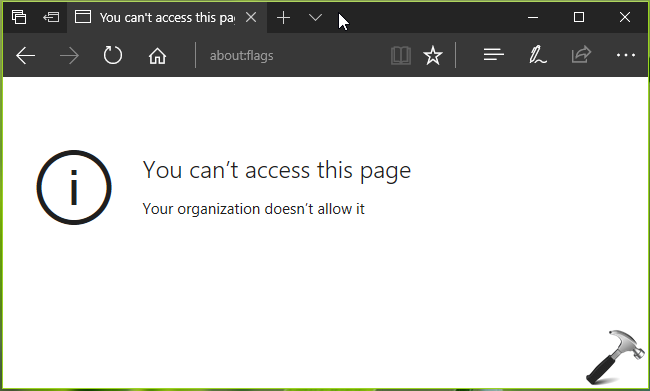
That’s it!
![KapilArya.com is a Windows troubleshooting & how to tutorials blog from Kapil Arya [Microsoft MVP (Windows IT Pro)]. KapilArya.com](https://images.kapilarya.com/Logo1.svg)








![[Latest Windows 10 Update] What’s new in KB5051974? [Latest Windows 10 Update] What’s new in KB5051974?](https://www.kapilarya.com/assets/Windows10-Update.png)
![[Latest Windows 11 Update] What’s new in KB5051987? [Latest Windows 11 Update] What’s new in KB5051987?](https://www.kapilarya.com/assets/Windows11-Update.png)


Leave a Reply