For security purpose, the USB drives we use can be set to allow or deny read and write attributes, according to our needs. Sometimes third-party software we use on our Windows operating systems can also change these attributes without our notice. As a results of which we may came around ‘The disk is write protected’ error. If any program you use have denied write permissions to your USB drive, you can’t perform any of the write operations such as formatting the drive, moving/creating new content to it etc.
When you try to format a such USB drive, the The disk is write protected message appears:
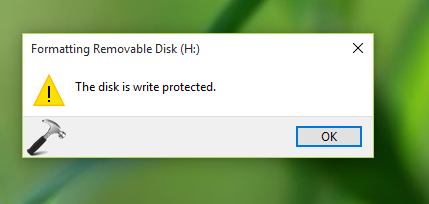
While sending files to the USB drive, the action is interrupted with same message and you’re asked to remove the write protection or use another disk:
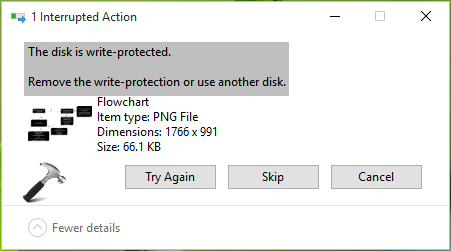
This might draw you into frustration. Some of you may go ahead with another USB drive and if that works, you’ll term the drive on which you’re facing issue as ‘malfunctioned‘. But there are still some hope and that is to remove write protection. It is quite easy to remove write protection of a removable drive so that can be used as earlier. Here’s how:
Page Contents
FIX : The Disk Is Write Protected Error For USB Drives In Windows 10/8.1/8/7
FIX 1 – Using Command Prompt
1. Right click Start Button and select Command Prompt (Admin).
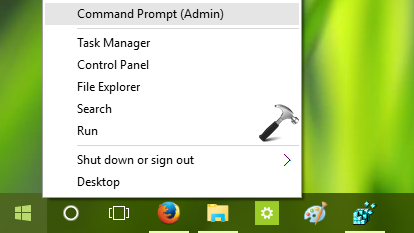
2. In administrative Command Prompt, type these commands (mentioned in bold) one-by-one and press Enter key after each:
diskpart
list disk
select disk # Replace # with your USB disk number (judge by its volume)
attributes disk clear readonly
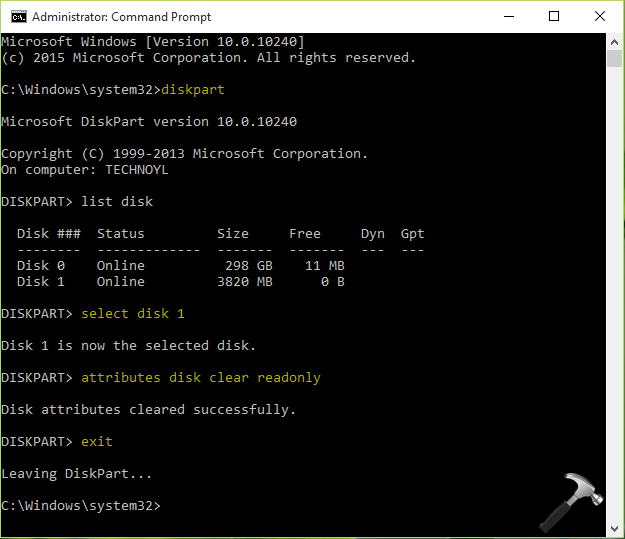
3. Close Command Prompt window and open File Explorer to check USB drive. The write protected message should no longer appear now.
FIX 2 – Using Registry Editor
Registry Disclaimer: The further steps will involve registry manipulation. Making mistakes while manipulating registry could affect your system adversely. So be careful while editing registry entries and create a System Restore point first.
1. Press  + R and put regedit in Run dialog box to open Registry Editor (if you’re not familiar with Registry Editor, then click here). Click OK.
+ R and put regedit in Run dialog box to open Registry Editor (if you’re not familiar with Registry Editor, then click here). Click OK.

2. In the Registry Editor window, navigate to following registry key:
HKEY_LOCAL_MACHINE\SOFTWARE\Policies\Microsoft\Windows\RemovableStorageDevices\{53f5630d-b6bf-11d0-94f2-00a0c91efb8b}

3. In the right pane of {53f5630d-b6bf-11d0-94f2-00a0c91efb8b} key, look for the registry DWORD (REG_DWORD) named Deny_Write which should be corresponding to Value 1 as its Data. Double click on the DWORD to modify its value:
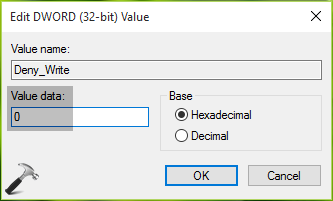
4. Set the Value data to 0 and click OK. Close Registry Editor and reboot. After restarting your machine, you will be able to perform write operations on USB drive.
Hope something helps! See this fix if your USB drives are not detected/recognized in Windows 10.
![KapilArya.com is a Windows troubleshooting & how to tutorials blog from Kapil Arya [Microsoft MVP (Windows IT Pro)]. KapilArya.com](https://images.kapilarya.com/Logo1.svg)









17 Comments
Add your comment
Command prompt said that the attempt was successful, but it’s still write protected! I followed the registry steps, but only got as far as “HKEY_LOCAL_MACHINE\SOFTWARE\Policies\Microsoft\Windows” and couldn’t find “RemovableStorageDevices” in the list.
^^ You need to create the key manually.
Does DWORD need to be 32x or 64x? I have two options.
I used 32x version because that is what was on the images.
^^ Go ahead with 32-bit.
Something may be wrong with my drive. I can’t use it, even after the registry key was created.
^^ Is the drive working on another computer? If it doesn’t works on another machine as well, the drive might be malfunctioned permanently.
I believe that the drive is damaged internally somehow… even though dropping it wouldn’t do much as it is a small and light object.
Thanks for your help though.
this worked perfectly Kapil, thank you so much!
^^ Thanks for feedback!
both fixes dont work. Whats next?
^^ Check the USB drive with another system. See if it works.
I have followed all steps, created the DWORD and restarted my machine, but still I am not able to delete files from the pen drive.
^^ In that case, you may try checking the USB drive to other device.
Couldn’t it be protected by the hardware to be read-only (write protected).
^^ If it protected by hardware somehow, usually the drive is malfunctioned then.