Following are the symptoms you might be facing:
- While installing some program, User Account Control (UAC) prompt appears but there is no place to input your password and Yes button is greyed out or missing
- You’re not able to install programs even when you’re administrator
- You can’t upgrade Windows to a newer edition
- You can’t add new features to Windows
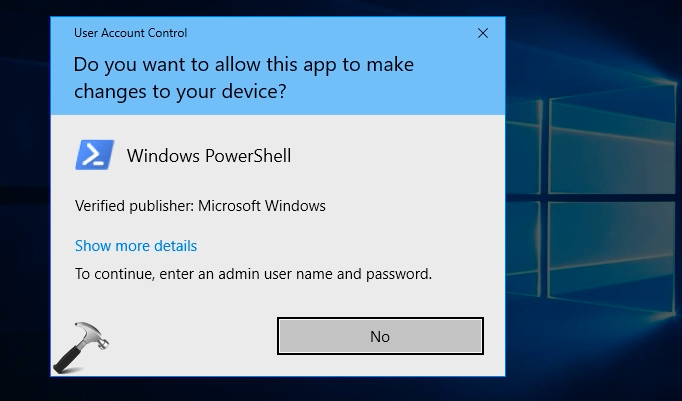
There can be miscellaneous reasons that may contribute to take administrative rights away from you. If you have a secondary user account, you can reset built-in admin account with the help of it:
Steps to reset built-in administrator account in Windows
However, if you still want to regain your lost rights, you can try the steps mentioned below. The only requirement here is the presence of secondary or standard admin account on your system.
Fix: Lost Administrative Rights In Windows 10/8.1/8/7
1. Boot into System Recovery Options. Hit the Command prompt entry at following screen:
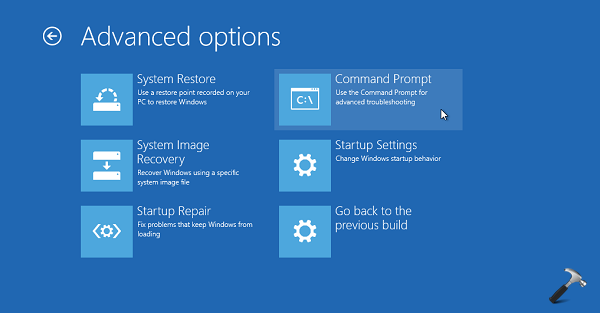
2. Last step will result in opening of Command Prompt at boot.
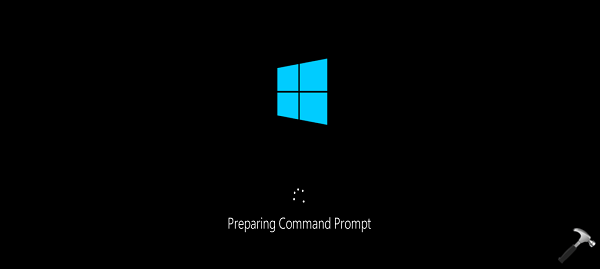
3. In the Command Prompt window, type regedit and hit Enter to open Registry Editor. Now highlight HKEY_LOCAL_MACHINE branch and then click File > Load Hive.
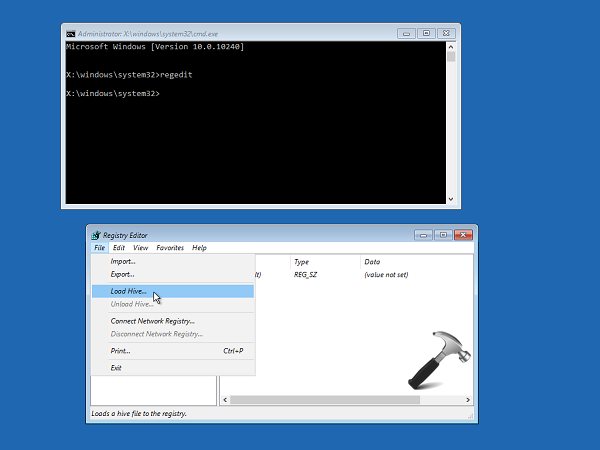
4. Moving on, in the Load Hive window, browse the folder system root drive > Windows > System32 > config.
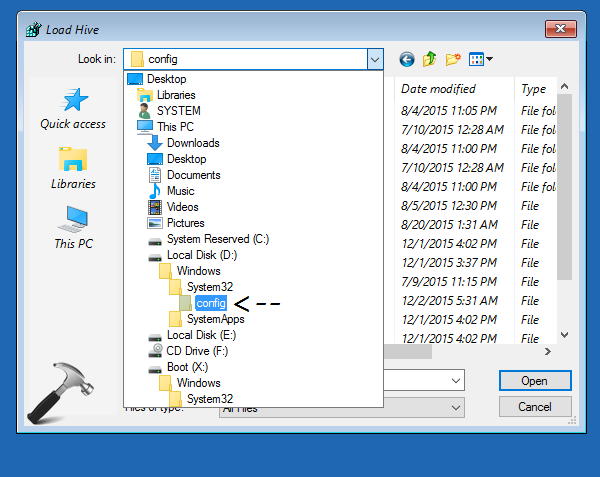
5. Under config folder, type SAM or click file named SAM and hit Open/press Enter key.
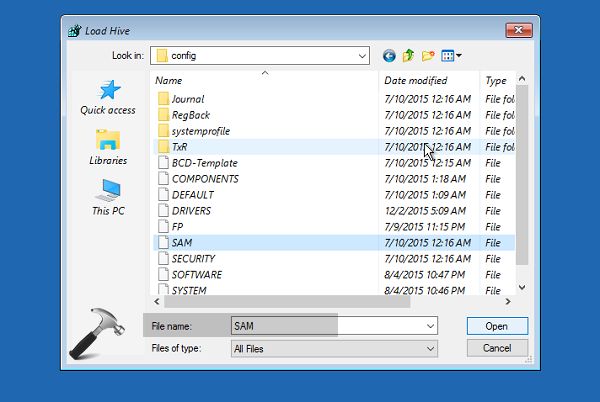
6. Now provide a unique name to hive. In this case, you’ve to name it as REM_SAM. Click OK and hive will be loaded into HKEY_LOCAL_MACHINE branch.
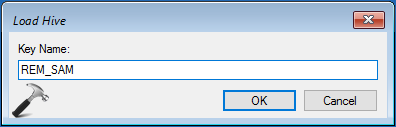
7. Navigate to following registry key now:
HKEY_LOCAL_MACHINE\REM_SAM\SAM\Domains\Accounts\Users\000001F4
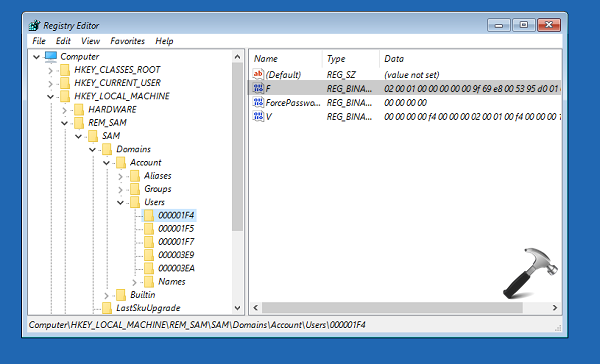
8. Next, highlight 000001F4 key and in the corresponding right pane, look for binary registry DWORD (REG_BINARY) named F. Double click on this DWORD to edit its Data:
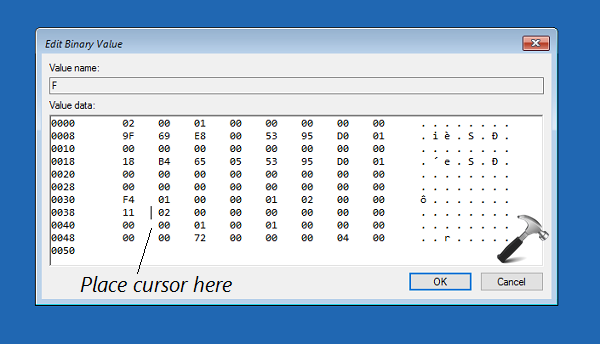
9. Finally, in the Edit Binary Value box shown above, place your cursor on line 38, in the right side of 11. Press Delete key now and then type 10. Click OK. Close Registry Editor and Command Prompt windows, and turn off your PC.
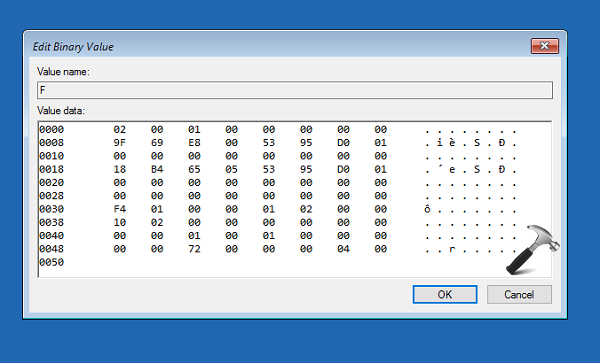
After reboot, you’ll find that you’ve got your admin rights back.
Check the live illustration of this method in following video:
If you’re on Windows 11, refer this video fix:
Hope this helps!
Also available: Lost administrator rights in Windows 11.
![KapilArya.com is a Windows troubleshooting & how to tutorials blog from Kapil Arya [Microsoft MVP (Windows IT Pro)]. KapilArya.com](https://images.kapilarya.com/Logo1.svg)












235 Comments
Add your comment
I reached step 5, then I stupidly managed to double-click the SAM file rather than click ‘Open’. Now when I try clicking ‘Open’, all I get is a message saying ‘This file is in use. Enter a new name or close the file that’s open in another program’. Also, there is a key in the Registry Editor called ‘SAM’, under HKEY_LOCAL_MACHINE, that contains only a single subkey, also called ‘SAM’, which contains only a ‘(Default)’ REG_SZ file. This key might have been there to begin with, but I suspect was created by my error. Is there a way to correct this error and create the REM_SAM hive I was supposed to, or have I just screwed myself completely?
^^ The ‘SAM’ key is there by default and it have user records. Can you retry complete steps carefully and as directed, see if it helps.
Tried it again several times, and still coming up with the same error message. I’m loading the file from the local drive (C:, in my case) as instructed.
^^ I guess there is something wrong with registry. I suggest you to go ahead with Command Prompt method and see if it helps you: https://www.kapilarya.com/reset-built-in-administrator-account-in-windows-10
there is no folder named config in my pc
Will I lose all of my files if I use this method? I’ve tried everything else
^^ I don’t think so. It just enables the administrator account and do not delete your files.
Kapil Arya
Hi, I’m boriswil. You answered me, thanks, but I DON’T have a secondary admin account and my built-in adm acc was accid deleted. Is there a way to restore it or somehow recover admin rights without doing a reset to factory settings and horribly losing a lot of things? Besides, my windows 10 was installed in my laptop when I bought it and I don’t have a win 10 disk to do such reset to fact settings. Is there any hope?
^^ You can do a System Restore if you’ve restore point created before you started facing issue. If you don’t have it, unfortunately you need to reinstall Windows w/o affecting your data: https://www.kapilarya.com/reinstall-windows-10-without-affecting-personal-files
I have a problem on step. It says “You need to sign in as an administrator” to continue, but there aren’t any administrator account on this PC”
Hello Kapil Arya, I have a question hope your help.
Question: If my size of the cursor file is greater than a certain value and is displayed to be compressed. Using setsystemcursor() set the system mouse pointer is not working. Whether the question can be fixed by modifying regedit value?
Hello kapil I’m not having a secondary admin account,,,now how should i get the command prompt
Kapil, what about enabling built-in Admin from CMD (from booted media if necessary) to change account back to Admin? Would this also work, or has something else happened to the account?
^^ Greg, I’ve cited many instances when enabling the built-in admin via Command Prompt just doesn’t work. But the registry way mentioned in this article in works always, that’s why I recommend it more :)
OK I’m going to start recommending it for these instances.
Do you happen to know what is happening to explain why an Admin account could lose privileges without the existence of another Admin which is supposedly forbidden? Is it a bug? If so we need to elevate this.
I do notice that since CMD is always going to prompt for Admin permission except for booted media.
^^ Not sure what may cause the issue of losing admin rights but most users have faced this. A close suspect might be third-party programs or Windows Update. I don’t think it’s a bug.
Thank you! This is the only thing that would work! I’m back in control of my computer! phew
^^ That’s awesome Jolene, glad we could help you 😎
Hello I get to the point where I need to load the C: drive but uuuh even in Hive it does not detect that I have ANY drive …. Therefore I cant continue..
^^ Can you load SAM file?
Tried it even changed the F 00038 value to 10 but still getting the administrator password box is there a way to fix that
^^ Can you try this and see if it helps: https://www.kapilarya.com/reset-built-in-administrator-account-in-windows-10
Hi Kapil,
I have a similar problem but from the first step I don’t even get the UAC pop up, I simply get this error message: ”This file does not have a program associated with it for performing this action. Please install a program or, if one is already installed, create an association in the Default Programs control panel”
of course I cannot install or uninstall anything. I cannot Run anything, no regedit, if I try to run config I get a message ”You dont have permission to access this folder” and if i click continue to get access nothing happens..
If I try to open cmd as administrator i get this error”Windows cannot find C:\WINDOWS\system32\cmd.exe”
Are you familiar with this problem?
hey! this actually worked.but i am wondering if it will harm my pc.
^^ No 😊
hi again. I want to ask that my windows does not respond frequently and other programs crash frequently.also uninstall.exe is gone. why is this happening.it started after i did what you said in this tutorial.
Is there anyway to reset this
I reached step 5, but when I ‘Open’, file SAM it say ‘This file is in use, Enter a new name or close the file that’s open in another program’. i saw how its done in the video but in my computer it doesn’t work. please help
As of 3/23/2018, this solution is still working. Thank you, Kapil Arya!
That said, the “Delete” part in step 9 should be “Backspace” instead.
^^ Happy to help 😎
I don’t have permission to access the config folder. How do I get to pass this point?
Thank you so much for this fix, it saved me hours of work and stress.
^^ Glad to help, John 😊
Thank you very much. You saved my day.
^^ Happy to help, Rajnish 😎
thank you very much. you’re one of the best.
^^ You’re most welcome Helekesite 😊
I did this fix and restarted my computer and now just get the blue stop code screens. It tries to repair and is unable to and restarts. I can’t start in safe mode either. I get the following stop codes: IRQL not less or equal – I get this one A LOT
Driver overran stack buffer
Crypto library internal error
Page fault in nonpaged area
APC index mismatched
When I enter REM_SAM it says The process cannot access the file because it is being used by another process…I’m confused
How can I stop the previous process
^^ Refer: https://www.kapilarya.com/the-process-cannot-access-the-file-because-it-is-being-used-by-another-process
When I got to step 8, the F 00038 value was already set to 10. What do I do?
Everything worked fine except this created an “log in” at the start screen that needs no password. Although I am the only one using my computer Im not comfortable leaving administrator rights open to anyone who decides to turn it on or if it gets stolen.
^^ Alright! You can add a password to this account, using lusrmgr snap-in. Open this snap-in, click Users > Built-in administrator > right click > Add password.
Hi Kapil, After getting into command prompt mode , its asking for Administrator password which i dont remember. Is there any way I can remove the password to fix this issue?
Hi Kapil, when I got into Command prompt mode, it asked me to login to administrator mode for which I dont remember the password. Is there any way I can get into the next step by removing the admin password? Its not letting me go ahead with further steps to get back lost Admin access.
^^ Plug Windows 10 bootable USB and then use recovery mode Command Prompt.
i reached upto config. now cant open it. again asking do you want to….. giving option no only. so what can i do now
I think I’m in the right area… After a system reboot and reinstall of Windows 10, my PC no longer recognizes my password and says “Windows couldn’t connect to the ProfSvc service. Please contact your system Administrator”.
I am the Admin. It’s my computer. 😡. Cann you help?
^^ Please refer this fix: https://www.kapilarya.com/the-user-profile-service-failed-the-sign-in-windows-10
Thanks, Kapil. But since my screen login doesn’t recognize my password, in locked out and unable to access the start menu or Internet.
Thanks, Kapil, but I’m locked out and unable to access the start menu or Internet because of pc says password is not valid.
Thank you so much, Now I can full control the computer again.
^^ You’re most welcome Rajesh 😊
Thanks a lot kapil…it works!
^^ Glad to help waklogo 😊
there is no folder ‘system root drive’ in the ‘hive’ window
^^ Here, ‘system root drive’ means the drive on which Windows is installed.
I can’t get to the command prompt or any other menu in the advanced options, it requires me to login as an admin and when I do it keeps telling me it’s a wrong password although it is not.
Thanks Kapil you are really a genius .
^^ Glad to help Harsh 😊
Thank you for this detailed procedure. Unfortunately I failed at the first hurdle: “The only requirement here is the presence of secondary or standard admin account on your system.”
I have only ever had one account – ‘Colin’. I’m not aware of any others – although I think I added me as a gmail address account.
^^ Try booting via Windows 10 install media, it won’t require secondary account to operate Command Prompt.
What will i do if “Load Hive” is not clickable after it opens the registry editor from cmd?
If I could access config, I wouldnt need to come this page. this is of no help. gets stuck at config with same prob.
Kapil, I scoured the internet and spent way to long trying to find a solution and yours worked. Thank you very much. You should add a “Donate” button so users can buy you a cup of coffee or storage space. ;)
^^ Glad I could help! I love to help people, not doing this for money or to receive donation 😊
I have found the config folder but cant open it because of user account control please help
^^ What is the exact error you received?
Dear Kapil,
I don’t know how to Thank you because just saying thank you is not enough..I followed your advise step by step and I could add restore my admin privileges.
Thanks a million bro! God bless you.
^^ Glad to help Punia 😊
Key in the REM_SAM, show cannot process. Any solution? I can’t recover my admin account
^^ Refer this link: https://www.kapilarya.com/the-process-cannot-access-the-file-because-it-is-being-used-by-another-process
Hello Kapil,
Prior to this last forced upgrade from Microsoft, I was able to stop and disable update service and update orchestrator. Now both services are greyed-out saying I don’t have permission.
I am now only able to temporarily end the process of these services only using the PID in Task Manager.
I am able to do some playing around with these two services in Task scheduler but I am now limited there also with no permissions.
I applied your procedure to my computer…
Windows Home
V 1803
OS Build 17134.472
and everything went just as you said.
However, it did not fix my greyed-out or permission issues.
Specifically, in windows update and update orchestrator, I still do not have privileges in those services (still greyed out), and my Task Manager, and Task Scheduler, and Registry still prevent me from privileges.
I did have all of those privileges prior to this last forced update about one week ago, 20 Dec 18.
I know there are those working on a fix to prevent 1809 from downloading soon, but sure was hoping your fix would have done it. Thanks for your efforts.
^^ Please perform repair upgrade, see if it helps: https://www.kapilarya.com/how-to-repair-windows-10-using-in-place-upgrade
Please help me Kapil. Following your steps to boot in command prompt On windows recovery setting it asks for password I entered the right password but it says that it is incorrect. What to do
^^ Try booting into Safe Mode, see if that works!
For some administrative account is without typing any password just hit enter leave the box empty and it should work… and do a system restore to resolve your problem, start menu go to your power press shift key then press restart from there advanced option or just system restore click on administrative or so… and then click enter without entering any password and go to your restore point before the date it happened…
^^ I don’t get that: ‘just hit enter leave the box empty and it should work’. There is no box appearing which can be skipped with Enter key.
Hello Kapil, I did the exact steps you provided here and when I typed the REM_SAM, I got ‘couldn’t load SAM file, it is already in use’. What should I do? Can you help me?
^^ Known problem. Refer: https://www.kapilarya.com/the-process-cannot-access-the-file-because-it-is-being-used-by-another-process
Hi Arya :
I have two problems with your progress At first when I hit command prompt open blue page that asked me enter ID key I skipped this and then typed regedit and so on untill I must go to windows which that on C partition but my c partition were blocked by bitlocker but I opened system32 file on C with dos and after that go to config and select SAM.the 2nd problem is when I typed REM-SAM and hit enter give me an error message please let me know what can I do?
Thanks
Hello. I can’t use regedit on com prompt w/o admin right through Sys Rec Options. I signed in and tried again on com prompt. I got as far as Load HIve. No folder of system>root drive>windows>system32>config. Everything else I tried to open I need admin right.
Any suggestions? :( thx
I went to delete 11 and type 10, 10 was already there. so this didn’t work. What to do?
^^ Please refer WAY 2 mentioned here: https://www.kapilarya.com/how-to-enable-built-in-administrator-account-in-windows-10.
You just save my life, thank you so much ,for a second i thought i might need to repair the computer,and i was so frustrating that i had try so many times but still could not get back the administrator rights,anyway thank you so much
^^ Glad to help Yw 😎
when I are in system recovery options is there no command prompt. I have tried many times, but it i can’t see it
Wow thank you so much sir for saving my day, this actually save my day today from my sister who own the laptop. Thank thank thank so much, I hope you can help more people in the future^__^
Epic! You saved my life, Thanks!
^^ Glad I could help 😎
hi Kapil… when trying to open config file, system responds: you don’t currently have permission.. enter continue… same problem as before… EDIT SECURITY can not enter only ‘NO’ option shown in window.
^^ Try booting to Advanced System Recovery Options via Windows 10 installation media instead.
Thanks, problem solved using your advice…
^^ Glad to help Robert!
This did work for me(for which I thank you Kapil) but with a slight catch: A new user account with the name Administrator was created which seemed to be allowing admin rights. My previous admin account was also there.
^^ Glad to help Shashwat 😎
Kapil, can you also help me remove the local account created(on following the steps on this page) with the name of ‘Administrator’ from my system, if it is possible? I can’t see any option to remove it using the control panel or settings.
I was able to remove the local account created(on following the steps on this page) with the name of ‘Administrator’ from my system by following steps on: https://www.kapilarya.com/how-to-enable-built-in-administrator-account-in-windows-10 with a slight change- I used ‘net user administrator /active:no’ instead of ‘net user administrator /active:yes’ in Way 2 on that page. Thank you Kapil again. You are very knowledgable.
^^ You’re most welcome 😊
5 step is given access denied option in config folder.
^^ Make sure you’re selecting correct system drive letter.
The value in the file mentioned was already set to 10 but in a file ending f8 was set to 11. What should i do?
^^ There is no ‘f8’ mentioned in step 9. What you need to do is > place your cursor on line 38, in the right side of 11. Press Delete key now and then type 10.
Didn’t work at all. Complete waste of time.
hi
I deleted my admin account by mistake and because it was the only account on the laptop I am now unable to log back in. Any advise as to how I can solve this problem?
^^ The steps mentioned in this article are still applicable for you.
After reaching command prompt “preparing command prompt” message or command prompt screen to type regedit does not appear. Instead it is asking for a administrator password. Please help.
Thanks
Manish
^^ Try booting to Advanced System Recovery Options using Windows 10 installation media instead.
^^ Thanks Kapil this worked for me :-)
Thanks a lot.
^^ Glad to help Pradip!
Hi Kapil.
I am facing the problem.
I recently upgraded to windows 10 from windows 7. in windows seven I had two accounts one was the main account which I used and it had complete admin access and the other was secondary and didn’t had admin access. When I upgraded I logged in to one of the account with my password which I used to use in my administrator account but there was a problem. I have lost my administration in the PC.
I am asked to login with the admin username and password.
Username is already mentioned there which is the account which did not had administration access in my PC in window 7 but here I am asked to enter the password and unfortunately I have forgot it’s password and now I am unable to login and get administrator access. I am not able to access many apps install anything and also not able to install windows online..when I try to open cmd in troubleshoot while Booting my PC it only shows and asks password for that account which has administrator access now and was secondary in windows 7 and I am not able to access anything which requires administrator access.
Please help me can I get administrator access without loosing my data.
Will be looking for your reply.(please help)
With Regards
Tavish Bhardwaj
^^ Have you tried steps mentioned in the article?
I tried with all the steps but not a single one worked for me. In every case it is asking for administrator access login which I am not able to.
Please help.
It’s important.
^^ I suggest booting from installation or recovery media. Refer my previous comments here for hints.
Will I lose my personal information after this process
^^ Nope!
Hey there ! I have got stuck on step 6. When I type “REM_SAM” and press enter it shows an error message which says, “Cannot Load X:\Widows\System 32\config\SAM: The process cannot access the file because it is being used by another process.” FYI I’ve windows 10 installed on my PC.
^^ Akshat, refer this fix: https://www.kapilarya.com/the-process-cannot-access-the-file-because-it-is-being-used-by-another-process
It worked. Thank You so much !!! ♥️
^^ Glad to help Akshat!
Hi Kapil. I hope you can help me. I am having trouble running an application setup program. I am on a Windows 10 PRO computer. Here is what happened. For the purpose of this scenario I will call the application as myapp.
1. I had already installed myapp ver. 1 and was running fine for last many years.
2. I downloaded myapp ver. 2.
3. Uninstalled myapp ver.1.
4. Installed ver. 2.
5. Did not like ver. 2. So uninstalled ver. 2.
6. Now when I try reinstall ver. 1, I get the UAC error “This app has been blocked by the administrator.
I have tried everything I found on the internet but i can’t get it going. I have many other setup programs that work just fine except this one. In your article, one of the fixes to try run the program from Administrator Command prompt. It works with this. But I can’t run it from Explorer. Is it possible that installation program of ver. 2 changed some settings on my computer that will not let me reinstall ver. 1. I will really appreciate if you help resolve this issue. Thanks in advance.
Subhash
^^ As the issue you described particularly present with a specific app, you must contact its app vendor and try their recommendations.
Hi Kapil.Thanks for the quick reply. Just wanted to mention 2 things.
1. After step 6, I did a System Restore and got the App ver. 1 back.
2. The setup program works from Administrative command prompt.
If this gives you any ideas what can I do to fix this without having to contact the vendor, I will really appreciate. Vendor support is very minimal.
Hi Kapil, I tried the above method till step 2 but when I clicked Command Prompt the computer asked for an administrator password which was unknown to me. I tried using my old password but it still did not work . What should I do ?
^^ Suggest you to boot from installation or recovery media. Refer my previous comments here for hints.
Hello , help please!
I have the same problem , I followed your steps but at the 6th one I can’t create REM_SAM a warning box appears and says: “The process cannot access the file because it is being used by another process.”
What should I do !?
Hello kapil
I couldn’t find number 11 at the right side of line 38
What should I do !?
^^ Make sure you’re editing the Value data for correct registry DWORD.
Do you have a Turkish version of this article Kapil?
^^ Nope. You can use Google Translate for that 😊
i can’t get past step 2. when i select Command prompt from the system recovery options, it says i “need to be signed in as administrator to continue, but there aren’t any administrator accounts on this pc.” so i cannot open the command prompt to do the rest of the steps. what can i do?
^^ Please boot from installation media and use recovery mode Command Prompt.
Need help guys my Asus x200m was given by my father he doesnt remember the password,i tried command prompt but it still requires me to log in with the password what to do?
^^ Try above guide using installation media. Refer previous comments for hint.
will this be surely helpful? I am afraid……so many steps!
^^ Hopefully, try it!
Hi Kapil, i have a lot of valuable folders on my laptop. if i follow the steps that you have provided, would it clear the folders and files i have on my desktop, documents, pictures, downloads and videos?
how do i get to the windows setup as shown in the video?
^^ Plug Windows 10 bootable USB and then boot using it.
hi again kapil, do you mind giving me step to step instructions on how to use the bootable usb?
^^ Create bootable USB: https://www.kapilarya.com/how-to-create-bootable-usb-from-windows-10-iso-file-using-command-prompt
Refer steps 1-5 here: https://www.kapilarya.com/your-pc-ran-into-a-problem-and-needs-to-restart-windows-10.
At step 6, select Command Prompt and type regedit and proceed with instructions provided here.
what if i can’t open the administrative command prompt. i’m completely blocked from using anything that the admin has control of
I can’t see my account in cmd.Is that normal?
Actually,i solved this with safety mod.
Aloha, Kapil Arya. I don’t have this problem … as yet, but am very impressed with your knowledge & willingness to help. Your instructions seem so helpful (and I have seen lots of posts about lost Administrator problems) that I am keeping notes on some of them … just in case.
Could you have a summary of links at the top of the postings so you don’t have to repeat the same ones over & over; e.g. process already being used by another process?
Thanks again!! 👍
^^ Glad to help Gecko!
Hi
I reset my Windows 10 due to some issues & now runs fine.
Needed to update the drivers & insert the motherboard CD. But no access.
Looking for a solution found 2 of your articles. This and “[How To] Reset Built-in Administrator Account In Windows 10”.
Is there a difference in the outcome of the 2?
Which one should I follow?
Thanks…
^^ If you don’t have administrative access, you should follow steps mentioned in this article.
Hi Kapil Arya,
Im also having problems with the lost of administrative rights in windows 10 of my laptop recently.
I’m asking if i follow your steps on how to recover it, will it delete my files that saved in my laptop? What will happened to my other account that is sign in??
Will my laptop be reset to factory default?
I’m hesitant to do it because of what might happen to my laptop.
Please help me….
Thank u so much
Stay safe…
^^ Nothing will be deleted, your laptop won’t be reset to factory defaults. This will enable Administrator account using which you can fix your original account.
Hi Mr. Kapil,
Thanks for the time to reply. I have still one question. What happens to my other account that is signed in? Can I still use it? because that account has all my files.
thank u so much
stay safe
Hi Mr. Kapil,
in addition to my question before, are these steps applicable to my windows 10 version 2004? because that’s the version of my windows right now.
thank u so much
stay safe.
Hi Mr. Kapil Arya,
I just want to follow up my questions to you..
I really need your answers because i don’t want to lost all my files and since your the expert in field, I need your word from it.
I’m so desperate so please if you have time, please answer my questions.
I’ll be waiting..
Thank u so much
Stay safe
^^ Steps are applicable to V2004. Rest assured, your files won’t be deleted until you delete your broken account yourself.
Hi Mr. Kapil Arya,
I’ve followed your steps now and it worked!! But it keeps asking for administration password which I don’t know. Please help me to fix this..
thank u so much
stay safe
Hi Mr. Kapil Arya,
What i mean was when i want to install a program, it keeps asking for administor password which I don’t know.
Please help me on how to fix this.
Thank u so much
Stay safe
Hi Mr. Kapil Arya,
Turns out I can just install some programs without the administrator password. I change my account type to administrator and restart my laptop.
It worked like magic!! I can now install some programs. Thank u so much!!!
I have one question though, can I disable my built-in administrator account?? because I don’t want anyone to misuse my laptop.
Is there some major changes or just the bulit-in administrator account that will be disabled?
Can I still access all my saved files on my laptop?
Can I still install some programs without enabling the built-in administrator?
Please help me…..
Thank u so much.
Stay safe.
^^ You can disable built-in admin now and continue using your admin account. Built-in admin account is there just to deal with scenarios like this, not for permanent use.
Hi Mr. Kapil Arya
It’s me again. My flash drive has been recently write-protected and I don’t know the reason why. Can u help me to remove the write protection? This flash drive is very important to me because it also had my very important files.
thank u so much
stay safe
^^ Please refer: https://www.kapilarya.com/the-disk-is-write-protected-error-for-usb-drives-in-windows-10.
Hi Mr. Kapil,
Thanks for replying. I’ll try to follow these steps.
thank u so much and stay safe.
hi kapil
i cannot access “config” it says i have no permission, what do i do?! :( please help me been trying to solve this problem for a while now
^^ Can you share me the exact error message?
Dear Mr. Arya, same problem here. I have not had administrative rights for a week although I am still registered as administrator. I can not delete or change files in the Documents, Pictures or Videos folder. Your instructions are great but I already had a 10 in line 38, so I couldn’t change it here. Are there any other options for me? Thanks for your effort!
^^ Check this video fix by me: youtube.com/watch?v=qfTMZLYsDsg
Hi, may I know that if I use this method, will it delete all my data?
^^ It won’t affect your data!
So I’m stuck at step 4. Since UAC locked me out, I don’t have permission to open “config”. What do I do from here?
^^ When you’re working in RE Command Prompt, there is no UAC.
I made the changes successfully. But when I reboot I still have the same two user accounts. Neither have admin access and I don’t have an option to login as Administrator.
Nevermind, in step 9 you indicate moving the cursor to the right of 11 then pressing Delete. It should be press Backspace to delete the 11 entry and change to 10
^^ I hope it should have worked now!
I cannot get into command prompt. It says I have to have admin rights for that!!!
I followed this to the letter and changed the number value from 11 to 10, but when I reboot the PC it reverts back, the Rem-Sam file completely dissappears in the registry and I no longer have admin rights again?
Dear Kapil Arya. I reinstall window 10. Then my HDDs are locked. They require the bitlocker recovery keys. I do not have those keys. I checked in my Microsoft account and so on, but i can not find out my keys. Could you help me to get my data back from the HDDs.
Thank you so much
Best regards,
TASon
^^ Check, if you saved your recovery key to USB drive or somewhere else. Without recovery key, we can’t do anything to get data back.
My F Binary Values are totally different from yours. I still changed 15 to 11 and left the rest as they were. Should I change everything?
^^ Make sure you modify F DWORD value under only 000001F4 registry key. Kindly don’t proceed if the values are not same in your case.
it says i need a admin user name and password pls help
Jeremiah
^^ Boot into RE Command Prompt, refer previous comments.
This worked perfectly sir. Thank you
^^ Glad to help Nitin!
I’m also stuck at step 4. Need help bro!
This worked perfectly, thanks Kapil 🙏
^^ Glad to help!
Thanks for your help with this issue.
^^ You’re welcome!
Hi Kapil, I am glad I found this link…. hoping that you would help me….
I tried doing this but cannot go beyond ‘config’ as it says the same message as you shown im the beginning of your video. (YES button not available)
Could you please guide?
^^ Are you getting ‘The process cannot access the file because it is being used by another process’ error?
Hello Kapil
I have the same issue, I’m following the same steps like you mentioned it here.
1. Unable to select Hive option (is greyed out)
2. At line 38, in the right side of 11, 10 number is already mentioned there. Unable to make any default changes…
3. I followed all the steps, unable to get administrator rights back.
^^ Venkatesh, you mentioned hive option is greyed out. How did you performed rest of steps?
I can’t load the sam file😭
^^ What exactly happens when you load SAM file?
Wow thank you for this magic!
Sincerely I am grateful to you for this detailed description, it saved me Last night as I was trying to delete some user profile in my system and was locked out.
^^ Glad to help!
Hey Kapil,
I just wanted to know that will these steps help me to regain Administrator privileges on the current account I am using or will it create a separate account where I have Administrator privileges and can do stuff from there?
Thanks!
I reached the config step but i couldnt open it because it required admin how do i do it without admin
i got to step 6 but got a response that “cannot load X :/windows/system 32/config/SAM;The process cannot access the file becaue it is beng used by another process.”What should I do next?
Hi Kapil,
Getting this error while trying to get into the recovery mode from settings>>recovery or from here Control Panel\System and Security\Administrative Tools imgur.com/a/WSs1R48
Already tried the fixes mentioned here https://www.kapilarya.com/fix-the-extended-attributes-are-inconsistent-error-in-windows-10 but the result is the same. Please help
I followed the steps exactly but upon reboot i did not gain admin privilege’s. is there a way someone could block this from being changed on reboot?
^^ Retry and make sure to make no mistakes while following the steps.
All of sudden, cannot log into windows 10 pc. Then went to the safe mode, select Command Prompt but it was warned:”You need to sign in as an Administrator to continue, but there aren’t any administrator accounts on this PC”. but the login ID was the sole account in this pc. currently cannot log into PC….I really need to use this pc. Can someone help to solve this issue ASAP? Thanks
^^ Have you tried steps in this article?
Great tutorial. Helped me a lot.
^^ Glad to help!
Wow!!! I was in the right area by myself w/reg-edit…just couldn’t finish it. Friggin’ GitHub sent me to Pro-type status, w/o me knowing he took my ole’ Inspirion to server/dev. route after I told him I was interested in lookin’ around at options as I…”MAY”…open a small bidzness in the near future.
Free Advice…you’ll be blessed for your works.
I’m gonna try your fix process…wish me luck…please.
Hearty thanks buddy. Can’t explain how happy i am today. I changed my account type last year in june and then was unable to get back to the administrator account. It was like my laptop was imprisoned for more than a year. Finally I came accross your blog and it helped me out get my laptop out from the prison 😂
^^ Glad to help Sagar 😎
Please help! On line 32
I see 15 where the other number should be not 10 should I change it?
My tablet is acting up sorry on line 38 on the left of 2 I see 15! Should I change it? I’m in s mode btw
Further information: 000001F8 has the value as 11 default and 000003E9 has it set as 10 default all the rest (000001F7, 000001F5, 000001F4) are set as 15
^^ Do you see 11 on line 38? If not, don’t change anything!
As mentioned before, i only see 11 on line 38 in 000001F8 not 000001F4
Hi again Kapil, i have more infomation for you! in the regular Sam Files It says 10 but in REM_SAM it says 15 should i change the regular sam?
Nope still says an administator has blocked you from running this app. It just created an extra account with Administrator as login name and no password. I’m running Windows 7.
^^ If your system is connected to AD or AAD, try disconnecting it.
Hello @Kapil! I do not have secondary admin in Win10. There is only ONE admin which is defaultuser0 which got created by itself during the upgrade from Win 8 to 10. I do not have the password for existing defaultuser0 (Administrator).
Please advise if can still follow the instructions as illustrated by you above, if I don’t have secondary admin account. Thank you!
^^ You must try the steps from Windows RE.
i did everything right and at the end it didnt worked.
Where is config I can’t find it
Thank you so much man, love from USA ❤❤❤
^^ You’re most welcome, Hanson!
After do all things,a message is shown: Your acc has been disabled.Please see your system Administrator.
I’m not able to get the recovery options in the starting. Please help.
THANK YOU very much.
1. Initially when you click the Command Prompt the default is ADMIN , if you click on it it will ask you for password and of course the one you deleted will not work. Solution leave the password blank and click to get the prompt
2. Most likely the config will be on memory so the REM-SAM will not work as you indicated to choose the disk where the system is in my case C: the go to windows and select the “config” file and follow your instructions.
How did you figure out all these steps!!. You are just great.
^^ Glad the issue is resolved for you 😎
Hello, I have a problem now.
I have followed these steps from this tutorial :https://www.kapilarya.com/reset-built-in-administrator-account-in-windows-10
I couldn’t delete .bat files and i have created TEMP file but i can delete the .bat file.
Now I have followed this tutorial and when i start my pc it only show me user account and i can login with it but it doesnt load that account it switches me to temp account. I still have that error message where it says that i need permision to instal so, now i can’t login to my user account and i can’t login as admin.
Any suggestions?
Hi, I followed the steps and stopped at step 8 when suddenly the laptop shut down because I forgot to check the laptop’s battery percentage. When I opened the laptop hours later using a standard account, the Admin account was removed, or rather inactive. It is not on the user accounts in control panel but still controls the laptop. I tried to boot the laptop again but it doesn’t work, it just restarts. How do I undo the steps? If can’t, how do I still continue the steps? I have limited permissions on the standard account.
Hiya, thank you so much for this! It really helped!
However, now I was wondering if there’s any way to disable the administrator account again, as there’s now just an account with Admin permissions open permanently, and it doesn’t show up under users so I can’t disable it that way.
Point number 9 should be re-written, because following the instructions as written is incorrect.
Pressing the ‘Delete’ key deletes the ’02’. The result is that the line then reads ’11 10 …’, which is incorrect.
The ‘Backspace’ key should be pressed, to delete the ’11’. The ’10’ then replaces the ’11’. A suggestion for point 9 to remove any ambiguity could be:
9. Finally, in the Edit Binary Value box shown above, place your cursor on line 38, in the right side of 11. Press the Backspace key to delete 11, and then type 10 in its place. Click OK. Close Registry Editor and Command Prompt windows, and turn off your PC.
I should have added in the previous comment my thanks, because I got my admin rights back after logging in with the admin account, which I then made invisible.
This really is a very useful method, using an unusual approach.
Thanks.
Man, man, what a lifesaver!!!
This worked beautifully, except we hit several speedbumps:
To boot into DOS we had to type in this monstrous, idiotic bitlocker code.
Under DOS, we were unable to set the French keyboard, somehow the old “keyboard sf” command no longer works, so typing was a hassle.
We could not initially access the “config” folder, because, as you explain elsewhere, we were in the X: drive, rather under C:, where we should be.
Line 38 did not start with 11, but 15. We nevertheless set this to 10, prayed hard to all the gods we knew, rebooted and THIS WORKED!
You need a Nobel in informatics….
Fails at Step 4. You should have explained more. Your screenshot for the step adds to the confusion. The screenshot shows that your System Root is D drive & there is also a Boot X drive with System32 folder but you select the one in D drive. I get the Boot X drive but the D drive is my D drive which is simply a data drive. The C drive is as shown in the screebshot. Its reserved. So now I cant go aheaad.