No matter whatever tech gadget you’re owning, it should have its own MAC Address. Most people don’t know about MAC Address and hence its role in the devices. MAC Address due to ‘MAC‘ term, is often misinterpreted in some connection with Apple‘s Macintosh (aka Mac), but that’s not the thing. In this article, we’ll see what a MAC Address is and why it is required or provided in technical devices.
Below shown screenshot indicates a MAC Address located on a Windows Phone device:
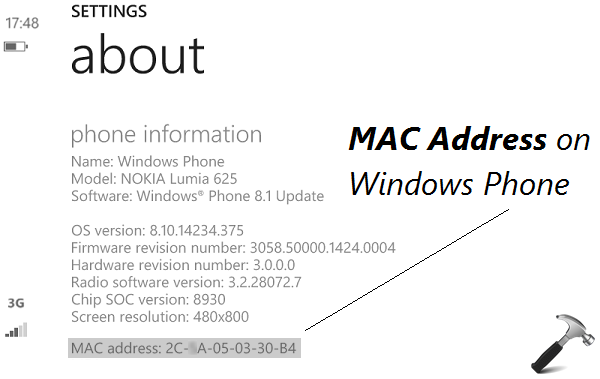
Page Contents
FAQ : What Is MAC Address And Why It Is Required?
A MAC Address in fact is complete representation of Media Access Control Protocol Address and is a network protocol. Just like an Internet Protocol (IP) Address, there is MAC Address with typical FF:FF:FF:FF:FF:FF format. The difference between these two protocols is that IP Address deals with wireless packet data while on the other hand, MAC Address deals with Ethernet data and some other new network technologies. Each network card has its own unique MAC Address, which you can be located on its hardware components.
Now, let us see how MAC Address works, in conjugation with IP. Like IP, MAC Address follows similar analogy when transferring packet data. Generally, when a packet is arrived at network card, the card compares the MAC Address of packet and itself. If the address is matched, the packet is propagated and connection seems working, otherwise not.
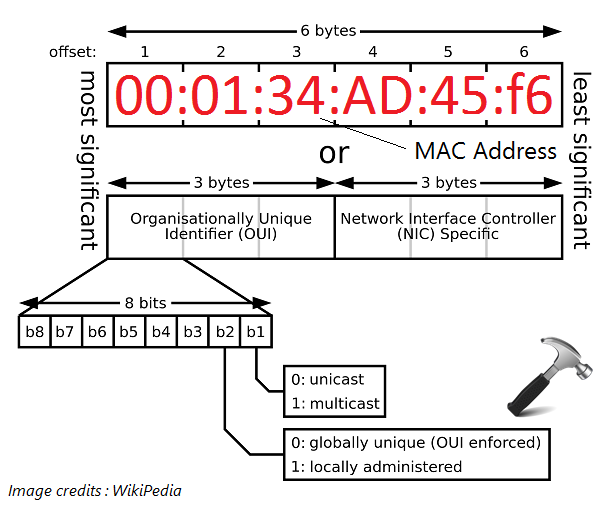
As far as working of MAC Address with IP is concerned, another protocol named Address Resolution Protocol (ARP) comes into play. ARP can be treated as a protocol above Ethernet layer and helps devices to know IP address using their MAC Address. Basically, there is a mechanism on which all this works and its called Open Systems Interconnection Model (OSI Model). Interested users can read all about OSI Model and above shown MAC address resolution diagram in this Wiki article. All these things seems to work in a magical manner, and due to them we can connect to web and surf the Internet.
In this way, we’ve got introduced with MAC Address and its working procedure. Now, lets know how to locate MAC Address on Windows 10.
How To Find Or View MAC Address In Windows 10
1. Right click on Start Button and select Command Prompt (Admin) to open elevated or administrative Command Prompt.
2. In the Command Prompt window, type ipconfig /all command and press Enter key. As you can see, the MAC Address is located next to Physical Address section.
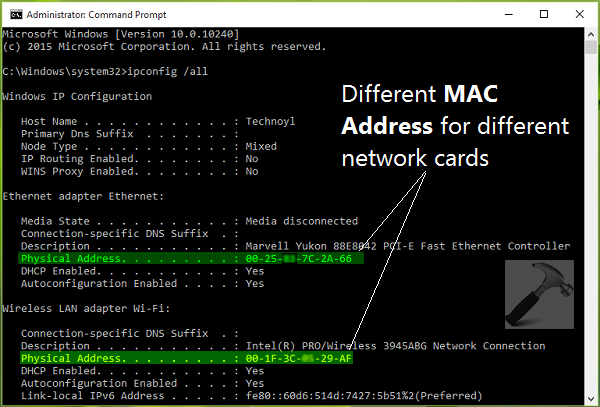
3. If you want to know MAC Address of all the network cards/devices installed on your system, you need to type getmac command followed by Enter key.
You can use the obtained MAC Address for:
1. To modify firewall or other security rules on basis of MAC Address.
2. Allow or prevent other Windows system on the network to connect your Windows 10 machine.
3. Internet Service Providers (ISPs) may use it to track user Internet activity on network.
Hope you find the article informative!
![KapilArya.com is a Windows troubleshooting & how to tutorials blog from Kapil Arya [Microsoft MVP (Windows IT Pro)]. KapilArya.com](https://images.kapilarya.com/Logo1.svg)



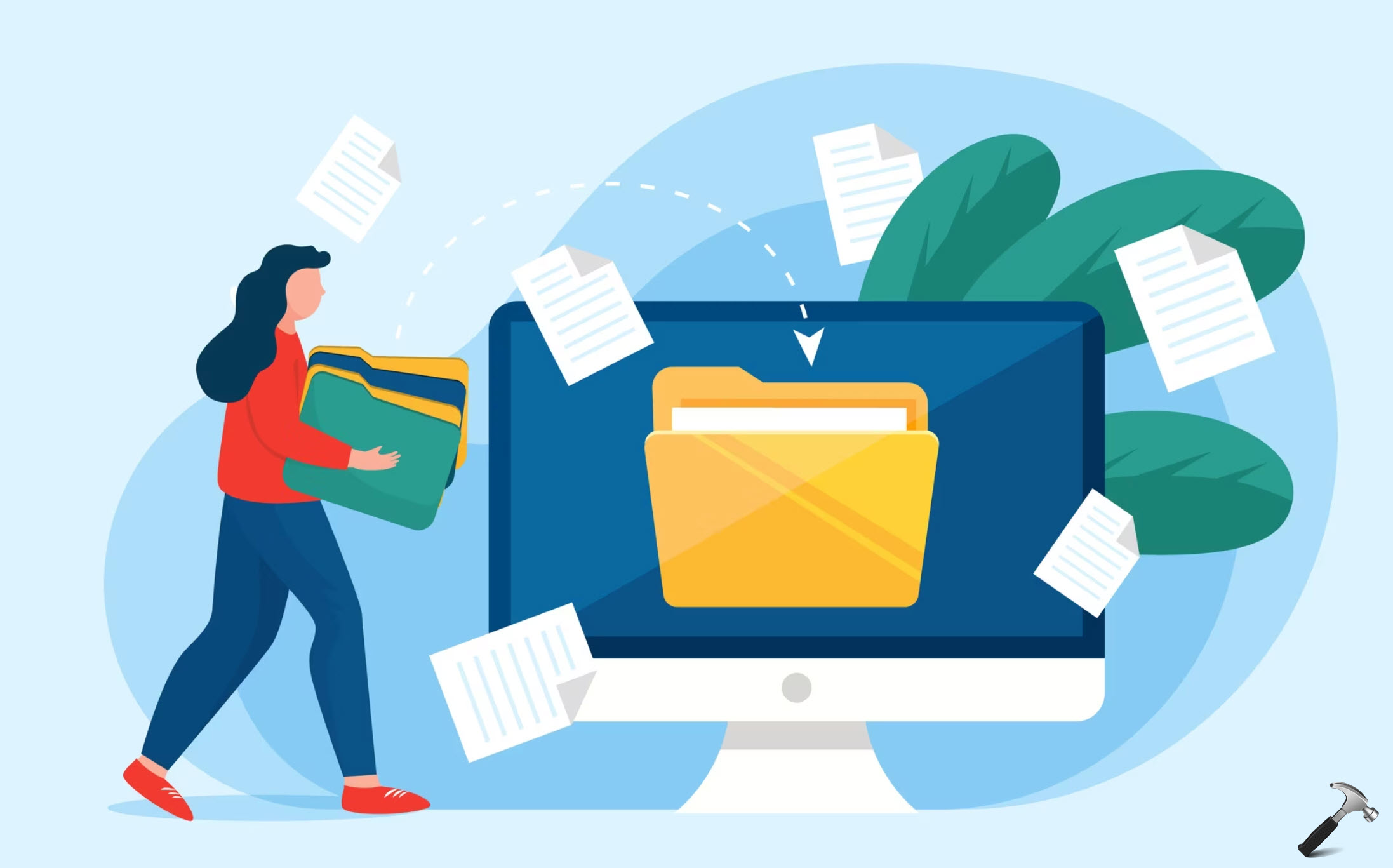








Leave a Reply