Windows 10 has built-in ability to print to PDF without requiring any third-party software. Hence, you can use Microsoft Print to PDF function in this operating system natively to print images or other documents to PDF:
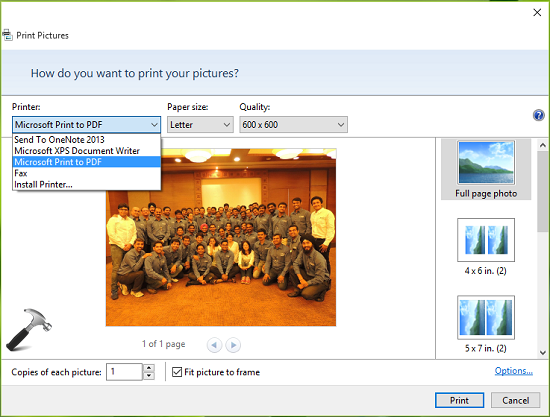
To ensure that Print to PDF is available on your system, go to Settings app > Devices > Printers & scanners > Printers > Microsoft Print to PDF. If you’re missing Print to PDF feature on your Windows 10, you can enable it from Windows Features page.
Well, the output file for Print to PDF operation is stored into your Documents folder. If you wish to get it stored on your desired any other location, the steps mentioned below will help you:
How To Change Output File Location For Print To PDF In Windows 10
Registry Disclaimer: The further steps will involve registry manipulation. Making mistakes while manipulating registry could affect your system adversely. So be careful while editing registry entries and create a System Restore point first.
1. Press  + R and put regedit in Run dialog box to open Registry Editor (if you’re not familiar with Registry Editor, then click here). Click OK.
+ R and put regedit in Run dialog box to open Registry Editor (if you’re not familiar with Registry Editor, then click here). Click OK.
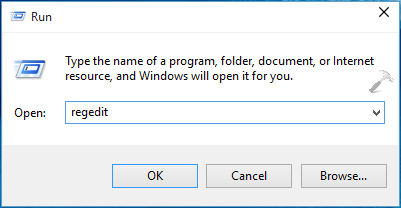
2. In the left pane of Registry Editor, navigate to following registry key:
HKEY_LOCAL_MACHINE\SYSTEM\CurrentControlSet\Control\Print\PDF Port\Ports
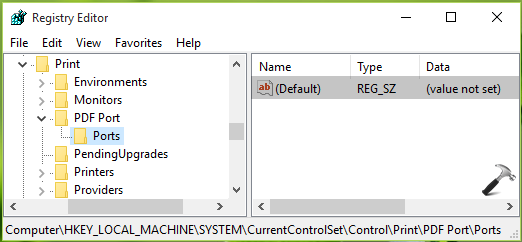
3. In the left pane of above mentioned registry location, highlight Ports key and come to its corresponding right pane. In the right pane, you’ll see (Default) registry string (REG_SZ) whose value is not set. This registry string is responsible to restrict output of Print to PDF into Documents folder. Double click on the this registry string to modify its Value:
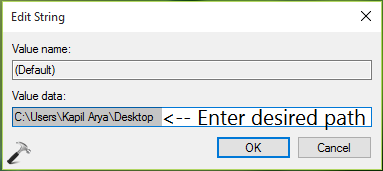
4. Finally, in the Edit String box so appeared, enter your desired folder location for Value data section. Click OK and close the Registry Editor. You should now reboot to make the changes effective. After restarting your system you’ll Print to PDF and its output will be stored at your desired location.
That’s it!
![KapilArya.com is a Windows troubleshooting & how to tutorials blog from Kapil Arya [Microsoft MVP (Windows IT Pro)]. KapilArya.com](https://images.kapilarya.com/Logo1.svg)


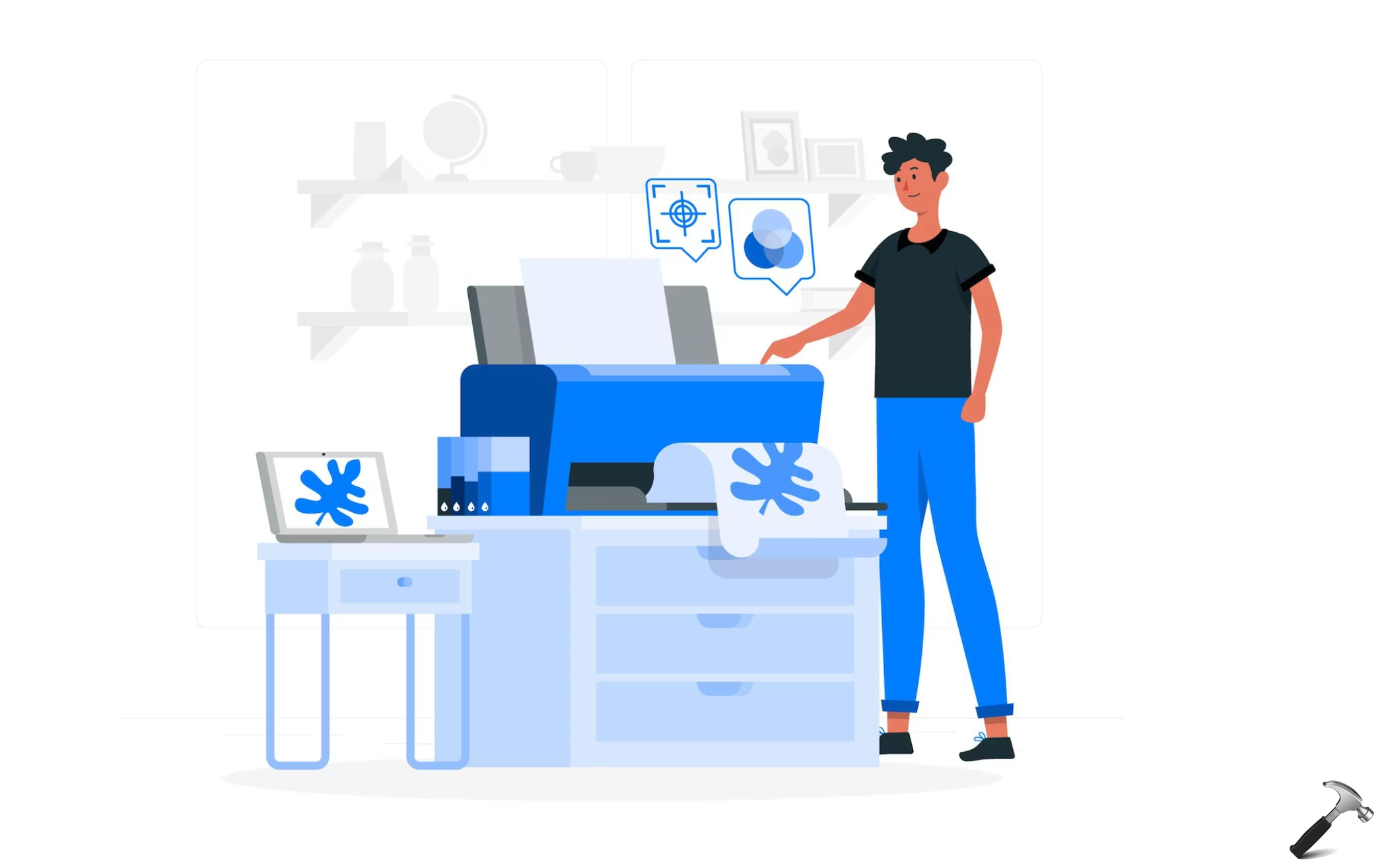







9 Comments
Add your comment
This key was not available on my windows 10 version 1151. I created it, but microsoft print to pdf seems to ignore it. So maybe this functionality is not available anymore?
^^ Might be. I tested it on build 10240 more than a year ago and it worked that time 😊
This works well, but I would like to have the document printed to the same folder that the source document is in. IE: for a word document in “My Documents: letters” I would like it to automatically choose that folder to print to. Possible?
^^ Sorry, no idea about it as of now. Will update here if I’ve the way 😊
What about WIndows 10?
^^ This is only applicable to Windows 10.
Have you got an idea how to set file name & path for the output of the Microsoft Print to pdf printer by a VBA code in MS Access?
^^ Sorry, no idea.
I had to create key on Windows 10 and its not working after reboot.
Any updated tips for this thread?