If you do like simplicity, you’ll like Microsoft Edge for sure, which is default browser for Windows 10. Microsoft Edge or simply called Edge is the replacement of Internet Explorer Modern App browser introduced with Windows 8. You can read all about Edge in our dedicated review for it:
[REVIEW] What’s new in Microsoft Edge?
So if you’re looking forward to use Edge as your primary browser, you’ll be definitely looking for some customization possibility in this browser. One such possibility we’ll discuss here. By default, Edge downloads are save into C:\Users\<user-name>\Downloads, assuming C: as system root drive.

In case, if you want to change the default download folder location, there are no direct settings in the browser itself for this.Thus in such a case, you need to manipulate registry with following steps. Make sure Edge is closed and not running even in background, before you proceed further.
How To Change Microsoft Edge Download Folder Location
1. Press  + R and put regedit in Run dialog box to open Registry Editor (if you’re not familiar with Registry Editor, then click here). Click OK.
+ R and put regedit in Run dialog box to open Registry Editor (if you’re not familiar with Registry Editor, then click here). Click OK.
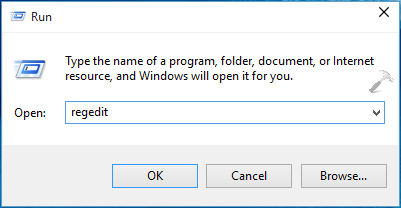
2. In the left pane of Registry Editor, navigate to following registry key:
HKEY_CURRENT_USER\Software\Microsoft\Windows\CurrentVersion\Explorer\User Shell Folders

3. Now in the left pane of above shown window, select User Shell Folders key. Then look for the {374DE290-123F-4565-9164-39C4925E467B} named expandable registry string (REG_EXPAND_SZ) in the corresponding right pane. The Value data of this string helps Edge to save downloads to default location. Double click on this string to modify its Value data:
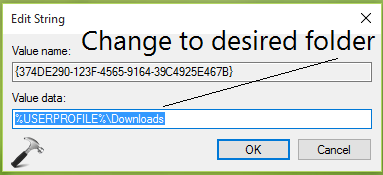
4. Finally, in the Edit String box, put Value data as your desired folder location onto which you want to save your downloads. Click OK. Close the Registry Editor and reboot the machine to make changes effective.
Hope you find the trick useful! Go here to learn how to change cookies default folder location for Edge/Internet Explorer.
![KapilArya.com is a Windows troubleshooting & how to tutorials blog from Kapil Arya [Microsoft MVP (Windows IT Pro)]. KapilArya.com](https://images.kapilarya.com/Logo1.svg)



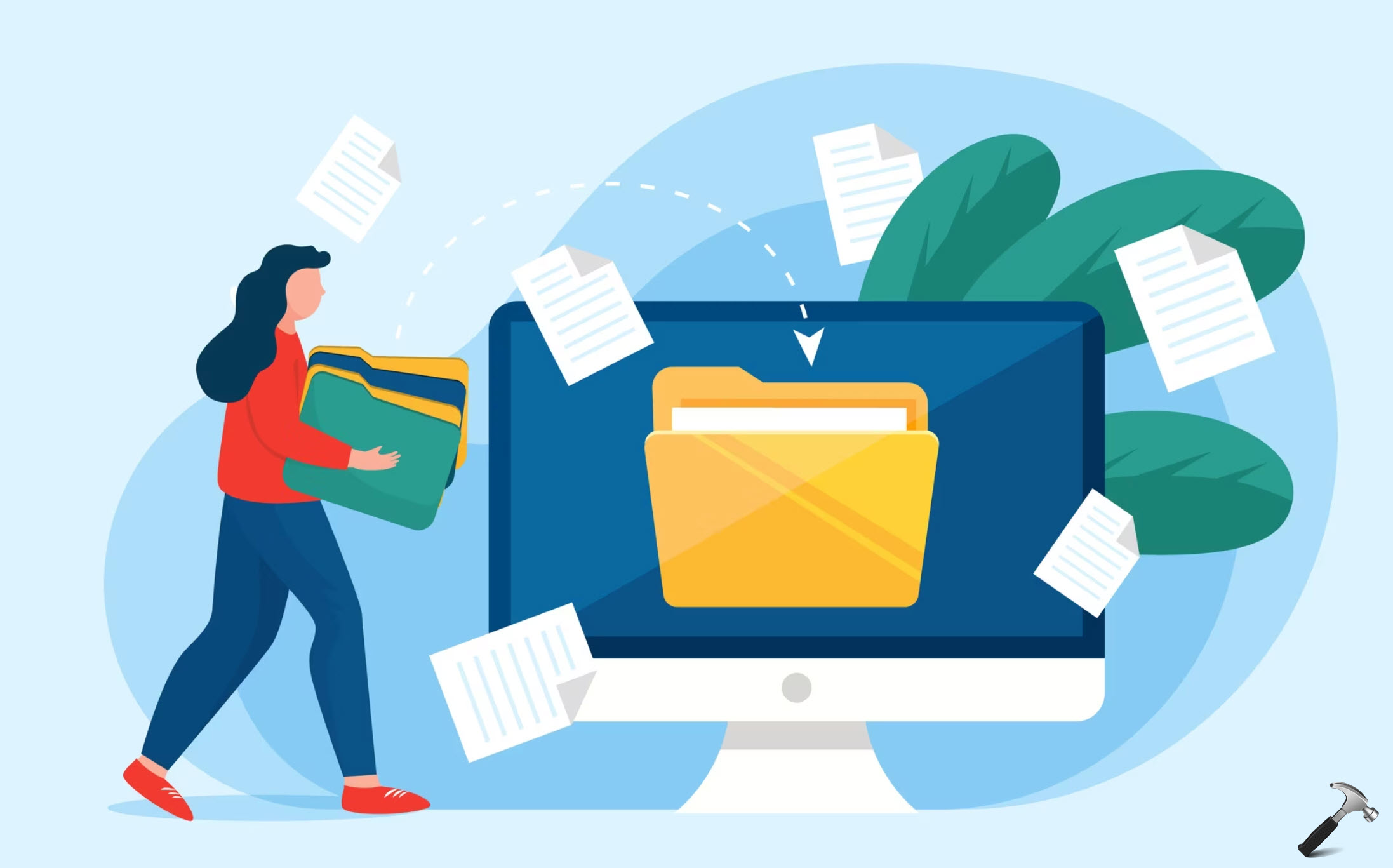








4 Comments
Add your comment
Actually – it’s great you take the effort to show us how to manipulate with the edge browser. However – the problem is not solved by that -Microsoft should come up with a solution that meets our needs, which would be giving us back the opportunity to choose folder for each download. Edge sucks because of this fail. I won’t be using that much.
^^ Yes, I wish Microsoft should add the manual option to choose the download location :)
Yes…add manual save as option for download location! Hate the way it is!
^^ Looking forward for this change in upcoming versions of Edge!