Microsoft Management Console (MMC) is an inbuilt feature in Windows operating system that lets you to manage snap-in on the go (you can run mmc.exe command to access it). The snap-ins are nothing but a basic component of a console. In the language of set theory, we can say that if a console is a set, then snap-in is its sub-set.
The various snap-ins available in Windows 8 or later editions are Event Viewer, Services, Group Policy Editor, Task Scheduler, Resultant Set of Policy (RSOP), Print Management, Windows Firewall with advance security, Performance Monitor, Device Manager, Disk Management etc.
Sometimes, there may be a possibility of scenario in which some snap-ins may not work properly. Especially, if the registry configuration of a snap-in is broken (note that Registry Editor is not a snap-in), the snap-in initialization would fail. In this case, you’re likely to get following error message (an specific message in case of Event Viewer):
Page Contents
MMC could not create the snap-in. The snap-in might not have been installed correctly.
Name: Event Viewer
CLSID: FX:{b05566ad-fe9c-4363-be05-7a4cbb7cb510}
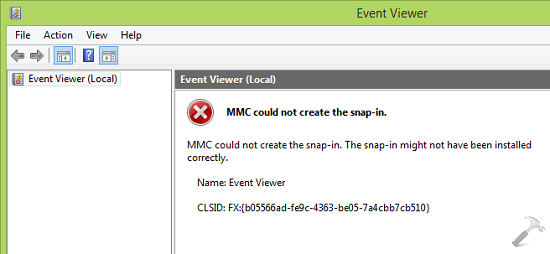
In some cases, you can also receive:
MMC cannot initialize the snap-in.
If you observe the first error message, at last line there is a hint which can help us to identify the cause of this issue. In our case, the last line of error message is CLSID: FX:{b05566ad-fe9c-4363-be05-7a4cbb7cb510} which helped to us investigate futher about this problem. We started our research by searching this string in Registry Editor. Consequently, we found that issue get resolves with fixing the corresponding registry key for Event Viewer snap-in.
Here are the steps, you need to follow in order to overcome this hiccup:
FIX : ‘MMC Could Not Create The Snap-in. The Snap-in Might Not Have Been Installed Correctly’ In Windows 10/8.1/8/7
Registry Disclaimer: The further steps will involve registry manipulation. Making mistakes while manipulating registry could affect your system adversely. So be careful while editing registry entries and create a System Restore point first.
1. Press  + R and put regedit in Run dialog box to open Registry Editor (if you’re not familiar with Registry Editor, then click here). Click OK.
+ R and put regedit in Run dialog box to open Registry Editor (if you’re not familiar with Registry Editor, then click here). Click OK.
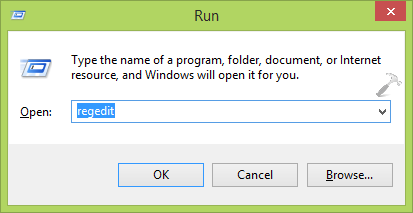
2. In the left pane of Registry Editor, navigate to following key:
HKEY_LOCAL_MACHINE\SOFTWARE\Microsoft\MMC\SnapIns\FX:{b05566ad-fe9c-4363-be05-7a4cbb7cb510}

3. In the above shown, right click on the FX:{b05566ad-fe9c-4363-be05-7a4cbb7cb510} and select Export. This will let you to backup the registry key into .reg file. Next, right click on same key and this time select Delete.
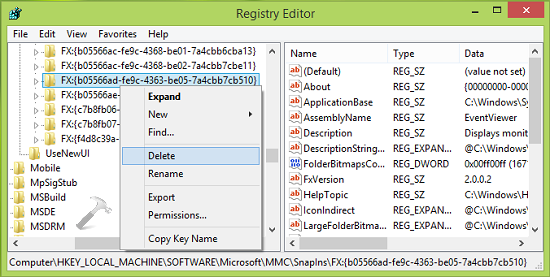
4. Finally, in the confirmation box, select Yes to delete the registry key finally. Close the Registry Editor and reboot your system.

After restarting the machine, Windows would automatically generate the required registry configuration for the Event Manager and this solves the problem. So you can open Event Viewer and find it working as expected:

In the similar fashion, you can solve the similar error messages for different CLSID‘s for different snap-ins. Go here if you get this snap-in may not be used with this edition of Windows error.
![KapilArya.com is a Windows troubleshooting & how to tutorials blog from Kapil Arya [Microsoft MVP (Windows IT Pro)]. KapilArya.com](https://images.kapilarya.com/Logo1.svg)










25 Comments
Add your comment
Buddy you saved me! I was trying different solutions but didn’t able to overcome this problem. But the solution which you provided has resolved my issue!
^^ Glad we could help :)
hi m also facing same problem from last 2 weeks but i did n’t get any error like this CLSID: FX:{b05566ad-fe9c-4363-be05-7a4cbb7cb510}
i just gt like mmc couldn’t create snap in pls help me m faicng problem with hardisk
Done it, but after restart it won’t work. Mentioning I’m doing this in safe boot mode because (it seems) my graphics card failed and I’m trying to enable the integrated one. Only that device manager doesn’t work and couldn’t find any other way to disable the dedicated video card so far.
^^ Try repairing your Windows using DISM commands and then retry the steps of this article.
https://www.kapilarya.com/fix-do-inbox-corruption-repair-using-dism-in-windows-8
Hi Kapil………I have had this problem with Device Manager on a Windows 10 system. This looked like a solution so I made the changes suggested, however when I rebooted and went to check Device Manager, I got the error message “MMC could not create the snap-in.” Is there anything else you can suggest to help me sort this problem out? Thanks.
^^ The another solution is to reinstall Windows 10 without affecting your data:
https://www.kapilarya.com/reinstall-windows-10-without-affecting-personal-files
its not working
Good day sir, after going through the steps you shown earlier but I still get the same problem, can you please help me out.
Thank you
^^ Please refer suggestions in my previous comments here, see if something helps!
I tried this procedure and found it correct. My problem was resolved. I tried it for task scheduler. It worked. Thanx
^^ Glad it worked ☺️
I had the same kind of issue with win 7 firewall and this solved it! Thanks!
^^ Happy to help 😎
Didn’t solve a thing. Still having the same results.
I am using windows 8 and still facing the issue it is not showing any error message . Please help me the message shown as below.
MMC could not create snap in
Have not got file FX:{b05566ad-fe9c-4363-be05-7a4cbb7cb510 so what can i do.
^^ Please recheck, it should be there 😊
I’ve tried this , now MS Management Console (MMC) has appcrashed with fault module name : mscorwks.dll, So how to fix that -know any good solution?? thanks in advance
^^ Run SFC /SCANNOW command in administrative Command Prompt, see if it helps.
Hi Kapil,
We’re facing the same issue i.e. “MMC cannot create the snap-in because of current user policies
Name: Services
CLSID: {58221C66-EA27-11CF-ADCF-00AA00A80033}” for Services in Windows Server 2012 R2 Standard.
We tried but could not delete Key got Error while deleting key. Kindly advise.
Regards,
Mahesh
^^ Try taking ownership of the registry key first, then delete it. Ref: https://www.kapilarya.com/manually-take-ownership-windows-8
by deleting the registory editor does it create any problem????does we ccan restore it back there again???please help me
^^ It won’t create any problem provided you delete the correct registry key. Still if you’re not sure, right click on the registry key and select Export to backup registry key into .reg file. This file can be later imported to restore the key.
Hello!.When restarting the pc, it does not create the folder again,