We all know that when you start your Windows operating system, there are many background services which contribute altogether to make this possible. These background services can be observed from Services window (run services.msc command to get this). In various scenarios, if one of these services fails to start or work properly, the associated feature or software gets affected. This article will help you to deal The service did not respond to the start or control request in a timely fashion error on Windows 11/10/8.1.
Recently while turning on Windows Defender for protection of a system, we came around the Windows Defender service related issue. In this case, when we tried to start Windows Defender, this error resulted:
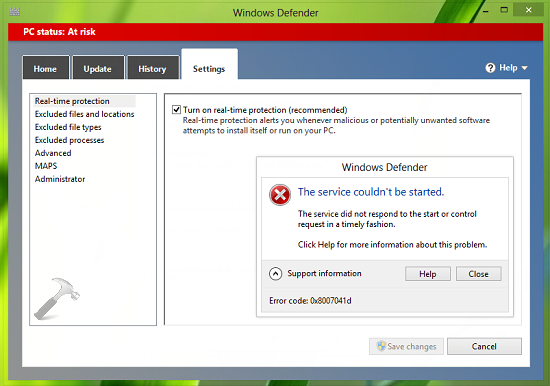
Also by manually starting the Windows Defender service, we received the same error message with different error code:
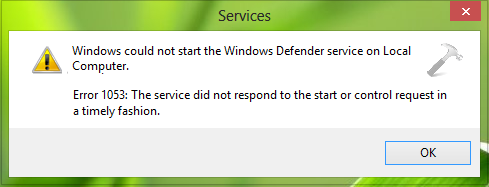
By investing things technically, we found that the root cause behind this issue is Service Control Manager. Actually when a service starts, it has to communicate with Service Control Manager. If the Service Control Manager doesn’t receives a ‘service started‘ signal from the service within a pre-specified time which is typically less than 30 seconds, the time-out occurs. When the time-out occurs, Service Control Manager has no option, other than to terminate the service. So if you’re receiving the above mentioned error, that means Windows Defender or the other service is sending ‘service started‘ signal in time beyond pre-specified time (taking more than 30 seconds or so). As a result of this, service couldn’t be started at all. If we adjust this pre-specified time, then we can solve this problem very easily.
Here are the steps you need to follow:
Fix: ‘The service did not respond to the start or control request in a timely fashion’ in Windows 11/10/8.1
ⓘ Registry Disclaimer: The further steps will involve registry manipulation. Making mistakes while manipulating registry could affect your system adversely. So be careful while editing registry entries and create a System Restore point first.
- Press Windows + X and select Run. In Run window, type
regeditand click OK. - In the left pane of Registry Editor, navigate here:
HKEY_LOCAL_MACHINE\SYSTEM\CurrentControlSet\Control
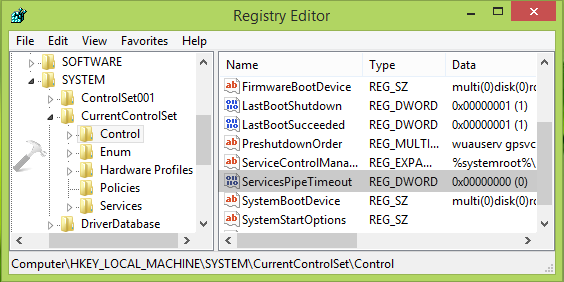
- At this registry location, highlight the Control key in the left pane of above shown window. In the corresponding right pane, right click and select New -> DWORD Value. Name thes newly created DWORD as ServicesPipeTimeout and double click on it to get this:
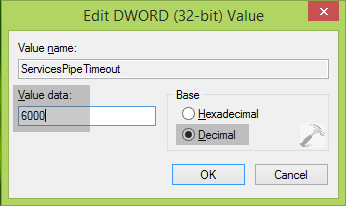
- Finally, in the Edit DWORD box as shown above and set the Value data to 6000, making sure that select Base is Decimal. Click OK and close the Registry Editor and reboot the machine to make changes effective. After restarting the system, re-try to start the service with which you were facing the error, it should start fine by now.
That’s it!
![KapilArya.com is a Windows troubleshooting & how to tutorials blog from Kapil Arya [Microsoft MVP (Windows IT Pro)]. KapilArya.com](https://images.kapilarya.com/Logo1.svg)











49 Comments
Add your comment
Thank you for the suggestion. However, I get the error when running regedit too. Is there an alternate solution??
^^ Try SFC /SCANNOW command in administrative Command Prompt, see if it helps:
https://www.kapilarya.com/how-to-use-system-file-checker-to-repair-windows
I am getting same error in windows 10,
i can open windows defender..
Once i clicked on START
Exactly same error will appear,
“0x8007041d”
Windows 10, home edition,
no antiviruses installed except defender….
^^ Did you get same error message with that error code?
I am getting error on my window 10 the service did not respond to start or control request in timely fashion how can I solve it plz. Help me
HOW IN THE HELL are we supposed to follow these instructions if services.msc AND regedit BOTH ARE INCLUDED IN THIS PROBLEM??
^^ Didn’t get your question! Can’t you start Registry Editor/Services snap-ins?
This solution seems to be working for me.
^^ Glad we could help 😎
Can’t start regedit
Nothing is able to open. Task manager, regedit, msconfig, or if i try to install or unistall any program can’t be done. I have issue like other too….. Not able to restore computer. Chrome is not opening.
But internet explorer can be open. Command prompt cant be run as administrator. Try to install some program like cleaner, repair system tool, but error message got at initiall install. What should i do need help microsft windows product.
And aslo please tell me about this problem. What is the cause of this problem.
The process opening regedit, shows same error message…..
Need help……
Plz help help
Thank you
No the above solution is not able to work on my system.
Still getting the same ERROR.
{ERROR}Windows could not start the Windows Defender service on Local Computer. Error 1053: The service did not respond to the start or control request in a timely fashion.
{ERROR}
Can anyone help on this.
Worked great for me!
^^ Happy to help 😊
I think you need to change the value in your example. You are showing 6000. The default is 30000 milliseconds (or 30 seconds). You are recommending 6000 milliseconds (or 6 seconds). Most other articles I’ve read are showing anywhere from 120000 to 180000 milliseconds (2-3 minutes).
^^ Agreed. You can here use the value equal to 6 seconds or above but less then 30 seconds 😎
Windows 10, 1607
Has not worked. Tried 6000 and 120000 values
Did not work for me
hello sir,
Thank you for your kind reply
For me your 1st method as your showing in the screen regestry not familier with mine for other’s you have given 2nd method
but the 2nd method looking so difficult can you please send any easy method to solve my problem
Thank you
^^ Registry method is easiest method if you carefully follow the instructions. If you’re not comfortable editing registry, create System Restore point first so that you can go back if something went wrong,
I tried but my win 2016 server does not have the ServicesPipeTimeout option under the Control setting.
Hi, I have tried the above process by giving ServicesPipeTimeout to 180000 and then restarted the system, but still I get Error 1053 while starting the service.
This service worked fine in Windows7 but having issues on both of my Windows10 pro.
^^ Have you tried the value 6000?
Hi, I tried this but still facing the same issue.
I am able to install and run windows service on my own machine without changing the registry. But when I try the same on client’s server using Remote Desktop Connection it is throwing below error message:
Installing service WindowsService…
Service WindowsService has been successfully installed.
Creating EventLog source WindowsService in log Application…
An exception occurred in the OnAfterInstall event handler of System.ServiceProcess.ServiceInstaller.
System.InvalidOperationException: Cannot start service WindowsService on computer ‘.’.
The inner exception System.ComponentModel.Win32Exception was thrown with the following error message: The service did not respond to the start or control request in a timely fashion.
Dear Kapil,
It has worked EXCELLENT!
^^ Glad it worked 😊
Unfortunately, Did not help
Windows 10…Sorry it didn’t work.
First of all check what dependencies DLLs are missing which are required by service. In my case, due to some issue we had our data access dll got deleted.
^^ Thanks for your inputs Amit 😊
After going to path HKEY_LOCAL_MACHINE\SYSTEM\CurrentControlSet\Control, i don’t see Servicespipetimeout. It’s just not there. How to fix this?
Regards, Alok
^^ Create the registry DWORD manually. Check step 3 again.
Hi, I have a C# TCP socket listener server, which works fine when manually started or launched in computer’s start-up apps folder. I mention that the client-server application works normally.
Now, I’m trying to create a service out of the server, so that to automatically start when computer boots-up (before log-in, because I want to install it on an Azure VM and start when the VM is started). But the following is done on a desktop.
Therefore I created the service with sc.exe, it shows correctly in the Windows 10 services GUI, but I am unable to start it, getting the error 1053. Then I followed your steps, with, first, a value of 6000 – same error – then setting it to 600000. After reboot I have in the services GUI the created service status marked as “Starting”, but after the set delay it shows again the 1053 error. Interesting, during the “Starting” status I have the services ports opened (listed with netstat -an), but the client can’t reach it.
Any hint about the malfunction/restrictions or, hopefully, something else to try? Thanks
Don’t forget to update your framework. Maybe the problem can there.
I had the same problem and after update the framework, the problem resolved.
^^ Thanks for adding this Abdou 😊
Registry solution is not working.
Is there any other solution for it.
true… registry solution is not working… though it does not shoot the error after 30 seconds….it does it towards the end.
I have the same problem like Opariti. Can you help us Kapil?
If all ideas don’t work, the answer is simple. Your application cannot be run like a service, coz it is an application.
while starting apache artemis as a service, showing this error,
Error 1053: The Service Did Not Respond To The Start Or Control Request In A Timely Fashion.
please help me to solve this issue…!
^^ This fix applies to Windows native services. For third-party services, refer their vendor for support.
This worked on my HP Laptop running Windows 10 which was taking forever to finish loading the desktop. When the desktop finally finished loading, this error also appeared. (In my case it referenced a file called AMDRSServ.exe.) By adding the key that you describe above, and, in my case changing it to a 180000 decimal value, the problem seems to have gone away.
Thanks for posting this solution.
^^ Glad to help!
The steps you mentioned fixed the 1053 error, thank you.
^^ Glad to help!
Did everything in the tutorial, did not work. (trying to turn on printer spooler)
ServicesPipeTimeout 6000 addon worked to resolve my 1053 Steam Service not starting.
However, I still get the Steam Registry Path not writeable error. I thought running the service will solve it.
^^ Only the registry solution is sufficient. For better assistance, please share the verbatim for ‘Steam Registry Path not writeable error’.
value 6000 or 60000 or 180000, decimal not worked for me untill 180000 and Hexadecimal worked.