While performing various operations, Windows requires dependency upon background services. For example, when you’re installing new software, the Software Protection service checks whether software is from reliable source or not, Windows is activated or not while installing this software etc. If this service found something that is not legitimate, it won’t allow you to install new tools your machine.
Recently, while using Microsoft Office on a system, I received following error:
Page Contents
Microsoft Office can’t find your license for this application. A repair attempt was unsuccessful or was cancelled. Microsoft Office will exit now.
This kind of issues may come into play if Software Protection service is not running or it is having trouble to get triggered. So in the Services (run services.msc command to get this) window, I found that Software Protection service wasn’t running.
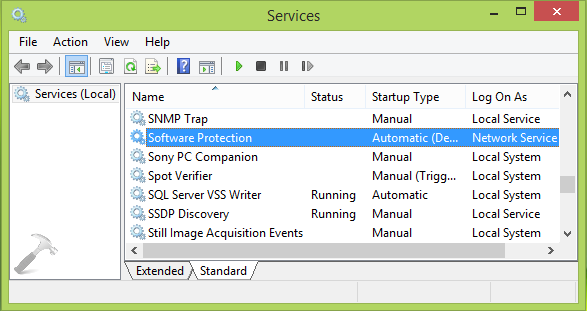
When I tried to start this service, I come around another error then:
Windows could not start the Software Protection service on Local Computer.
Error 5: Access is denied.
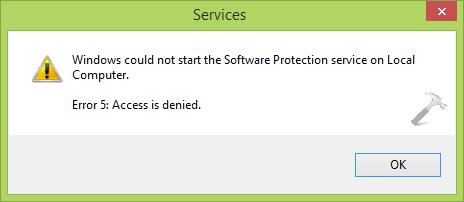
From the Access is denied in the message, it’s clear that some permissions hiccup is causing this issue. If you’re too facing this problem, I suggest you to first make sure that Windows is activated on your system.
Read : Steps to re-activate your Windows copy
If the issue still persists, even after confirming Windows activation, try these fixes then:
FIX : ‘Windows Could Not Start The Software Protection Service On Local Computer’ In Windows 10/8/7
FIX 1 – Using File Explorer
1. Press  + E to open File Explorer and navigate to following folder:
+ E to open File Explorer and navigate to following folder:
C:\Windows\System32
Substitute C: with your system root drive.
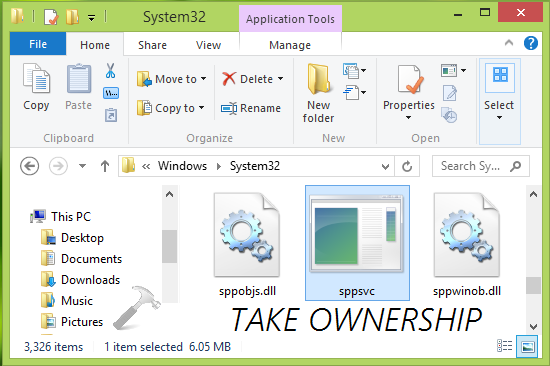
2. In the System32 folder, look for the file named sppsvc.exe and take ownership of it.
See : How to take ownership of sppsvc.exe file.
After taking ownership sppsvc.exe, retry to start Software Protection service and see if you can. Else refer FIX 2 mentioned below.
FIX 2 – Using Registry Manipulation
Registry Disclaimer: The further steps will involve registry manipulation. Making mistakes while manipulating registry could affect your system adversely. So be careful while editing registry entries and create a System Restore point first.
1. Press  + R and put regedit in Run dialog box to open Registry Editor (if you’re not familiar with Registry Editor, then click here). Click OK.
+ R and put regedit in Run dialog box to open Registry Editor (if you’re not familiar with Registry Editor, then click here). Click OK.

2. In the left pane of Registry Editor, navigate here:
HKEY_LOCAL_MACHINE\SOFTWARE\Microsoft\Windows NT\CurrentVersion\SoftwareProtectionPlatform
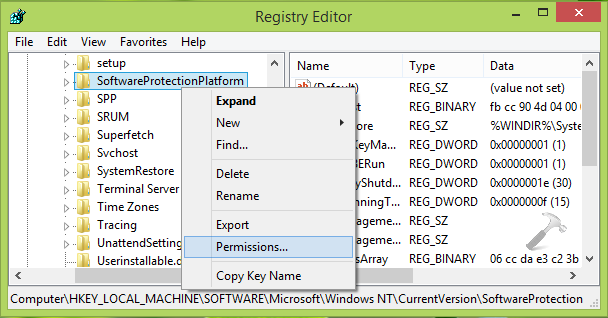
3. In the above shown window, right click SoftwareProtectionPlatform key and select Permissions. In the Permissions window, highlight sppsvc in Group or user names section. Now check the options against Full Control and Read for Allow in Permissions for sppsvc section.
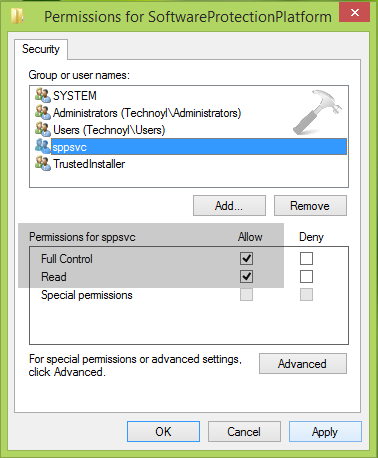
Click Apply followed by OK. You can now close the Registry Editor and reboot the machine. After restarting the system, you’ll find that problem no longer exists.
Hope this helps! If you’re not able to start Bluetooth support service, go here.
![KapilArya.com is a Windows troubleshooting & how to tutorials blog from Kapil Arya [Microsoft MVP (Windows IT Pro)]. KapilArya.com](https://images.kapilarya.com/Logo1.svg)











25 Comments
Add your comment
Thanks a lot!
^^ Glad it helped! :)
Thanks a bunch mate – that fixed it – what would the world do without people like you.
^^ Glad we could help :D
Pleaaaaaaaase help me
after I check on full control and read it keep saying access is denied
help me
after I check on full control and read it keep saying access is denied
Followed all steps – still Error 5: access denied (Win 8.1 Core) – can you please think of any other ways to fix it?
thanks u saved my life man i was about install the windows over again thanks very much
^^ Awesome 😎
this is the best solution for my problem! thanks a tons!
^^ Thanks for your feedback!
Thankyou for this. I went through Microsoft support with this issue, and they tried to insist on reinstalling Windows 10 without saving app and personal settings, then proceeded to say my laptop (which has been running Windows 10 for a year or so with no issues) was incompatible.
Your fix took about 10 min and resolved the issue Many thanks
^^ Happy to help 😎
This actually worked! Now my Office runs again. :-)
^^ Glad it worked!
There is NO SUCH user or group on my Win 10 Enterprise system.
Why is that and how do I fix it.
^^ If you could locate sppsvc.exe file, the group should be there. Please recheck!
i am facing the same problem after promoting windows 2012R2 server as a domain controller.
As per your your blog i tried to add sppsvc group in registry permission but the group is not available there. Also i am able to find sppsvc.exe in system32 folder,
Please help
thanks man, great
^^ Cool 😎
Excellent article Kapil. I have done this but haven’t restarted the server. Is it really needed?
^^ Thanks Sudhir. A restart is recommended 😊
Didnt help me..
Reboot is required. Then it works fine
^^ Yup, reboot is needed.