Using Bluetooth, we can transfer files very easily from our Windows operating system to other Bluetooth compatible devices. However, many times you may experience incompatibility problems regarding Bluetooth transactions. Most of these issues happen when you have an outdated Bluetooth driver installed on your system. In some scenarios, if Bluetooth service is not running in the background, you may face troubles.
Recently, I came around an issue that was about sending and receiving files via Bluetooth wizard. As we all know that Bluetooth icon appears in the notifications area of taskbar and by doing a right click over this icon, we can perform various operation involving Bluetooth features. Generally, there should be options Send a file and Receive a file present to transfer files on the go. But I was missing these two options on one of my computer.
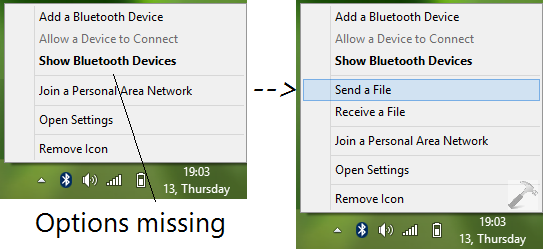
As I told you earlier, reinstalling or updating the Bluetooth must fix this issue, else you can try this fix:
FIX : Bluetooth Missing Options For “Send A File” & “Receive A File” In Windows 10/8.1/8/7
Registry Disclaimer: The further steps will involve registry manipulation. Making mistakes while manipulating registry could affect your system adversely. So be careful while editing registry entries and create a System Restore point first.
1. Press  + R and put regedit in Run dialog box to open Registry Editor (if you’re not familiar with Registry Editor, then click here). Click OK.
+ R and put regedit in Run dialog box to open Registry Editor (if you’re not familiar with Registry Editor, then click here). Click OK.

2. In the left pane of Registry Editor window, navigate here:
HKEY_LOCAL_MACHINE\SYSTEM\CurrentControlSet\Services\BTHPORT\Parameters
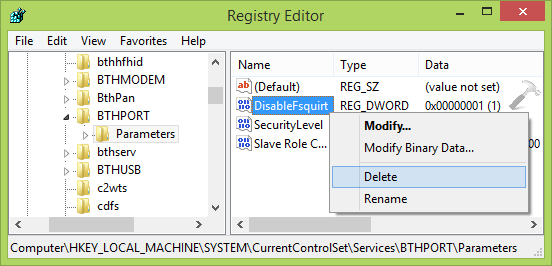
3. In the right pane of above shown window, look for the registry DWORD (REG_DWORD) named DisableFsquirt which is having its value set to 1. Right click over this DWORD and select Delete. Click Yes for this prompt so appeared:
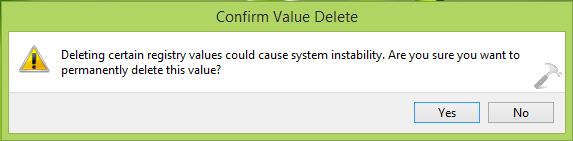
Close the Registry Editor.
4. Finally, open administrative Command Prompt, type following command and hit Enter key:
fsquirt.exe -register
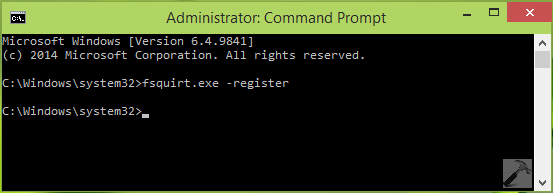
Close Command Prompt and reboot the machine. After a restart, you’ll find that missing options are already restored.
Hope this helps!
![KapilArya.com is a Windows troubleshooting & how to tutorials blog from Kapil Arya [Microsoft MVP (Windows IT Pro)]. KapilArya.com](https://images.kapilarya.com/Logo1.svg)










61 Comments
Add your comment
I directly run fsquirt.exe and get send prompt. Btw many thanks for nice artIcle, it permanently fixed this problem.
^^ Glad it helped! :)
Thanks for this – I’ve looked all over for a solution to this exact problem. Fixed it instantly!
^^ Thanks for feedback!
its really a great help.. thank you very much ^^
^^ Cool :)
My bluetooth was working perfectly few days ago. I have no idea what happened suddenly but the bluetooth option just vanished. I tried updates too, but dint work.
Finally followed all your steps, but when i enter fsquirt.exe -register it says “this app can’t run on your pc”
What do I do? :(
^^ Give a shot to reinstall the drivers and see if that helps.
I have to register every time I reboot. What do I do to fix this permanently?
^^ Update your Bluetooth drivers.
Great!worked
^^ Glad we could help :)
Recently updated to Win 10. Since the update, the complete bluetooth tool is missing from the toolbar. Looking around, i’ve noticed some people faced the same problem with Win 8 & 8.1. Performed all the suggested things to counter it, but still the problem seems to persist. Every time, I get an error saying fsquirt.exe seems to be missing. I’ve updated the drivers, set the bluetooth support device’s startup as automatic and checked manually for the hardware changes.. Nothing seems to work. Any ideas?
^^ Install the latest updates Microsoft has just pushed yesterday. It will patch your system and may fix the issue.
Thank you very much!! It worked!! :)))
^^ Glad it worked! :)
Brilliant, worked like a charm. Thanks a ton.
^^ Awesome :D
Perfect fix. Thanks a lot for your post.
Great to see it worked! :)
OMG THANKYOU! IT WORKED. Lovelots :***
^^ Perfect :)
thanks alot , it does work :)
^^ :)
This works like charm. !! Thanks a million
^^ Thanks for feedback!
thanks a lot man
^^ Welcome!
i got a problem for the cmd part , it say access denied…what does it mean?
^^ Make sure you’re running Command Prompt as administrator :)
What would we do without people like you that help us fix our messed up windows boxes?
Thank you for this, much appreciated.
^^ Happy to help!
Thanks, it really fixed the issue! Genius!
^^ Cool :D
Oh man, my bluetooth now fixed
Thank you, you genius :)
^^ Nice to hear the issue is resolved now! :)
After reading many other discussions and ‘solutions’ that never helped, this finally solved the issue instantaneously! Thanks!!!
^^ Awesome feedback!
Great, the “Send A File” and “Receive A File” appeared on my bluetooth again.
Thanks alot for sharing.
^^ Perfect 😊
Thank you sir, you are my savior
^^ Happy to help 😎
First time i ran into an actual solution which worked for me instantly.. searched almost thousands of solution for different problems nd found solutions that worked for millions but not works for me..glad it works..kudos
^^ Appreciate your feedback, thanks 😊
Thank you very much! It worked.
^^ Thanks a lot for your feedback!
Hi Thank you very much. My send & receive button are back and thanks about it but still can’t receive any files from any phones. but sending is ok and it works. I have tried many many solutions but none works for me. I have windows 8 installed on my laptop. Can you advice any solutions that can fix my bluetooth problem? Please…. it’s very important :((
^^ Try to update your Bluetooth drivers, it seems they’re outdated and causing problem for you.
ya it is really working
Thank you very much.
Solve my issue properly.
^^ Glad I could help 😊
Thank you so much i called 2 times HP support and they couldn’t fix it !!!
can you please help me with sleep issue in hp pavilion touchsmart 14-n020ee doesn’t wake up?
^^ Thanks for your feedback. For another issue, please run the Power troubleshooter from Control Panel > Troubleshooting > View all.
Hi.. my laptop bluetooth previously work well. However, i cant send or receive file now from my phone.. its not my phone problem as i already tested it out with other phone.. there will be no notification to accept file or anything ( it will just fail) if i want to send file to my phone, usually there will be popup to acept or decline but it is not present. I tried uninstall and reinstall, it didnt work.. i’m using asus a43s series.
^^ Update the Bluetooth driver, see if it helps.
Update didn’t help :(
^^ In that case, if you’ve earlier created System Restore points, try restoring to them, else go ahead and Refresh Windows 10: https://www.kapilarya.com/reinstall-windows-10-without-affecting-personal-files
Great!!
Best Regards!
^^ Cool 😎
Worked!
Thank you!!!!!!
^^ Glad it helped!